filmov
tv
How to Count and Select All Cells with Hyperlinks in Excel

Показать описание
*How to Count and Select All Cells with Hyperlinks in Excel*
Working with Excel sometimes requires identifying and working with cells that contain hyperlinks. Manually searching for these cells can be time-consuming, especially in large datasets. Fortunately, you can use VBA (Visual Basic for Applications), a programming language specifically designed for automating tasks in Microsoft Office applications, to automate this process. In this advanced Excel Tutorial, I'll show you how to use a simple VBA macro to count and select all cells with hyperlinks in a specified range.
*Why Use VBA for Hyperlinks?*
Using VBA to manage hyperlinks in Excel provides several benefits:
- *Efficiency:* Automate repetitive tasks and save time.
- *Accuracy:* Reduce the chance of human error when identifying hyperlink cells.
- *Customization:* Tailor the macro to meet your specific needs.
*The VBA Code*
*Step-by-Step Explanation*
1. *Prompt the User:* The code starts by allowing you to specify a range of cells using "Application.InputBox". This input box allows users to visually choose a range from the worksheet.
2. *Determine the Used Range:* It finds the intersection of the selected range and the worksheet's used range to ensure the macro only processes relevant cells.
3. *Initialize the Counter:* A counter "hyperlinkCount" is initialized to zero to keep track of the number of cells containing hyperlinks.
4. *Loop Through Cells:* The code loops through each cell in the intersected range:
- It first checks if the cell contains a hyperlink using "cell.Hyperlinks.Count".
- If not, it checks if the cell contains a "HYPERLINK" formula by examining its formula text.
5. *Count and Store Hyperlink Cells:* For each cell that meets either condition, the counter is incremented, and the cell is added to the "hyperlinkCells" range using "Application.Union".
6. *Display Results:* After looping through all relevant cells, the code displays a message box showing the total count of hyperlink cells found.
7. *Select Hyperlink Cells:* Finally, it selects all the cells that contain hyperlinks, making them easy to identify and work with.
*How to Run the Macro*
1. *Open the VBA Editor:* Press “Alt + F11” in Excel to open the VBA Editor.
2. *Insert a Module:* Click "Insert," then "Module."
4. *Run the Macro:* Press F5 or return to Excel, press Alt + F8, select "CountAndSelectHyperlinks," and click "Run."
Using this VBA macro, you can efficiently count and select all cells with hyperlinks in Excel, streamlining your workflow and ensuring accuracy. This method is beneficial for managing large datasets where manual inspection would be impractical. By leveraging VBA, you can enhance your productivity and make your data management tasks more efficient.
#Hyperlink #count #excel
Thanks for watching.
----------------------------------------------------------------------------------------
Support the channel with as low as $5
----------------------------------------------------------------------------------------
Please subscribe to #excel10tutorial
Here goes the most recent video of the channel:
Playlists:
Social media:
Working with Excel sometimes requires identifying and working with cells that contain hyperlinks. Manually searching for these cells can be time-consuming, especially in large datasets. Fortunately, you can use VBA (Visual Basic for Applications), a programming language specifically designed for automating tasks in Microsoft Office applications, to automate this process. In this advanced Excel Tutorial, I'll show you how to use a simple VBA macro to count and select all cells with hyperlinks in a specified range.
*Why Use VBA for Hyperlinks?*
Using VBA to manage hyperlinks in Excel provides several benefits:
- *Efficiency:* Automate repetitive tasks and save time.
- *Accuracy:* Reduce the chance of human error when identifying hyperlink cells.
- *Customization:* Tailor the macro to meet your specific needs.
*The VBA Code*
*Step-by-Step Explanation*
1. *Prompt the User:* The code starts by allowing you to specify a range of cells using "Application.InputBox". This input box allows users to visually choose a range from the worksheet.
2. *Determine the Used Range:* It finds the intersection of the selected range and the worksheet's used range to ensure the macro only processes relevant cells.
3. *Initialize the Counter:* A counter "hyperlinkCount" is initialized to zero to keep track of the number of cells containing hyperlinks.
4. *Loop Through Cells:* The code loops through each cell in the intersected range:
- It first checks if the cell contains a hyperlink using "cell.Hyperlinks.Count".
- If not, it checks if the cell contains a "HYPERLINK" formula by examining its formula text.
5. *Count and Store Hyperlink Cells:* For each cell that meets either condition, the counter is incremented, and the cell is added to the "hyperlinkCells" range using "Application.Union".
6. *Display Results:* After looping through all relevant cells, the code displays a message box showing the total count of hyperlink cells found.
7. *Select Hyperlink Cells:* Finally, it selects all the cells that contain hyperlinks, making them easy to identify and work with.
*How to Run the Macro*
1. *Open the VBA Editor:* Press “Alt + F11” in Excel to open the VBA Editor.
2. *Insert a Module:* Click "Insert," then "Module."
4. *Run the Macro:* Press F5 or return to Excel, press Alt + F8, select "CountAndSelectHyperlinks," and click "Run."
Using this VBA macro, you can efficiently count and select all cells with hyperlinks in Excel, streamlining your workflow and ensuring accuracy. This method is beneficial for managing large datasets where manual inspection would be impractical. By leveraging VBA, you can enhance your productivity and make your data management tasks more efficient.
#Hyperlink #count #excel
Thanks for watching.
----------------------------------------------------------------------------------------
Support the channel with as low as $5
----------------------------------------------------------------------------------------
Please subscribe to #excel10tutorial
Here goes the most recent video of the channel:
Playlists:
Social media:
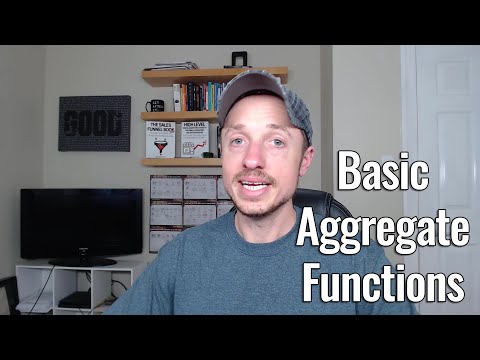 0:05:44
0:05:44
 0:00:26
0:00:26
 0:00:41
0:00:41
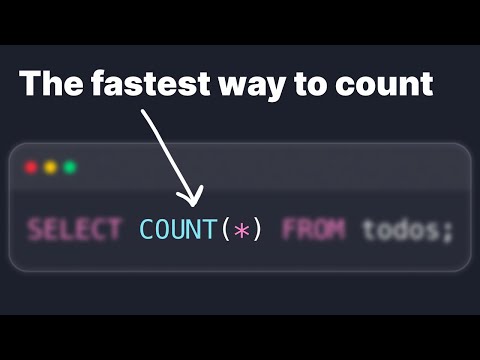 0:07:01
0:07:01
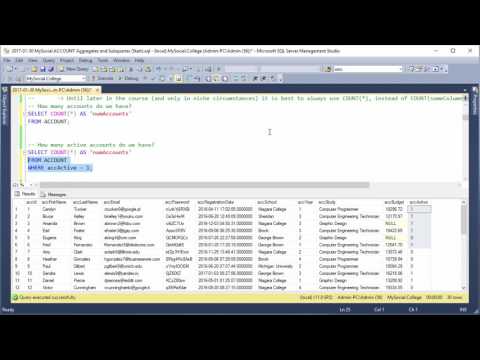 0:04:46
0:04:46
 0:00:24
0:00:24
 0:00:18
0:00:18
 0:03:18
0:03:18
 0:12:46
0:12:46
 0:00:25
0:00:25
 0:01:58
0:01:58
 0:00:10
0:00:10
 0:10:25
0:10:25
 0:00:10
0:00:10
 0:00:21
0:00:21
 0:09:51
0:09:51
 0:00:33
0:00:33
 0:01:00
0:01:00
 0:00:44
0:00:44
 0:00:35
0:00:35
 0:01:09
0:01:09
 0:00:34
0:00:34
 0:01:01
0:01:01
 0:10:37
0:10:37