filmov
tv
How to Draw Desktop Computer | Step by Step Easy. 🖥 Computer Drawing for Beginners

Показать описание
Your next lesson is on how to draw desktop computer step by step easy, computer drawing for beginners and how to draw a computer easily. So have a try on computer drawing easy or how to draw a computer setup. Hope you will learn by doing this art. All school class drawing lessons have been provided here on this channel. Please Subscribe for more upcoming school drawing classes and comment on what you need for your kids. 🖥
🌈 LIKE | COMMENT | SHARE | SUBSCRIBE 🔥
🔥 Related Terms:
How to draw a computer desktop step by step
Drawing a computer system
Drawing computer easy
Computer drawing picture
Computer drawing for beginners
Drawing a computer desktop step by step is really a fun and creative exercise. Here's a simple guide to help you get started. Keep in mind that drawing is an art form, and your interpretation can vary, so feel free to add your own personal touches!
Materials needed:
Paper
Pencil
Eraser &
Colored pencils (optional)
Step 1: Sketch the basic shape of the monitor
Start by drawing a rectangle or square in the center of your paper. This will be the main screen of your computer desktop. Adjust the size of the rectangle to suit your preference.
Step 2: Draw the computer stand/base
Beneath the monitor, draw another rectangle or oval shape to represent the computer stand or base. This will support the monitor and make it look like a desktop computer.
Step 3: Add details to the monitor
Within the rectangle representing the monitor, draw a smaller rectangle near the top as the webcam (if you want to include one). You can also draw a few buttons or icons around the edges of the monitor to represent the power button or other controls.
Step 4: Create the keyboard
On the surface of the base, draw a rectangular shape to represent the keyboard. It should be wide enough to cover the lower part of the screen.
Step 5: Draw the mouse
On the right or left side of the keyboard, draw a small oval shape to represent the mouse.
Step 6: Add accessories (optional)
You can make your desktop more interesting by adding accessories like speakers on the sides of the monitor, a pencil holder, or a coffee mug on the base.
Step 7: Refine the drawing
Go over your sketch, refining the lines and adding more details. Add curves and shadows to give the computer desktop a three-dimensional look. You can also add a desktop wallpaper or icons on the screen to make it more realistic.
Step 8: Erase unnecessary lines
Carefully erase any unnecessary lines or construction marks to clean up your drawing.
Step 9: Optional - Add colors (if desired)
If you want to add some color to your drawing, use fine-tip markers or colored pencils to fill in the details. You can make the monitor and keyboard black, grey, or any other color you prefer.
Step 10: Final touches
Review your drawing and make any final adjustments or additions to complete your computer desktop drawing.
Remember, the drawing takes practice, so don't be discouraged if your first attempt isn't perfect. Have fun and enjoy the process of creating your computer desktop illustration!
#desktopcomputer #drawingart #drawingacademy #drawing_school
#drawing_idea #drawing_courses #drawing_tutotial #howtodrawforkids
#drawing_for_kids #artforkids
🌈 LIKE | COMMENT | SHARE | SUBSCRIBE 🔥
🔥 Related Terms:
How to draw a computer desktop step by step
Drawing a computer system
Drawing computer easy
Computer drawing picture
Computer drawing for beginners
Drawing a computer desktop step by step is really a fun and creative exercise. Here's a simple guide to help you get started. Keep in mind that drawing is an art form, and your interpretation can vary, so feel free to add your own personal touches!
Materials needed:
Paper
Pencil
Eraser &
Colored pencils (optional)
Step 1: Sketch the basic shape of the monitor
Start by drawing a rectangle or square in the center of your paper. This will be the main screen of your computer desktop. Adjust the size of the rectangle to suit your preference.
Step 2: Draw the computer stand/base
Beneath the monitor, draw another rectangle or oval shape to represent the computer stand or base. This will support the monitor and make it look like a desktop computer.
Step 3: Add details to the monitor
Within the rectangle representing the monitor, draw a smaller rectangle near the top as the webcam (if you want to include one). You can also draw a few buttons or icons around the edges of the monitor to represent the power button or other controls.
Step 4: Create the keyboard
On the surface of the base, draw a rectangular shape to represent the keyboard. It should be wide enough to cover the lower part of the screen.
Step 5: Draw the mouse
On the right or left side of the keyboard, draw a small oval shape to represent the mouse.
Step 6: Add accessories (optional)
You can make your desktop more interesting by adding accessories like speakers on the sides of the monitor, a pencil holder, or a coffee mug on the base.
Step 7: Refine the drawing
Go over your sketch, refining the lines and adding more details. Add curves and shadows to give the computer desktop a three-dimensional look. You can also add a desktop wallpaper or icons on the screen to make it more realistic.
Step 8: Erase unnecessary lines
Carefully erase any unnecessary lines or construction marks to clean up your drawing.
Step 9: Optional - Add colors (if desired)
If you want to add some color to your drawing, use fine-tip markers or colored pencils to fill in the details. You can make the monitor and keyboard black, grey, or any other color you prefer.
Step 10: Final touches
Review your drawing and make any final adjustments or additions to complete your computer desktop drawing.
Remember, the drawing takes practice, so don't be discouraged if your first attempt isn't perfect. Have fun and enjoy the process of creating your computer desktop illustration!
#desktopcomputer #drawingart #drawingacademy #drawing_school
#drawing_idea #drawing_courses #drawing_tutotial #howtodrawforkids
#drawing_for_kids #artforkids
Комментарии
 0:04:56
0:04:56
 0:12:05
0:12:05
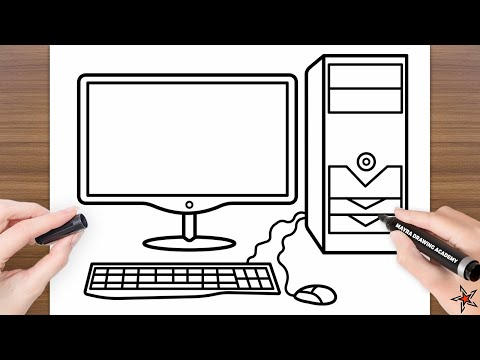 0:04:00
0:04:00
 0:00:33
0:00:33
 0:06:50
0:06:50
 0:06:42
0:06:42
 0:10:49
0:10:49
 0:08:05
0:08:05
 0:00:36
0:00:36
 0:14:04
0:14:04
 0:03:17
0:03:17
 0:10:09
0:10:09
 0:00:24
0:00:24
 0:06:30
0:06:30
 0:06:41
0:06:41
 0:09:12
0:09:12
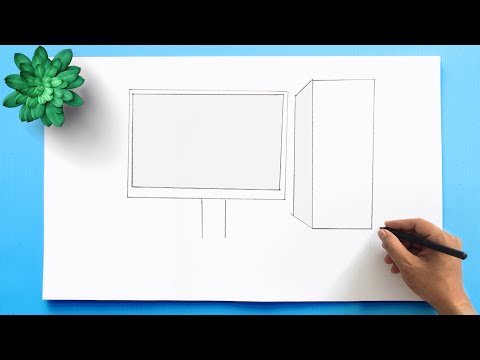 0:04:25
0:04:25
 0:03:18
0:03:18
 0:08:11
0:08:11
 0:11:07
0:11:07
 0:08:07
0:08:07
 0:00:36
0:00:36
 0:00:43
0:00:43
 0:18:41
0:18:41