filmov
tv
Solving the 'Dart SDK is Not Configured' Error
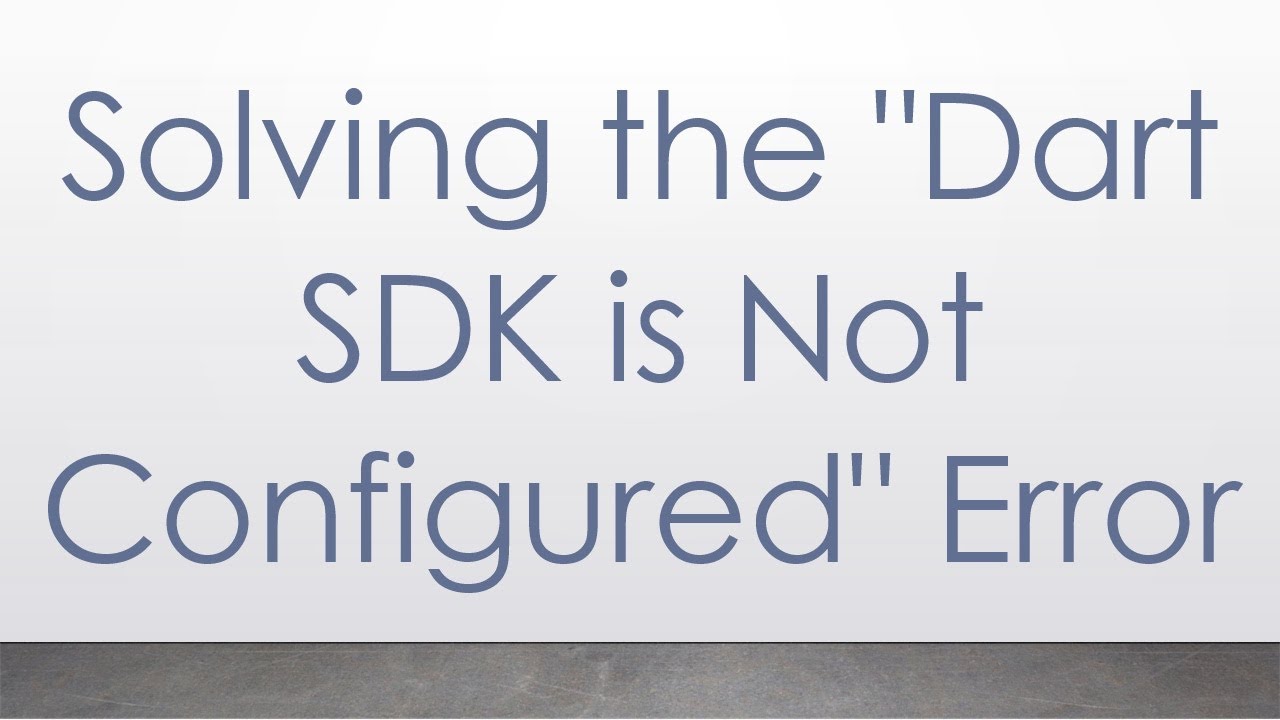
Показать описание
Disclaimer/Disclosure: Some of the content was synthetically produced using various Generative AI (artificial intelligence) tools; so, there may be inaccuracies or misleading information present in the video. Please consider this before relying on the content to make any decisions or take any actions etc. If you still have any concerns, please feel free to write them in a comment. Thank you.
---
Summary: Discover how to resolve the "Dart SDK is not configured" error in your development environment. Learn the steps to configure Dart SDK properly.
---
Solving the "Dart SDK is Not Configured" Error
If you're a developer working with Flutter or Dart, you might have encountered the error message "Dart SDK is not configured." This issue can interrupt your workflow and create confusion, but it is generally straightforward to resolve. In this post, we’ll guide you through the steps to properly configure the Dart SDK and get back on track.
Understanding Dart SDK
The Dart Software Development Kit (SDK) is a set of tools and libraries necessary for developing applications using the Dart programming language. It includes the Dart compiler, Dart runtimes, and key libraries required to build, test, and deploy apps.
Common Causes of the Error
Before diving into the solution, it’s beneficial to understand what might be causing this error:
Missing or Incorrect Path: The Dart SDK path is not set correctly in your development environment.
Old SDK Version: An outdated version of the Dart SDK can sometimes lead to configuration issues.
IDE Configuration Issue: Your Integrated Development Environment (IDE) like IntelliJ IDEA, Android Studio, or Visual Studio Code is not linked properly to the Dart SDK.
Steps to Resolve the Error
Here’s a step-by-step guide to configure the Dart SDK correctly:
Download Dart SDK
First, you need to ensure that the Dart SDK is installed on your system. If you’ve already installed it, make sure it's the latest version.
Here's how to download and install Dart SDK:
Visit the official Dart website and download the SDK suitable for your operating system.
Follow the installation instructions provided on the website.
Set the Path Environment Variable
After installing Dart SDK, you must set the Dart bin directory in your system's PATH environment variable.
For Windows:
Right-click on This PC or My Computer and select Properties.
Click on Advanced system settings.
In the System Properties window, click on Environment Variables.
Under the System variables section, find and select the Path variable, then click Edit.
Click New and add the path to the Dart SDK bin directory (e.g., C:\path\to\dart-sdk\bin).
For macOS or Linux:
Open terminal.
Edit your shell configuration file (~/.bashrc, ~/.zshrc, or ~/.profile).
Add the following line:
[[See Video to Reveal this Text or Code Snippet]]
Save the file and run source ~/.bashrc or the equivalent for your shell.
Configure in the IDE
Once the Dart SDK is installed and the path variable is set, configure the IDE to recognize it:
IntelliJ IDEA or Android Studio:
Open your IDE and go to File > Project Structure > SDKs.
Click on + and select Dart SDK.
Navigate to the location of your Dart SDK and select it.
Visual Studio Code:
Open VS Code and install the Dart extension if you haven’t already.
Go to View > Command Palette and type Dart: Change Workspace SDK.
Select the path to the Dart SDK.
Conclusion
By following these steps, you should be able to resolve the "Dart SDK is not configured" error and continue developing your Dart and Flutter applications without any issues. Configuring the Dart SDK properly is a crucial part of your development environment, and it ensures that you have all the necessary tools at your disposal.
If you continue to experience issues, double-check the paths and configurations, or consider seeking help from the wider developer community.
Happy coding!
---
Summary: Discover how to resolve the "Dart SDK is not configured" error in your development environment. Learn the steps to configure Dart SDK properly.
---
Solving the "Dart SDK is Not Configured" Error
If you're a developer working with Flutter or Dart, you might have encountered the error message "Dart SDK is not configured." This issue can interrupt your workflow and create confusion, but it is generally straightforward to resolve. In this post, we’ll guide you through the steps to properly configure the Dart SDK and get back on track.
Understanding Dart SDK
The Dart Software Development Kit (SDK) is a set of tools and libraries necessary for developing applications using the Dart programming language. It includes the Dart compiler, Dart runtimes, and key libraries required to build, test, and deploy apps.
Common Causes of the Error
Before diving into the solution, it’s beneficial to understand what might be causing this error:
Missing or Incorrect Path: The Dart SDK path is not set correctly in your development environment.
Old SDK Version: An outdated version of the Dart SDK can sometimes lead to configuration issues.
IDE Configuration Issue: Your Integrated Development Environment (IDE) like IntelliJ IDEA, Android Studio, or Visual Studio Code is not linked properly to the Dart SDK.
Steps to Resolve the Error
Here’s a step-by-step guide to configure the Dart SDK correctly:
Download Dart SDK
First, you need to ensure that the Dart SDK is installed on your system. If you’ve already installed it, make sure it's the latest version.
Here's how to download and install Dart SDK:
Visit the official Dart website and download the SDK suitable for your operating system.
Follow the installation instructions provided on the website.
Set the Path Environment Variable
After installing Dart SDK, you must set the Dart bin directory in your system's PATH environment variable.
For Windows:
Right-click on This PC or My Computer and select Properties.
Click on Advanced system settings.
In the System Properties window, click on Environment Variables.
Under the System variables section, find and select the Path variable, then click Edit.
Click New and add the path to the Dart SDK bin directory (e.g., C:\path\to\dart-sdk\bin).
For macOS or Linux:
Open terminal.
Edit your shell configuration file (~/.bashrc, ~/.zshrc, or ~/.profile).
Add the following line:
[[See Video to Reveal this Text or Code Snippet]]
Save the file and run source ~/.bashrc or the equivalent for your shell.
Configure in the IDE
Once the Dart SDK is installed and the path variable is set, configure the IDE to recognize it:
IntelliJ IDEA or Android Studio:
Open your IDE and go to File > Project Structure > SDKs.
Click on + and select Dart SDK.
Navigate to the location of your Dart SDK and select it.
Visual Studio Code:
Open VS Code and install the Dart extension if you haven’t already.
Go to View > Command Palette and type Dart: Change Workspace SDK.
Select the path to the Dart SDK.
Conclusion
By following these steps, you should be able to resolve the "Dart SDK is not configured" error and continue developing your Dart and Flutter applications without any issues. Configuring the Dart SDK properly is a crucial part of your development environment, and it ensures that you have all the necessary tools at your disposal.
If you continue to experience issues, double-check the paths and configurations, or consider seeking help from the wider developer community.
Happy coding!
 0:01:11
0:01:11
 0:02:51
0:02:51
 0:02:25
0:02:25
 0:01:44
0:01:44
 0:01:05
0:01:05
 0:00:46
0:00:46
 0:00:22
0:00:22
 0:03:04
0:03:04
 0:02:16
0:02:16
 0:02:17
0:02:17
 0:02:01
0:02:01
 0:01:33
0:01:33
 0:01:21
0:01:21
 0:06:02
0:06:02
 0:01:15
0:01:15
 0:03:35
0:03:35
 0:04:21
0:04:21
 0:02:14
0:02:14
 0:01:48
0:01:48
 0:03:41
0:03:41
 0:00:38
0:00:38
 0:01:39
0:01:39
 0:02:21
0:02:21
 0:02:34
0:02:34