filmov
tv
Intel Nuc | How to Install Ram and SSD

Показать описание
In this video, we will show you the step-by-step process of installing RAM and an SSD into an Intel NUC mini computer. Upgrading your NUC's memory and storage can greatly improve its performance and overall functionality.
We will begin by demonstrating how to safely remove the bottom cover of the NUC, locate the RAM and SSD slots on the motherboard, and properly insert the new components. We will also provide tips and tricks for ensuring a successful installation.
By the end of this video, you will have the knowledge and confidence to upgrade your own NUC, taking full advantage of its capabilities. Whether you're a professional or a tech-savvy individual, this video is perfect for anyone looking to boost their NUC's performance.
Don't forget to like and subscribe to our channel for more informative and professional technology tutorials. And for more detailed instruction please also refer to the user manual of your NUC.
1. Turn off the computer and unplug it from the power source.
2. Remove the bottom cover of the NUC by undoing the screws on the back.
3. Locate the RAM and SSD slots on the motherboard. The RAM slots are typically located near the CPU, while the SSD slot is typically located near the USB ports.
4. Carefully insert the RAM into the designated slot. Make sure the notches on the RAM align with the notches on the slot. Press down firmly on the RAM until it clicks into place.
5. Carefully insert the SSD into the designated slot. Make sure the notches on the SSD align with the notches on the slot. Press down firmly on the SSD until it clicks into place.
6. Replace the bottom cover of the NUC and secure it with the screws.
7. Plug the computer back in and turn it on.
8. Check that the new RAM and SSD are recognized by the computer by going into the BIOS or System settings.
We will begin by demonstrating how to safely remove the bottom cover of the NUC, locate the RAM and SSD slots on the motherboard, and properly insert the new components. We will also provide tips and tricks for ensuring a successful installation.
By the end of this video, you will have the knowledge and confidence to upgrade your own NUC, taking full advantage of its capabilities. Whether you're a professional or a tech-savvy individual, this video is perfect for anyone looking to boost their NUC's performance.
Don't forget to like and subscribe to our channel for more informative and professional technology tutorials. And for more detailed instruction please also refer to the user manual of your NUC.
1. Turn off the computer and unplug it from the power source.
2. Remove the bottom cover of the NUC by undoing the screws on the back.
3. Locate the RAM and SSD slots on the motherboard. The RAM slots are typically located near the CPU, while the SSD slot is typically located near the USB ports.
4. Carefully insert the RAM into the designated slot. Make sure the notches on the RAM align with the notches on the slot. Press down firmly on the RAM until it clicks into place.
5. Carefully insert the SSD into the designated slot. Make sure the notches on the SSD align with the notches on the slot. Press down firmly on the SSD until it clicks into place.
6. Replace the bottom cover of the NUC and secure it with the screws.
7. Plug the computer back in and turn it on.
8. Check that the new RAM and SSD are recognized by the computer by going into the BIOS or System settings.
 0:12:34
0:12:34
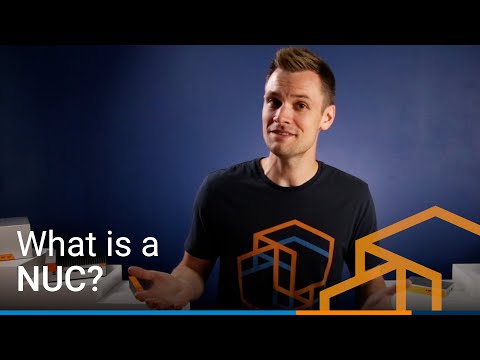 0:02:48
0:02:48
 0:00:20
0:00:20
 0:00:33
0:00:33
 0:00:16
0:00:16
 0:06:46
0:06:46
 0:12:16
0:12:16
 0:09:11
0:09:11
 0:04:09
0:04:09
 0:00:27
0:00:27
 0:09:12
0:09:12
 0:04:21
0:04:21
 0:00:28
0:00:28
 0:18:57
0:18:57
 0:03:59
0:03:59
 0:11:06
0:11:06
 0:05:31
0:05:31
 0:00:30
0:00:30
 0:00:13
0:00:13
 0:14:22
0:14:22
 0:05:28
0:05:28
 0:02:06
0:02:06
 0:18:53
0:18:53
 0:12:03
0:12:03