filmov
tv
How To Change Display Icons Size On Google Pixel 8 / Pixel 8 Pro

Показать описание
Learn How To Change Display Icons Size On Google Pixel 8 & Pixel 8 Pro. In this video, we'll show you how to change the display icon size on your device, giving you the freedom to customize your phone's interface to your liking.
Whether you prefer larger icons for easier visibility or a more compact look for increased screen real estate, we've got you covered.
In this step-by-step guide, we'll walk you through the process, making it simple for both beginners and experienced users. You'll discover how to adjust icon sizes in a matter of minutes, and you can switch back to your preferred setting at any time.
How To Change Display Icons Size On Google Pixel 8 & Pixel 8 Pro
1. Open Settings app. Scroll and select Display.
2. Under Display, tap on Display Size &Text
3. You should see the option Display Size with a slider underneath. Use the slider to increase or decrease the icon size.
4. A screen will be located at the top to give you view of how it would look like.
-----My Gear for Youtube videos-----
As full disclosure, I use affiliate links on this channel and purchasing through these links earns me a small commission. The price you pay will be the same!
Whether you prefer larger icons for easier visibility or a more compact look for increased screen real estate, we've got you covered.
In this step-by-step guide, we'll walk you through the process, making it simple for both beginners and experienced users. You'll discover how to adjust icon sizes in a matter of minutes, and you can switch back to your preferred setting at any time.
How To Change Display Icons Size On Google Pixel 8 & Pixel 8 Pro
1. Open Settings app. Scroll and select Display.
2. Under Display, tap on Display Size &Text
3. You should see the option Display Size with a slider underneath. Use the slider to increase or decrease the icon size.
4. A screen will be located at the top to give you view of how it would look like.
-----My Gear for Youtube videos-----
As full disclosure, I use affiliate links on this channel and purchasing through these links earns me a small commission. The price you pay will be the same!
Комментарии
 0:01:09
0:01:09
 0:02:56
0:02:56
 0:00:32
0:00:32
 0:02:41
0:02:41
 0:04:38
0:04:38
 0:00:35
0:00:35
 0:01:54
0:01:54
 0:01:08
0:01:08
 0:00:17
0:00:17
 0:00:32
0:00:32
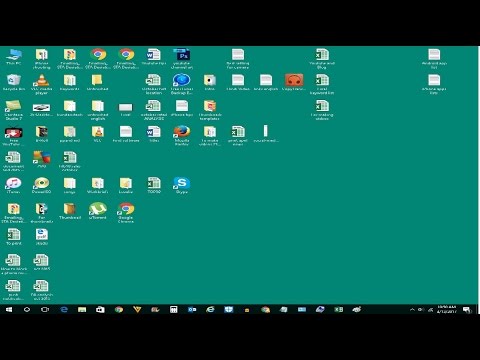 0:01:24
0:01:24
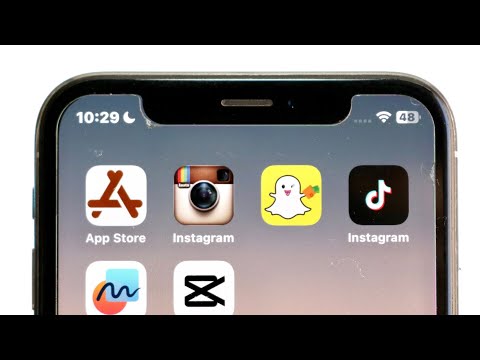 0:04:02
0:04:02
 0:04:04
0:04:04
 0:00:42
0:00:42
 0:02:34
0:02:34
 0:00:31
0:00:31
 0:00:39
0:00:39
 0:00:31
0:00:31
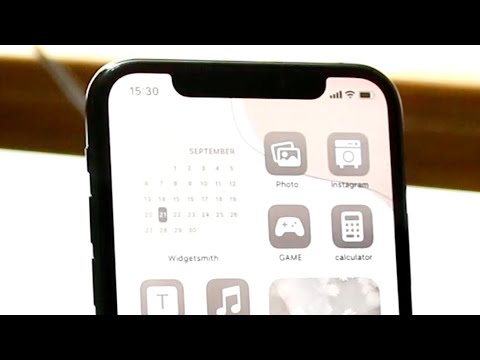 0:03:29
0:03:29
 0:02:12
0:02:12
 0:02:13
0:02:13
 0:02:39
0:02:39
 0:00:36
0:00:36
 0:00:09
0:00:09