filmov
tv
Lesson 18 The Pencil Tool
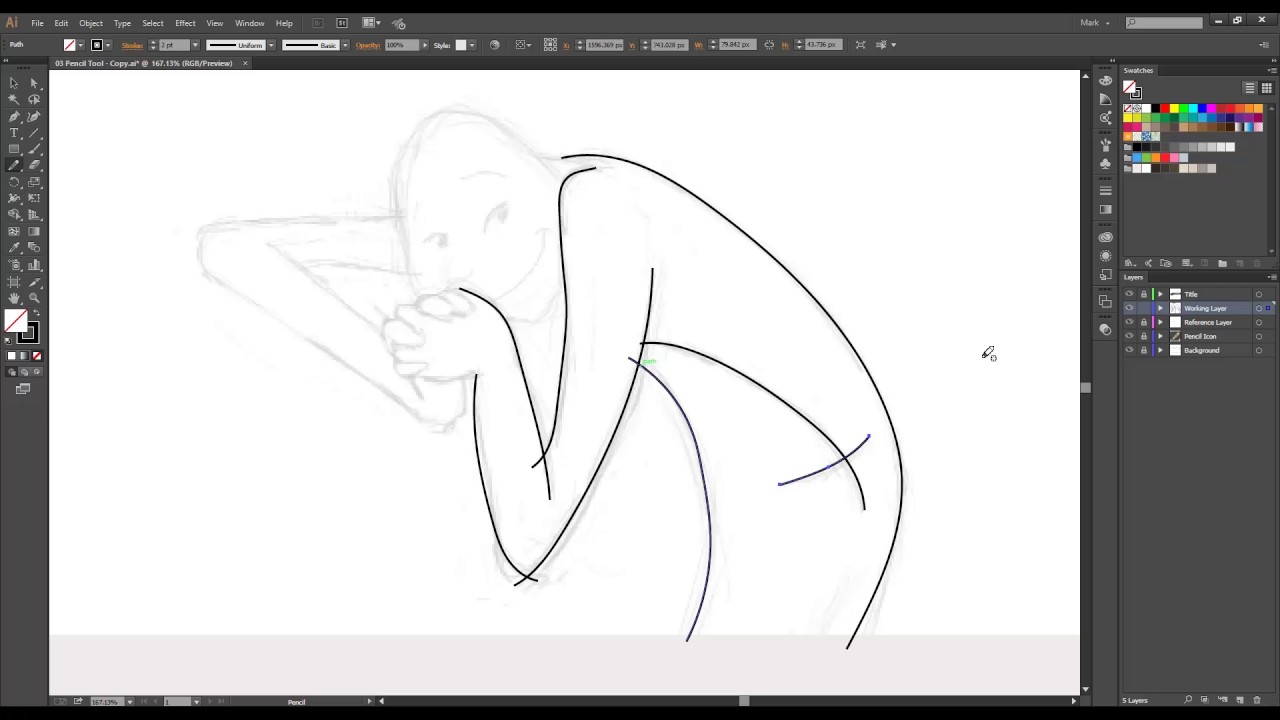
Показать описание
Ok. This tool is recommended only for those of you who are enjoying a Wacom tablet, or any drawing tablet.
If you don’t have it, then you can skip this lesson. Or stick around. You could learn one trick or two.
Ok. So right now I’m using
The Wacom Intuos, Medium size, not the pro version, but the simple version.
And let me zoom in to this little sketch of a character, that we made so you can practice a bit.
I press N, to pick the pencil tool , or pick it from the tool bar.
And make sure you have the WORKING LAYER selected
The first thing you need to understand is that this is not like drawing on Photoshop, which is almost the same as drawing on paper. No.
In illustrator, when you draw, you are creating paths, vectors. So every line you draw is a new object.
Now that you are familiar with layers, I will show you really quick how paths are created.
I will start drawing a line for the back... WAIT!
Before we start.
It’s important to check that you have some stroke on the line before you draw.
I will be drawing a black stroke, and no fill. With stroke width of 2 points.
Ok. All set.
Now let’s draw a line...
Oops! Let me undo that. This happens a lot. Let me try it again.
I’m still improving my drawing skills bit by bit each day. So bear with me if I do awful lines like...
This happens to me a lot. All I do is I press Ctrl Z, or command Z on Mac, to undo, and try to do the line again.
I will fast forward a bit, while I trace some lines, so I can explain some of the things you can do when you are drawing.
Ok.
So what I was talking about was, that each line you do, is a new path... let me prove it to you.
See? I just revealed all the paths on that layer.
And once you draw a path, you can modify it.
You can just pick the white arrow tool, and modify it at your will.
Changing the vector positions, and modifying the curves using de Bezier handles.
I can even delete or remove anchors. You can do whatever you want.
Those are the good news.
The bad news is that very complex drawings have a lot of paths on them, because you need to trace a lot of lines.
But hey. Don’t worry, you can just collapse the layer, and everything is hidden.
But. You have to know that all those paths can be modified, and they take up space. So heavy drawing or heavy designs, will take space on your hard drive, and will also take some time to load.
Now, in the next lesson, we will cover how to modify a line using the pencil tools. See you there.
If you don’t have it, then you can skip this lesson. Or stick around. You could learn one trick or two.
Ok. So right now I’m using
The Wacom Intuos, Medium size, not the pro version, but the simple version.
And let me zoom in to this little sketch of a character, that we made so you can practice a bit.
I press N, to pick the pencil tool , or pick it from the tool bar.
And make sure you have the WORKING LAYER selected
The first thing you need to understand is that this is not like drawing on Photoshop, which is almost the same as drawing on paper. No.
In illustrator, when you draw, you are creating paths, vectors. So every line you draw is a new object.
Now that you are familiar with layers, I will show you really quick how paths are created.
I will start drawing a line for the back... WAIT!
Before we start.
It’s important to check that you have some stroke on the line before you draw.
I will be drawing a black stroke, and no fill. With stroke width of 2 points.
Ok. All set.
Now let’s draw a line...
Oops! Let me undo that. This happens a lot. Let me try it again.
I’m still improving my drawing skills bit by bit each day. So bear with me if I do awful lines like...
This happens to me a lot. All I do is I press Ctrl Z, or command Z on Mac, to undo, and try to do the line again.
I will fast forward a bit, while I trace some lines, so I can explain some of the things you can do when you are drawing.
Ok.
So what I was talking about was, that each line you do, is a new path... let me prove it to you.
See? I just revealed all the paths on that layer.
And once you draw a path, you can modify it.
You can just pick the white arrow tool, and modify it at your will.
Changing the vector positions, and modifying the curves using de Bezier handles.
I can even delete or remove anchors. You can do whatever you want.
Those are the good news.
The bad news is that very complex drawings have a lot of paths on them, because you need to trace a lot of lines.
But hey. Don’t worry, you can just collapse the layer, and everything is hidden.
But. You have to know that all those paths can be modified, and they take up space. So heavy drawing or heavy designs, will take space on your hard drive, and will also take some time to load.
Now, in the next lesson, we will cover how to modify a line using the pencil tools. See you there.
 0:03:21
0:03:21
 0:03:44
0:03:44
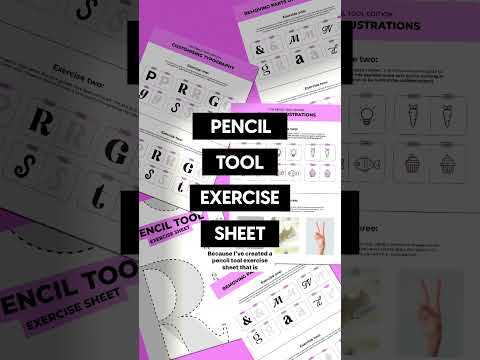 0:00:38
0:00:38
 0:08:46
0:08:46
 0:05:35
0:05:35
 0:04:15
0:04:15
 0:09:53
0:09:53
 0:15:52
0:15:52
 0:10:22
0:10:22
 0:38:15
0:38:15
 0:09:15
0:09:15
 0:03:51
0:03:51
 0:00:13
0:00:13
 0:18:06
0:18:06
 0:04:09
0:04:09
 0:03:48
0:03:48
 0:00:39
0:00:39
 0:00:15
0:00:15
 0:06:56
0:06:56
 0:00:57
0:00:57
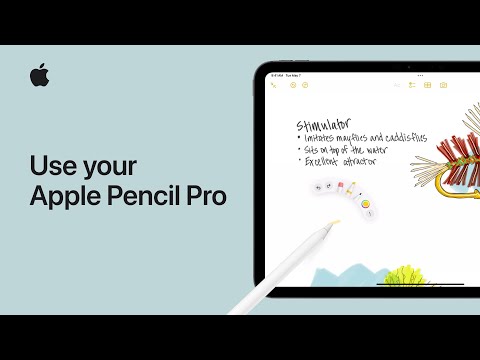 0:03:46
0:03:46
 0:02:07
0:02:07
 0:14:15
0:14:15
 0:01:24
0:01:24