filmov
tv
Efficient Dimensioning Tools - ACE-Hellas S.A.

Показать описание
Script:
Vertical Dimension
-Click Vertical Dimension command at Ribbon - Annotation - Dimension
-Select the objects you want to dimension
-You can avoid overlying dimensions by selecting any option of dimension placement.
Multiple Dimension
-Use Multiple Dimension command to create baseline dimensions faster.
-Under Parallel tab, you can set base line display options.
-Then select the objects to be measured and specify the origin point.
-You can also delete dimensions that you don’t want.
Arrange Dimension
-Click the Arrange Dimension command.
-Select the dimensions and specify a point to arrange them properly
Symmetrical Dimension
Select Multiple Dimension command to create symmetrical dimension objects.
-Select Shaft/Symmetric tab, press OK button.
-Then select all center line objects and outer edges in the drawing.
Power Dimension
-Click the Power Dimension command, Press enter to select a dimension object.
-Add a dimension symbol, like the diameter symbol
-You can apply the same symbol to other dimensions.
-You can also add or edit different kinds of representation shapes for dimension text.
-You can also add tolerance or standard fit symbols for hole and shaft without any effort.
Chamfer Dimension
-Click the Chamfer command to add a chamfer annotation.
-Select chamfer line and two intersected lines, click ok button
End:
Dimension objects with tools efficiently in GstarCAD Mechanical 2024
Vertical Dimension
-Click Vertical Dimension command at Ribbon - Annotation - Dimension
-Select the objects you want to dimension
-You can avoid overlying dimensions by selecting any option of dimension placement.
Multiple Dimension
-Use Multiple Dimension command to create baseline dimensions faster.
-Under Parallel tab, you can set base line display options.
-Then select the objects to be measured and specify the origin point.
-You can also delete dimensions that you don’t want.
Arrange Dimension
-Click the Arrange Dimension command.
-Select the dimensions and specify a point to arrange them properly
Symmetrical Dimension
Select Multiple Dimension command to create symmetrical dimension objects.
-Select Shaft/Symmetric tab, press OK button.
-Then select all center line objects and outer edges in the drawing.
Power Dimension
-Click the Power Dimension command, Press enter to select a dimension object.
-Add a dimension symbol, like the diameter symbol
-You can apply the same symbol to other dimensions.
-You can also add or edit different kinds of representation shapes for dimension text.
-You can also add tolerance or standard fit symbols for hole and shaft without any effort.
Chamfer Dimension
-Click the Chamfer command to add a chamfer annotation.
-Select chamfer line and two intersected lines, click ok button
End:
Dimension objects with tools efficiently in GstarCAD Mechanical 2024
 0:03:09
0:03:09
 0:00:11
0:00:11
 0:00:32
0:00:32
 0:00:33
0:00:33
 0:06:24
0:06:24
 0:09:16
0:09:16
 0:08:25
0:08:25
 0:02:19
0:02:19
 0:08:57
0:08:57
 3:35:22
3:35:22
 0:40:30
0:40:30
 0:11:22
0:11:22
 0:11:45
0:11:45
 0:14:03
0:14:03
 0:26:48
0:26:48
 0:19:43
0:19:43
 0:06:01
0:06:01
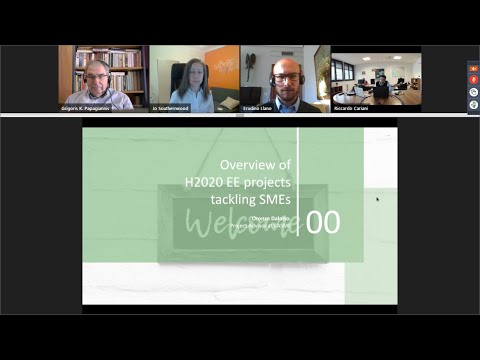 1:32:33
1:32:33
 1:09:54
1:09:54
 0:02:21
0:02:21
 0:09:10
0:09:10
 0:12:52
0:12:52
 0:57:56
0:57:56
 0:15:09
0:15:09