filmov
tv
How To Use ChatGPT To Write Code Or Optimize Code (Learn To Code With VSCode's GPT-4 Extension)

Показать описание
Click to join our free AI coding community:
In this tutorial, we will guide you through the process of using ChatGPT to write or optimize code within Visual Studio Code, thanks to the GPT-4 extension. We will outline the steps for setting up the GPT-4 extension in your VSCode environment, and demonstrate how to harness ChatGPT's capabilities to write new code or enhance your existing codebase. Whether you’re a coding novice or a seasoned developer looking to improve your workflow, this tutorial is designed to make your coding process smoother and more efficient by integrating the power of GPT-4 into your Visual Studio Code setup.
Video Title: How to use ChatGPT or GPT-4 To Write Code (Visual Studio Code Tutorial) Keywords: #chatgpt #chatgpt4 #vscode #visualstudiocode #aitools #code #webdevelopment #webdev In this tutorial we'll ask the question how to use ChatGPT for writing code? Then I'll show you how you can use ChatGPT for learning how to code in Visual Studio Code, which is a free coding editor.
Timestamps:
00:00 How to use ChatGPT or GPT-4 to write code (intro)
01:00 How to open VSCode folder (opening simple Python project)
01:23 How to install Genie AI GPT (GPT4) extension for VSCode and use it to explain my code
02:55 How to enter OpenAI Key into VSCode Genie AI extension for using to explan and write code
03:44 How to make GPT explain your selected code
04:40 Python developer community
Step-by-Step Guide: Setting Up GPT-4 Extension in VSCode for Coding
Quick Tutorial: Writing and Optimizing Code with ChatGPT in VSCode
Harnessing ChatGPT for Streamlined Coding in Visual Studio Code
Learn to Write Efficient Code with the Help of VSCode's GPT-4 Extension
Mastering Code Optimization with ChatGPT in Visual Studio Code
Getting Started with Code Writing using ChatGPT and VSCode’s GPT-4 Extension
Expert Tips: Leveraging ChatGPT for Superior Code in Visual Studio Code
Simplifying Your Coding Workflow with ChatGPT and GPT-4 Extension in VSCode
How to Use ChatGPT to Write and Refine Code in Visual Studio Code
Transform Your Coding Process with VSCode's GPT-4 ChatGPT Extension
You can use VSCode's ChatGPT Genie AI to:
✨ Use your own Azure OpenAI Service deployments
💬 Store your conversation history on your disk and continue at any time.
💡 Use Genie in Problems window to explain and suggest fix for compile-time errors.
🔁 See diff between your code and Genie's suggestion right within editor with one click.
👤 Rename and personalize your assistant.
📃 Get streaming answers to your prompt in editor or sidebar conversation.
🔥 Streaming conversation support and stop the response to save your tokens.
📝 Create files or fix your code with one click or with keyboard shortcuts.
➡️ Export all your conversation history at once in Markdown format.
➕ Use GPT-4, GPT-3.5, GPT3 or Codex models via your OpenAI API Key.
ChatGPT is a natural language AI that can process speech. The way generative AI works is by predicting the next word. Guess what, JavaScript and Python are also languages. Also, a lot of coding is about predicting what to type next. ChatGPT is trained probably on billions of lines of code, functions, if statements and other coding constructs. And as a predictive AI model it is perfect for assisting you with writing code.
In this tutorial I will show you several VSCode extensions that use AI and that you can start using right to write code. We'll cover ChatGPT Genie AI, Codeium AI, ChatGPT and GPT4 extensions for writing and improving code, and take a look at Blackbox AI code generation, code chat and code search helper extension.
In this tutorial, we will guide you through the process of using ChatGPT to write or optimize code within Visual Studio Code, thanks to the GPT-4 extension. We will outline the steps for setting up the GPT-4 extension in your VSCode environment, and demonstrate how to harness ChatGPT's capabilities to write new code or enhance your existing codebase. Whether you’re a coding novice or a seasoned developer looking to improve your workflow, this tutorial is designed to make your coding process smoother and more efficient by integrating the power of GPT-4 into your Visual Studio Code setup.
Video Title: How to use ChatGPT or GPT-4 To Write Code (Visual Studio Code Tutorial) Keywords: #chatgpt #chatgpt4 #vscode #visualstudiocode #aitools #code #webdevelopment #webdev In this tutorial we'll ask the question how to use ChatGPT for writing code? Then I'll show you how you can use ChatGPT for learning how to code in Visual Studio Code, which is a free coding editor.
Timestamps:
00:00 How to use ChatGPT or GPT-4 to write code (intro)
01:00 How to open VSCode folder (opening simple Python project)
01:23 How to install Genie AI GPT (GPT4) extension for VSCode and use it to explain my code
02:55 How to enter OpenAI Key into VSCode Genie AI extension for using to explan and write code
03:44 How to make GPT explain your selected code
04:40 Python developer community
Step-by-Step Guide: Setting Up GPT-4 Extension in VSCode for Coding
Quick Tutorial: Writing and Optimizing Code with ChatGPT in VSCode
Harnessing ChatGPT for Streamlined Coding in Visual Studio Code
Learn to Write Efficient Code with the Help of VSCode's GPT-4 Extension
Mastering Code Optimization with ChatGPT in Visual Studio Code
Getting Started with Code Writing using ChatGPT and VSCode’s GPT-4 Extension
Expert Tips: Leveraging ChatGPT for Superior Code in Visual Studio Code
Simplifying Your Coding Workflow with ChatGPT and GPT-4 Extension in VSCode
How to Use ChatGPT to Write and Refine Code in Visual Studio Code
Transform Your Coding Process with VSCode's GPT-4 ChatGPT Extension
You can use VSCode's ChatGPT Genie AI to:
✨ Use your own Azure OpenAI Service deployments
💬 Store your conversation history on your disk and continue at any time.
💡 Use Genie in Problems window to explain and suggest fix for compile-time errors.
🔁 See diff between your code and Genie's suggestion right within editor with one click.
👤 Rename and personalize your assistant.
📃 Get streaming answers to your prompt in editor or sidebar conversation.
🔥 Streaming conversation support and stop the response to save your tokens.
📝 Create files or fix your code with one click or with keyboard shortcuts.
➡️ Export all your conversation history at once in Markdown format.
➕ Use GPT-4, GPT-3.5, GPT3 or Codex models via your OpenAI API Key.
ChatGPT is a natural language AI that can process speech. The way generative AI works is by predicting the next word. Guess what, JavaScript and Python are also languages. Also, a lot of coding is about predicting what to type next. ChatGPT is trained probably on billions of lines of code, functions, if statements and other coding constructs. And as a predictive AI model it is perfect for assisting you with writing code.
In this tutorial I will show you several VSCode extensions that use AI and that you can start using right to write code. We'll cover ChatGPT Genie AI, Codeium AI, ChatGPT and GPT4 extensions for writing and improving code, and take a look at Blackbox AI code generation, code chat and code search helper extension.
Комментарии
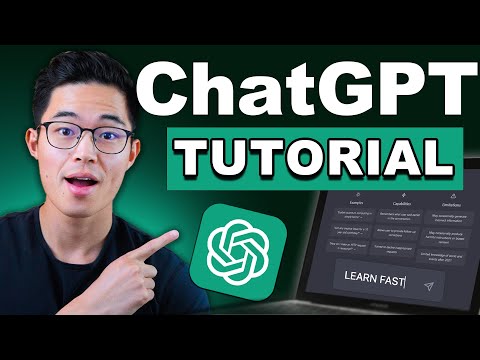 0:27:51
0:27:51
 0:02:23
0:02:23
 0:07:51
0:07:51
 0:18:27
0:18:27
 0:08:08
0:08:08
 0:33:16
0:33:16
 0:12:33
0:12:33
 0:03:21
0:03:21
 0:00:32
0:00:32
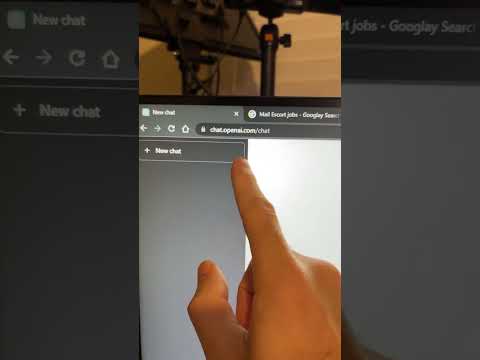 0:00:25
0:00:25
 0:06:00
0:06:00
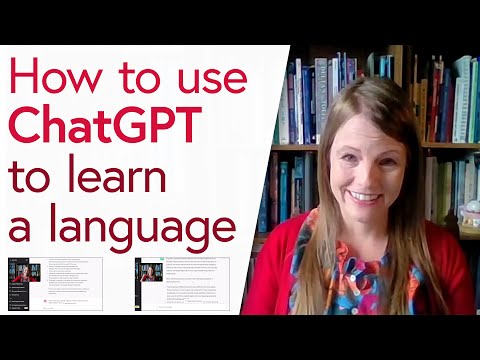 0:39:20
0:39:20
 0:14:16
0:14:16
 0:09:44
0:09:44
 0:00:25
0:00:25
 0:07:00
0:07:00
 0:13:40
0:13:40
 0:02:19
0:02:19
 0:00:26
0:00:26
 0:14:04
0:14:04
 0:10:45
0:10:45
 0:27:24
0:27:24
 0:00:25
0:00:25
 0:00:43
0:00:43