filmov
tv
Installing Ozcode on Microsoft IIS
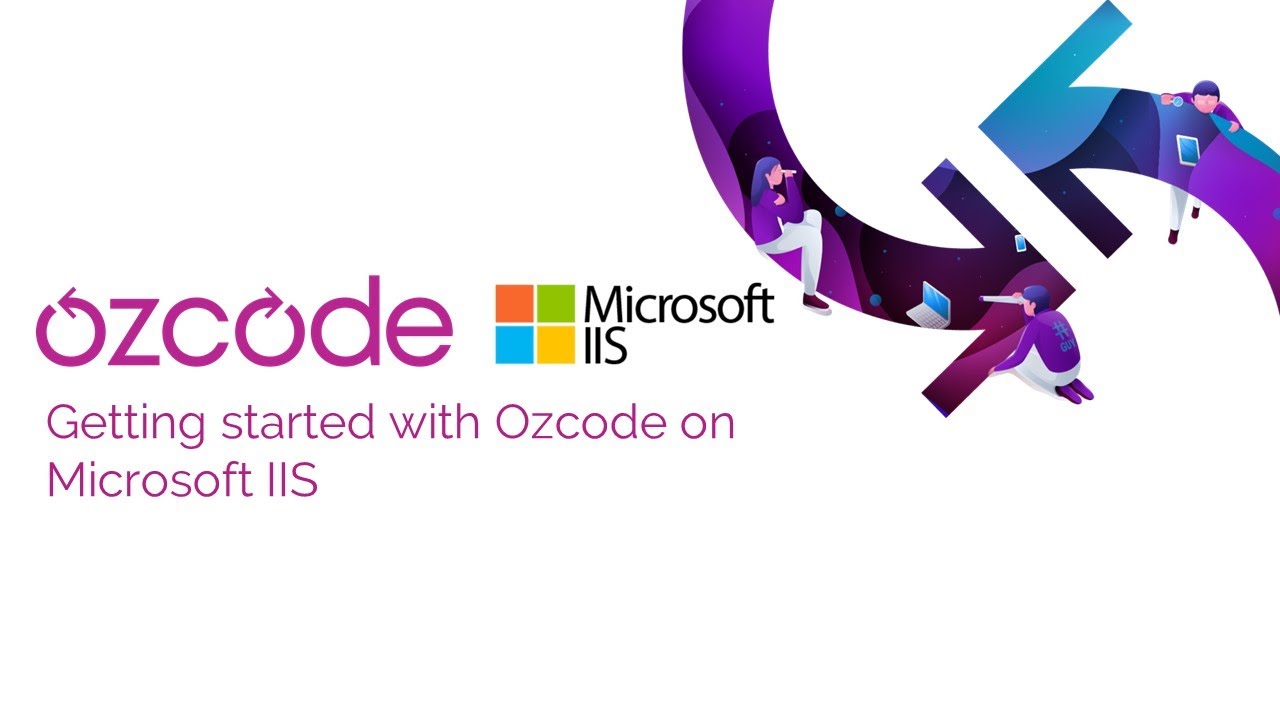
Показать описание
Installing Ozcode Production Debugger on Microsoft IIS is a quick and easy process that takes about a minute:
- Start by logging into the web server and running the Ozcode Production Debugger installer
- In the installer, select the location to install the debugger.
- Select "Attach to IIS application pools".
- If your application is a .NET Core application, you should also select "Attach to desktop applications"
- For .NET Core applications, you can now browse to and select your executable.
- Copy your application token from the Production Debugger and paste it into the installation wizard
- Click "Install" to begin the installation.
- You need to restart IIS for the installation to take effect.
On Twitter: @oz_code
#debugging #debugger #productiondebugger #ozcode
Ozcode
Disruptive Debugging Solutions
- Start by logging into the web server and running the Ozcode Production Debugger installer
- In the installer, select the location to install the debugger.
- Select "Attach to IIS application pools".
- If your application is a .NET Core application, you should also select "Attach to desktop applications"
- For .NET Core applications, you can now browse to and select your executable.
- Copy your application token from the Production Debugger and paste it into the installation wizard
- Click "Install" to begin the installation.
- You need to restart IIS for the installation to take effect.
On Twitter: @oz_code
#debugging #debugger #productiondebugger #ozcode
Ozcode
Disruptive Debugging Solutions
 0:02:00
0:02:00
 0:00:58
0:00:58
 0:03:17
0:03:17
 0:02:00
0:02:00
 0:00:36
0:00:36
 1:01:14
1:01:14
 0:01:18
0:01:18
 0:43:17
0:43:17
 1:00:59
1:00:59
 1:00:50
1:00:50
 0:49:11
0:49:11
 0:05:19
0:05:19
 1:07:19
1:07:19
 0:00:24
0:00:24
 0:10:26
0:10:26
 0:09:03
0:09:03
 0:00:33
0:00:33
 0:06:06
0:06:06
 1:02:51
1:02:51
 1:03:51
1:03:51
 0:11:39
0:11:39
 0:01:08
0:01:08
 0:04:24
0:04:24
 1:14:21
1:14:21