filmov
tv
How to Update MySQL (MariaDB) in XAMPP Local Server

Показать описание
Learn with me How to Update Your MySQL (Upgrade MariaDB) in XAMPP. This is the Easiest and Secure Way for Update XAMPP in any Windows Version
Step by Step XAMPP Tutorials for Beginners Installation, Upgrade and Apache error Solution (for Windows 7/8/10).
Step №1. First for Security Backup Your MySQL Database. MariaDB upgrading Process Will Secure 100%
Step №2. Download Mariadb Latest Version (zip file). Choose File with Your PC ability 32 or 64 bit
Step №3. Stop Apache and MySQL in XAMPP Control Panel ( Stop All Services)
Step №4. Rename MySQL Folder Name in c Drive Like This Folder Path C:\xampp\mysql_OLD
Step №6. Open xampp & xampp_OLD folder side by side
Step №7. Rename this data folder as you like. I'll rename it like this: data_New_for-DEL
Step №8. From left side Copy "data" folder(C:\xampp\mysql_OLD\data) to right side in (C:\xampp\mysql)
Step №9. From left side Copy "backup" folder(C:\xampp\mysql_OLD\backup) to right side in
(C:\xampp\mysql)
Step №10. From left side Copy "scripts" folder (C:\xampp\mysql_OLD\backup) to right side in (C:\xampp\mysql)
(C:\xampp\mysql\bin) Make sure you have "#" sing before "skip-federated"
Step №17. In right side Now delete this folder "data_New_for-DEL"
Step №18. In left side Now delete this folder "mysql_OLD"
Congratulation! You Successfully Updated MySQL - MariaDB
==============================================
MariaDB Download Link
=============================================
Easily Update Your XAMPP Local Server for Windows 7 8 10 [Full Series ] There are Other XAMPP Tutorials Available Below:
......................................................................................
How to Update phpMyAdmin in XAMPP (№1)
How to Update PHP Version in XAMPP (№2)
How to Install XAMPP for Windows 7/8/10 and Configuration with Tomcat, Mercury and Filezilla (Full) [Update Nov. 2018]
==============================================
Follow Me with Your Favourite Social Media
..................................................
#UpdateMySQL #UpgradeMySQL #XAMPPMySQL
Step by Step XAMPP Tutorials for Beginners Installation, Upgrade and Apache error Solution (for Windows 7/8/10).
Step №1. First for Security Backup Your MySQL Database. MariaDB upgrading Process Will Secure 100%
Step №2. Download Mariadb Latest Version (zip file). Choose File with Your PC ability 32 or 64 bit
Step №3. Stop Apache and MySQL in XAMPP Control Panel ( Stop All Services)
Step №4. Rename MySQL Folder Name in c Drive Like This Folder Path C:\xampp\mysql_OLD
Step №6. Open xampp & xampp_OLD folder side by side
Step №7. Rename this data folder as you like. I'll rename it like this: data_New_for-DEL
Step №8. From left side Copy "data" folder(C:\xampp\mysql_OLD\data) to right side in (C:\xampp\mysql)
Step №9. From left side Copy "backup" folder(C:\xampp\mysql_OLD\backup) to right side in
(C:\xampp\mysql)
Step №10. From left side Copy "scripts" folder (C:\xampp\mysql_OLD\backup) to right side in (C:\xampp\mysql)
(C:\xampp\mysql\bin) Make sure you have "#" sing before "skip-federated"
Step №17. In right side Now delete this folder "data_New_for-DEL"
Step №18. In left side Now delete this folder "mysql_OLD"
Congratulation! You Successfully Updated MySQL - MariaDB
==============================================
MariaDB Download Link
=============================================
Easily Update Your XAMPP Local Server for Windows 7 8 10 [Full Series ] There are Other XAMPP Tutorials Available Below:
......................................................................................
How to Update phpMyAdmin in XAMPP (№1)
How to Update PHP Version in XAMPP (№2)
How to Install XAMPP for Windows 7/8/10 and Configuration with Tomcat, Mercury and Filezilla (Full) [Update Nov. 2018]
==============================================
Follow Me with Your Favourite Social Media
..................................................
#UpdateMySQL #UpgradeMySQL #XAMPPMySQL
Комментарии
 0:09:01
0:09:01
 0:04:03
0:04:03
 0:04:25
0:04:25
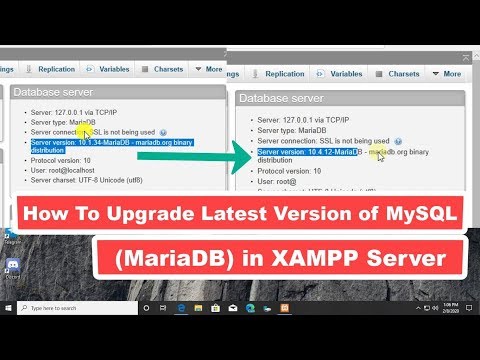 0:07:45
0:07:45
 0:09:58
0:09:58
 0:09:36
0:09:36
 0:18:40
0:18:40
 0:00:24
0:00:24
 0:19:03
0:19:03
 0:03:59
0:03:59
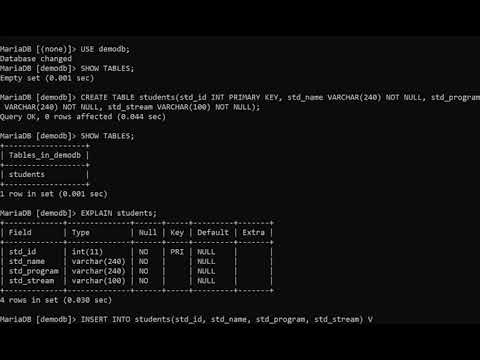 0:15:49
0:15:49
 0:00:42
0:00:42
 0:05:37
0:05:37
 0:08:43
0:08:43
 0:03:54
0:03:54
 0:11:57
0:11:57
 0:03:32
0:03:32
 0:09:30
0:09:30
 0:11:32
0:11:32
 0:11:21
0:11:21
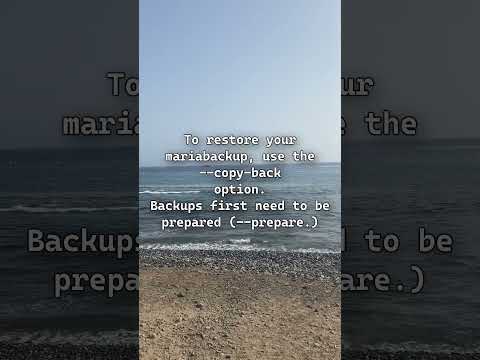 0:00:21
0:00:21
 0:04:57
0:04:57
 0:00:25
0:00:25
 0:01:01
0:01:01