filmov
tv
How to Extract Day, Month, Year, Minute, Hour, Seconds from a Date in Excel

Показать описание
In this Excel video tutorial, we gonna see how to Extract from a date, the day, the month and the year, and from a data with time, how to extract the hour, the minutes, and the seconds. Whether it a 24 hour format or am pm format.
The most important functions that we will use are the text function in Excel, the minute function, the hour function, the second function and the flash fill tool.
The text function can extract a information from the date or time, such as month, year, hours etc.
Flash Fill is a powerful feature in Microsoft Excel that automates the process of filling in data based on patterns recognized in adjacent cells. It's designed to save time and effort by intelligently identifying patterns and extrapolating them across a range of cells.
Here's how Flash Fill works:
1. Data Input: You start by entering data into a column in Excel. This data could be in various formats such as names, dates, numbers, or any other format.
2. Recognition of Pattern: Once you start typing in adjacent cells, Excel analyzes the pattern of your input. It looks for consistency in your input and tries to identify any discernible pattern.
3. Automatic Fill: Based on the recognized pattern, Excel automatically fills in the remaining cells in the column with data that matches the pattern.
4. Confirmation: Excel presents a preview of the filled data in the cells. If the preview matches your expectations, you can confirm the action by pressing Enter or clicking the Flash Fill button in the ribbon.
Here's an example to illustrate how Flash Fill works:
Let's say you have a column of first names and another column for last names, and you want to combine them into a single column for full names.
1. You start typing the first full name in the third column manually.
2. Excel recognizes the pattern (combining first and last names) and automatically fills in the remaining cells with full names based on the pattern it identified.
3. You review the preview to ensure it accurately captured the pattern.
4. If everything looks correct, you confirm the action, and Excel populates the column with full names.
Flash Fill can handle various types of patterns, including formatting changes, rearranging data, extracting substrings, and more. It's particularly useful for tasks like standardizing data, splitting or combining text, and cleaning up messy datasets.
To use Flash Fill efficiently, it's essential to ensure that your data follows consistent patterns. Excel's algorithms rely on consistency to accurately recognize and apply patterns. Additionally, you may need to experiment with different data formats and structures to achieve the desired results.
Overall, Flash Fill is a handy tool in Excel for automating repetitive data manipulation tasks, saving time and reducing the risk of errors.
#JopaExcel #Dashboard #Excel
Комментарии
 0:00:50
0:00:50
 0:15:54
0:15:54
 0:03:22
0:03:22
 0:02:46
0:02:46
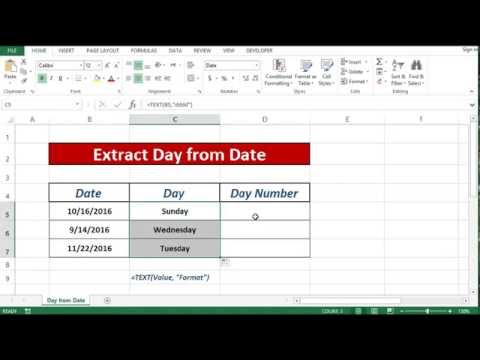 0:02:17
0:02:17
 0:04:16
0:04:16
 0:01:03
0:01:03
 0:01:40
0:01:40
 0:00:45
0:00:45
 0:04:09
0:04:09
 0:00:39
0:00:39
 0:00:55
0:00:55
 0:01:33
0:01:33
 0:01:37
0:01:37
 0:00:29
0:00:29
 0:00:49
0:00:49
 0:00:14
0:00:14
 0:01:16
0:01:16
 0:00:52
0:00:52
 0:00:43
0:00:43
 0:00:59
0:00:59
 0:00:29
0:00:29
 0:00:19
0:00:19
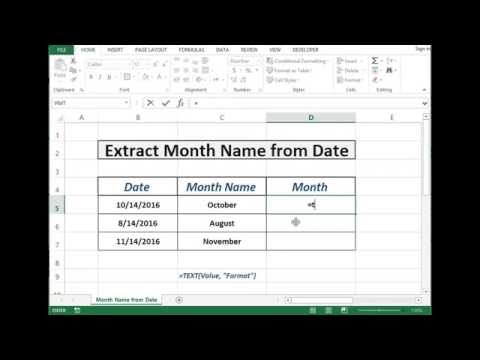 0:02:02
0:02:02