filmov
tv
How to Go Live on TikTok

Показать описание
Love watching live streams on TikTok and want to host one yourself? Watch this video to learn how to live stream on TikTok!
#TikTokLive #TikTokTutorial
Note that you’ll need to have 1000+ followers to unlock the ability to go live on TikTok.
To go live, hit the plus sign at the bottom of your screen as if you were making a new TikTok. In the menu at the very bottom, select Live. Now you’ll be able to see a preview of your video feed. You can easily flip between your front and back camera by tapping Flip. Enhance your video or add effects if you like. If you tap Share, you’ll get a link to your live stream that you can post on your other social media platforms. Tap Settings to choose if you want to allow gifts and comments, and add any comment filters you’d like. Add a title for your live stream. If you’d like to encourage your followers to donate to a non-profit during your live, tap Support Nonprofit. Select the nonprofit you’d like to support. When you’re ready, tap Go LIVE to begin streaming.
During your live stream you’ll be able to see comments coming in from people watching. They can also ask you questions and send gifts if you’ve enabled that feature. You can also add or adjust your enhancements and effects during your live. When you’re ready to end your live stream, tap the power button at the bottom. Then tap End to confirm. After finishing your live, you’ll see some stats detailing how many people watched, new followers, and more.
#TikTokLive #TikTokTutorial
Note that you’ll need to have 1000+ followers to unlock the ability to go live on TikTok.
To go live, hit the plus sign at the bottom of your screen as if you were making a new TikTok. In the menu at the very bottom, select Live. Now you’ll be able to see a preview of your video feed. You can easily flip between your front and back camera by tapping Flip. Enhance your video or add effects if you like. If you tap Share, you’ll get a link to your live stream that you can post on your other social media platforms. Tap Settings to choose if you want to allow gifts and comments, and add any comment filters you’d like. Add a title for your live stream. If you’d like to encourage your followers to donate to a non-profit during your live, tap Support Nonprofit. Select the nonprofit you’d like to support. When you’re ready, tap Go LIVE to begin streaming.
During your live stream you’ll be able to see comments coming in from people watching. They can also ask you questions and send gifts if you’ve enabled that feature. You can also add or adjust your enhancements and effects during your live. When you’re ready to end your live stream, tap the power button at the bottom. Then tap End to confirm. After finishing your live, you’ll see some stats detailing how many people watched, new followers, and more.
Комментарии
 0:16:23
0:16:23
 0:02:53
0:02:53
 0:00:15
0:00:15
 0:01:12
0:01:12
 0:02:21
0:02:21
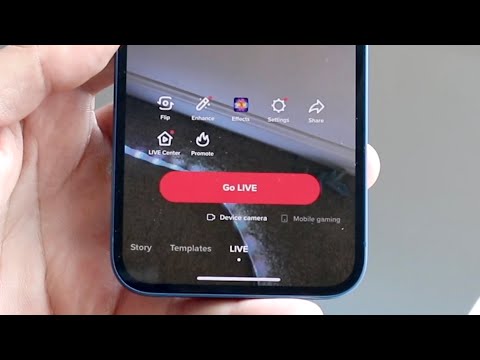 0:02:39
0:02:39
 0:00:51
0:00:51
 0:01:34
0:01:34
 0:05:13
0:05:13
 0:04:32
0:04:32
 0:03:31
0:03:31
 0:02:39
0:02:39
 0:01:15
0:01:15
 0:14:15
0:14:15
 0:02:16
0:02:16
 0:11:39
0:11:39
 0:11:34
0:11:34
 0:03:29
0:03:29
 0:01:56
0:01:56
 0:04:46
0:04:46
 0:02:21
0:02:21
 0:08:32
0:08:32
 0:01:51
0:01:51
 0:02:50
0:02:50