filmov
tv
How to Go Live on TikTok in 2024 - Beginners Guide
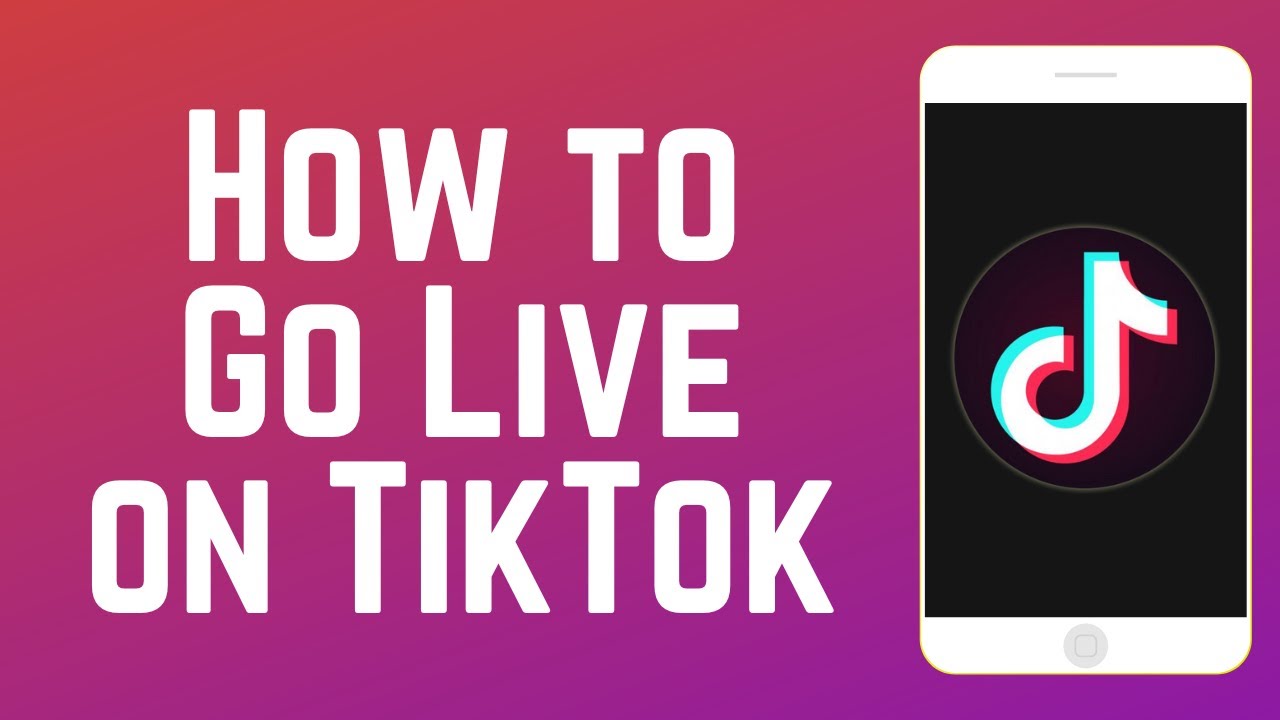
Показать описание
Want to start live streaming on TikTok? Watch this video to learn everything you need to know about going live on TikTok!
#tiktoklive #tiktoktutorial
In order to go live, there are a couple requirements you’ll need to meet. You must be 18 or older, and you must have at least 1000 followers. If you meet both of these requirements, you’re good to go!
To go live on TikTok, open the app and tap the plus sign at the bottom. Then tap Live. If you don’t see the Live option at the bottom, check out our video on reasons why you can’t go live on TikTok for some possible solutions.
Add a Title for your live to let people know what you’ll be doing or talking about during your stream. You can also add a topic category like music, beauty & fashion, fitness, and more. If you’d like to encourage your viewers to send you gifts on Live to help support your stream, you can add a Live goal. Describe your goal, or what you’ll do if you achieve it. Then, choose a gift and how many of those gifts you want to make it your goal to receive during your live stream.
With the options at the bottom, you can flip between your front and back camera, enable Dual camera to have both your front and back camera views show at the same time, enable the Enhance feature to retouch your appearance, and add special effects. You can also share a link to your stream to your friends by tapping Share. In the Live Center you can find the Live Academy, with informational videos from TikTok to help you improve your streams, as well as the Live Events area where you can schedule live streams for a later date or time. With the Promote tool you can run paid ads to promote your live stream. Tap Poll to create a poll for your viewers to answer when they join. This is a great way to get feedback from your followers. In your Live settings, you can add comment moderators, add an intro message that will be displayed to new viewers, and add a nonprofit organization to support so viewers can make donations to them. You can also indicate if your live is not appropriate for younger audiences. This will restrict your stream so only people over 18 can watch. If you don’t want to allow viewers to send you gifts, you can disable this feature. If you don’t want your stream’s ranking to appear at the top, you can tap Rankings, and tap the switch to disable this feature. And lastly, you can make changes to your comment settings, including the option to disable comments, filter out inappropriate or unkind comments, choose how long muted commenters will be muted for, and block specific keywords from appearing in your comments if you like.
Once you have your live stream set up and ready to go, tap Go Live to begin streaming. Once you’re streaming, you’ll still have the option to flip your camera, share the live, and more. In the Enhance section, you can retouch your appearance, add special video effects, voice effects, music, and more. In the interactions section, you’ll find options to run polls for your viewers. In the top right corner, you’ll see how many people are currently viewing your stream. You’ll be able to read any comments that come in from viewers at the bottom. When you’re ready to end your live stream, tap the power button in the top right corner. Then tap End. After ending your live, you’ll see stats about your stream pop up, including how many viewers and likes you had, and how long your stream lasted.
Chapters:
0:00 Intro
0:15 TikTok Live Requirements
0:28 Where to Find the TikTok Live Option
0:39 How to Fix if Live Option is Missing
0:48 How to Set Up Your TikTok Live
3:20 How to Live Stream on TikTok
4:01 How to End a TikTok Live
4:20 Outro
#tiktoklive #tiktoktutorial
In order to go live, there are a couple requirements you’ll need to meet. You must be 18 or older, and you must have at least 1000 followers. If you meet both of these requirements, you’re good to go!
To go live on TikTok, open the app and tap the plus sign at the bottom. Then tap Live. If you don’t see the Live option at the bottom, check out our video on reasons why you can’t go live on TikTok for some possible solutions.
Add a Title for your live to let people know what you’ll be doing or talking about during your stream. You can also add a topic category like music, beauty & fashion, fitness, and more. If you’d like to encourage your viewers to send you gifts on Live to help support your stream, you can add a Live goal. Describe your goal, or what you’ll do if you achieve it. Then, choose a gift and how many of those gifts you want to make it your goal to receive during your live stream.
With the options at the bottom, you can flip between your front and back camera, enable Dual camera to have both your front and back camera views show at the same time, enable the Enhance feature to retouch your appearance, and add special effects. You can also share a link to your stream to your friends by tapping Share. In the Live Center you can find the Live Academy, with informational videos from TikTok to help you improve your streams, as well as the Live Events area where you can schedule live streams for a later date or time. With the Promote tool you can run paid ads to promote your live stream. Tap Poll to create a poll for your viewers to answer when they join. This is a great way to get feedback from your followers. In your Live settings, you can add comment moderators, add an intro message that will be displayed to new viewers, and add a nonprofit organization to support so viewers can make donations to them. You can also indicate if your live is not appropriate for younger audiences. This will restrict your stream so only people over 18 can watch. If you don’t want to allow viewers to send you gifts, you can disable this feature. If you don’t want your stream’s ranking to appear at the top, you can tap Rankings, and tap the switch to disable this feature. And lastly, you can make changes to your comment settings, including the option to disable comments, filter out inappropriate or unkind comments, choose how long muted commenters will be muted for, and block specific keywords from appearing in your comments if you like.
Once you have your live stream set up and ready to go, tap Go Live to begin streaming. Once you’re streaming, you’ll still have the option to flip your camera, share the live, and more. In the Enhance section, you can retouch your appearance, add special video effects, voice effects, music, and more. In the interactions section, you’ll find options to run polls for your viewers. In the top right corner, you’ll see how many people are currently viewing your stream. You’ll be able to read any comments that come in from viewers at the bottom. When you’re ready to end your live stream, tap the power button in the top right corner. Then tap End. After ending your live, you’ll see stats about your stream pop up, including how many viewers and likes you had, and how long your stream lasted.
Chapters:
0:00 Intro
0:15 TikTok Live Requirements
0:28 Where to Find the TikTok Live Option
0:39 How to Fix if Live Option is Missing
0:48 How to Set Up Your TikTok Live
3:20 How to Live Stream on TikTok
4:01 How to End a TikTok Live
4:20 Outro
Комментарии
 0:16:23
0:16:23
 0:00:15
0:00:15
 0:02:53
0:02:53
 0:01:12
0:01:12
 0:02:21
0:02:21
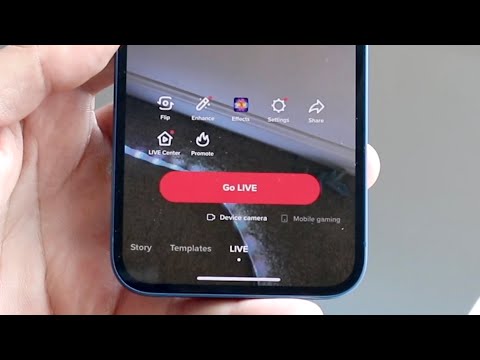 0:02:39
0:02:39
 0:00:51
0:00:51
 0:01:34
0:01:34
 0:02:14
0:02:14
 0:04:32
0:04:32
 0:03:31
0:03:31
 0:02:39
0:02:39
 0:14:15
0:14:15
 0:02:16
0:02:16
 0:01:15
0:01:15
 0:11:39
0:11:39
 0:11:34
0:11:34
 0:03:29
0:03:29
 0:01:56
0:01:56
 0:08:32
0:08:32
 0:04:46
0:04:46
 0:02:21
0:02:21
 0:01:51
0:01:51
 0:02:50
0:02:50