filmov
tv
Avatier Identity Managment Suite (AIMS) License Status
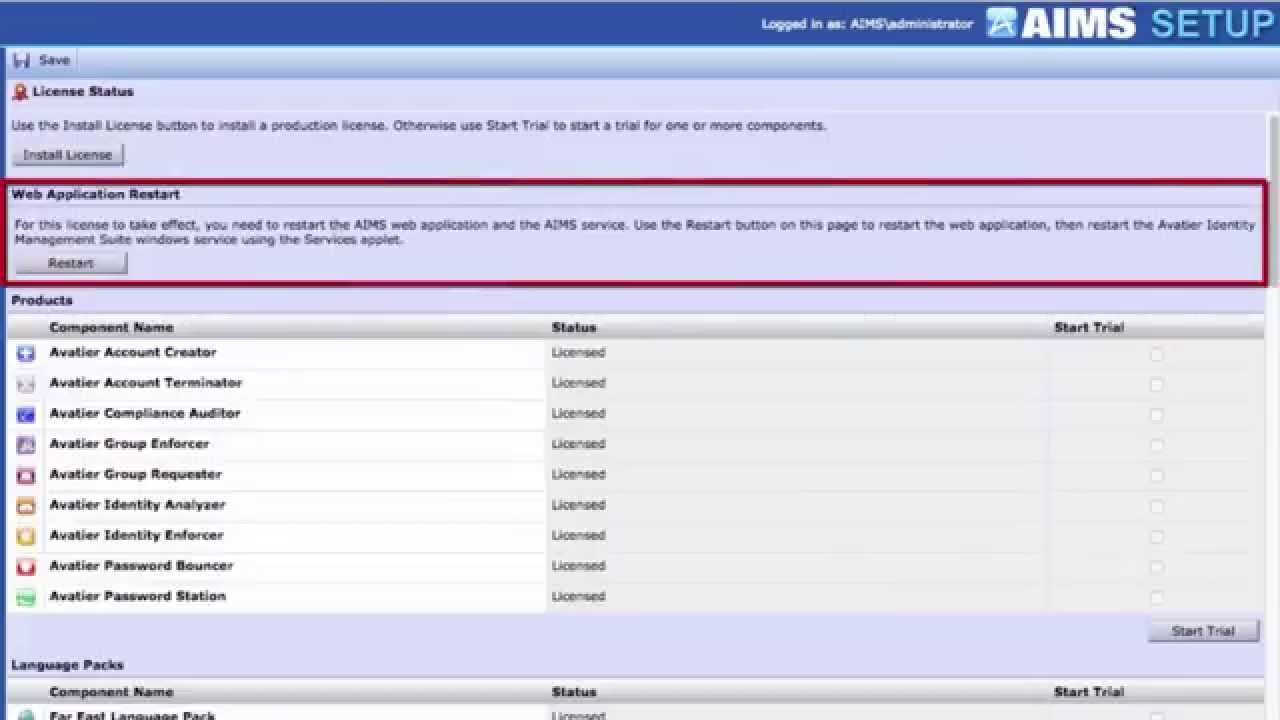
Показать описание
If you wish to view the Avatier Identity Management Suite, or AIMS products and connectors that your organization licensed, or to install a new license, use the License Status screens. Start at the AIMS Configuration user interface and select License Status under Options. From the License Status screen, you can quickly see the products, features and connectors that are currently licensed and those that are not by reviewing the status column.
You can start a forty-five day trial evaluation of any unlicensed product by selecting the check box next to an item and Start Trial. Selecting Install License displays a screen where you enter a new license string and email combination. You can also request an offline license file from Avatier Technical Support. And, import a license file that Avatier support sends to you after receiving your offline license request. When a new license is applied, you must restart the AIMS web application. To restart AIMS, select Restart on the License Status screen. For more on AIMS License Status, visit the Avatier support wiki.
You can start a forty-five day trial evaluation of any unlicensed product by selecting the check box next to an item and Start Trial. Selecting Install License displays a screen where you enter a new license string and email combination. You can also request an offline license file from Avatier Technical Support. And, import a license file that Avatier support sends to you after receiving your offline license request. When a new license is applied, you must restart the AIMS web application. To restart AIMS, select Restart on the License Status screen. For more on AIMS License Status, visit the Avatier support wiki.
 0:01:15
0:01:15
 0:01:24
0:01:24
 0:01:07
0:01:07
 0:00:54
0:00:54
 0:01:07
0:01:07
 0:01:11
0:01:11
 0:01:39
0:01:39
 0:00:50
0:00:50
 0:05:02
0:05:02
 0:01:44
0:01:44
 0:01:28
0:01:28
 0:01:49
0:01:49
 0:01:22
0:01:22
 0:00:54
0:00:54
 0:00:39
0:00:39
 0:00:54
0:00:54
 0:00:51
0:00:51
 0:00:43
0:00:43
 0:01:07
0:01:07
 0:01:08
0:01:08
 0:01:11
0:01:11
 0:02:04
0:02:04
 0:00:50
0:00:50
 0:01:07
0:01:07