filmov
tv
How to change the language?

Показать описание
This video will go through the steps of choosing the second language package for your NAO robot.
You will need a NAO Robot, an Aldebaran Robotics Community Account, and you will need to have associated your Community Account with your robot. If you haven’t already done this, you can watch our video called How to Associate a Community Account with Your Robot.
The NAO robot is capable of speaking many languages, but only two languages are included with your robot purchase. When the robot arrives at your door, it has English and a second language commonly Spanish already installed. You must keep English installed, but you are free to choose any of twenty one languages as your second language. You can only choose the complementary second language one time. Your choice will be permanent. If you need to change the second language later, or add a third language to your robot, you can contact our sales team for pricing information.
Languages on the left side of your screen. Choose which robot you would like to work on from the drop down list. Now, click on the language you want as your second language. A popup reminds you that this choice is permanent. Click okay and you’ve completed the selection of your second language. The next time your robot updates its NAO Store applications, the former language will be uninstalled and the new language will be installed.
Once the language is installed, you will be able to choose your default language by navigating to the robots web page. To get to the robots web page, press its chest button once and type the announced IP address into any browser. Once there, on the robot tab, you will see a dropdown list containing available languages. You will also be able to use the Set Language box in Choregraphe and you will be able to choose from installed languages in Choregraphe Say boxes. While many languages appear in these lists, only the installed languages appearing in bold letters are available.
Keep in mind the robot will not translate language for you, you still need to write in the language you would like the robot to speak.
Thanks for watching!
You will need a NAO Robot, an Aldebaran Robotics Community Account, and you will need to have associated your Community Account with your robot. If you haven’t already done this, you can watch our video called How to Associate a Community Account with Your Robot.
The NAO robot is capable of speaking many languages, but only two languages are included with your robot purchase. When the robot arrives at your door, it has English and a second language commonly Spanish already installed. You must keep English installed, but you are free to choose any of twenty one languages as your second language. You can only choose the complementary second language one time. Your choice will be permanent. If you need to change the second language later, or add a third language to your robot, you can contact our sales team for pricing information.
Languages on the left side of your screen. Choose which robot you would like to work on from the drop down list. Now, click on the language you want as your second language. A popup reminds you that this choice is permanent. Click okay and you’ve completed the selection of your second language. The next time your robot updates its NAO Store applications, the former language will be uninstalled and the new language will be installed.
Once the language is installed, you will be able to choose your default language by navigating to the robots web page. To get to the robots web page, press its chest button once and type the announced IP address into any browser. Once there, on the robot tab, you will see a dropdown list containing available languages. You will also be able to use the Set Language box in Choregraphe and you will be able to choose from installed languages in Choregraphe Say boxes. While many languages appear in these lists, only the installed languages appearing in bold letters are available.
Keep in mind the robot will not translate language for you, you still need to write in the language you would like the robot to speak.
Thanks for watching!
Комментарии
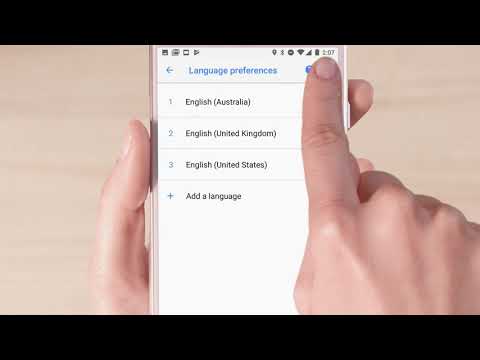 0:01:36
0:01:36
 0:00:26
0:00:26
 0:00:16
0:00:16
 0:00:07
0:00:07
 0:02:35
0:02:35
 0:00:48
0:00:48
 0:00:05
0:00:05
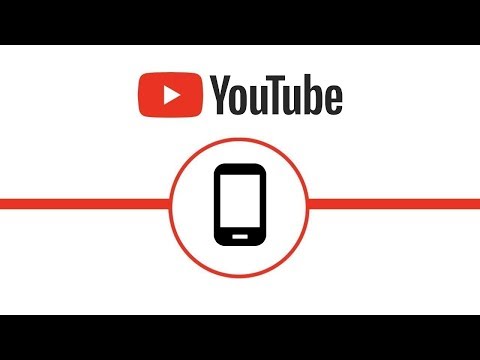 0:00:57
0:00:57
 0:17:40
0:17:40
 0:01:02
0:01:02
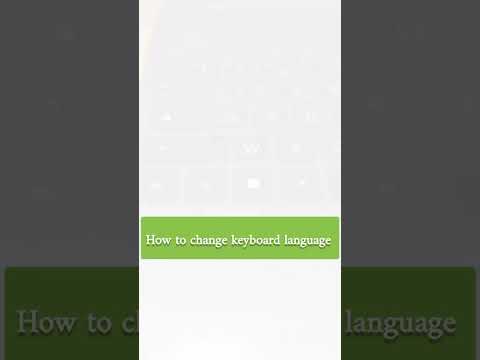 0:00:13
0:00:13
 0:01:31
0:01:31
 0:01:04
0:01:04
 0:00:58
0:00:58
 0:00:38
0:00:38
 0:02:38
0:02:38
 0:02:27
0:02:27
 0:03:48
0:03:48
 0:00:57
0:00:57
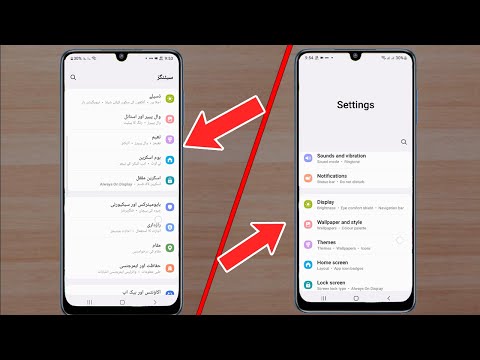 0:01:19
0:01:19
 0:00:43
0:00:43
 0:00:23
0:00:23
 0:01:11
0:01:11
 0:00:35
0:00:35