filmov
tv
BluePrism - MAPIEx - Outlook || Reality & Useful

Показать описание
Hi Friends,
Now we are going to discuss with MAPIEX.
As many people looking for this concept finally we are on the track to get information on MAPIEX.
To access the Outlook account mails and sending mailes using MAPIEX
-------------------------------------------------------------------------------
MAPIEX library supports only 32 bit Outlook,
And it doesn't support the 64 bit version of outlook.
-------------------------------------------------------------------------------
Before going into the MAPIEx directly we have to do pre configurations to use this library successfully.
-------------------------------------------------------------------------------
First we need to install the support library for MAPIEX Blueprism.
Here it is have a look
To install this tool, no need to uninstall the existing BluePrism software from your machine. Directly install this library into your machine.
I will provide you to download this software link in the video description as a URL.
Download Link:
-------------------------------------------------------------------------------
I already installed this software, But will show you how to install incase any one doesn't have idea how to do it.
Double click on the software or right click and choose open or install option.
For me it is asking two options
Repair
Remove
I am already installed this software that's why it is asking me to choose any one of the above option
But your case it doesn't ask this option, because you are doing first time
I choose repair, it takes few miniutes to finish it.
Incase it is asking to restart do it. So that the libraries will gets effected successfully to work the functionality of the MAPIEx library.
---------------------------------------------------------------------------------
We got the support library of MAPIEx.
Now we need to configure the MAPIEx in BluePrism
In the System Manager, External Option, add the following class to BluePrism to get the referecne
Go to BluePrism and System Manager
See, we can see in the right side 'Add a new Object' there
copy and paste the above class and click on Go to add the library reference to BluePrism
It is added successfully.
Now add an gmail account to Outlook installed in your machine.
I was alrady added my gmail account to outlook.
There I can see my mailes
Now we will use this library to access the mails and send mail using MAPIEx
----------------------------------------------------------------------------
Open or create Business Object or process.
1. Use Action stage to configure the MAPIEx library
In the Business Object Section we can see newly added external reference library
Under the Legacy Com objects
BluePrism MaPIEx Automation 2005 (a)
And
Under the VBO also you can see the BluePrism MAPIEx, this is get's added my be using VBO file.
I was imported that. But now no need to use it.
we got the direct reference library from the Legacy.
We will use that option
I will pass the Include Recipient to True. Because I need the from and to address while fetching the mail details.
2. Now we will get the mail from Outlook. Mean read mail from outlook.
using the Get Mail option.
here you must pass the Profile Name. It should match the Outlook profile Name.
But where we can see the linked Outlook profile name.
Go to Control Panel and search with Mail
In this dialog, click on Show Profiles option
There I can see the Outlook configured profile name.
My outlook profile name is 'Outlook'
I will use it.
provide the necessary inputs as you know while seeing that options.
and create the output variables
Let's run and check it is working or not
Wow, It is working fine and got the mail details.
let's send a mail using Send Mail option.
see, got results success(true).
Let's check the mail in outlook
I got the mail
As we have many options in MAPIEx reference library
you can try it
Thank you for watching video
Now we are going to discuss with MAPIEX.
As many people looking for this concept finally we are on the track to get information on MAPIEX.
To access the Outlook account mails and sending mailes using MAPIEX
-------------------------------------------------------------------------------
MAPIEX library supports only 32 bit Outlook,
And it doesn't support the 64 bit version of outlook.
-------------------------------------------------------------------------------
Before going into the MAPIEx directly we have to do pre configurations to use this library successfully.
-------------------------------------------------------------------------------
First we need to install the support library for MAPIEX Blueprism.
Here it is have a look
To install this tool, no need to uninstall the existing BluePrism software from your machine. Directly install this library into your machine.
I will provide you to download this software link in the video description as a URL.
Download Link:
-------------------------------------------------------------------------------
I already installed this software, But will show you how to install incase any one doesn't have idea how to do it.
Double click on the software or right click and choose open or install option.
For me it is asking two options
Repair
Remove
I am already installed this software that's why it is asking me to choose any one of the above option
But your case it doesn't ask this option, because you are doing first time
I choose repair, it takes few miniutes to finish it.
Incase it is asking to restart do it. So that the libraries will gets effected successfully to work the functionality of the MAPIEx library.
---------------------------------------------------------------------------------
We got the support library of MAPIEx.
Now we need to configure the MAPIEx in BluePrism
In the System Manager, External Option, add the following class to BluePrism to get the referecne
Go to BluePrism and System Manager
See, we can see in the right side 'Add a new Object' there
copy and paste the above class and click on Go to add the library reference to BluePrism
It is added successfully.
Now add an gmail account to Outlook installed in your machine.
I was alrady added my gmail account to outlook.
There I can see my mailes
Now we will use this library to access the mails and send mail using MAPIEx
----------------------------------------------------------------------------
Open or create Business Object or process.
1. Use Action stage to configure the MAPIEx library
In the Business Object Section we can see newly added external reference library
Under the Legacy Com objects
BluePrism MaPIEx Automation 2005 (a)
And
Under the VBO also you can see the BluePrism MAPIEx, this is get's added my be using VBO file.
I was imported that. But now no need to use it.
we got the direct reference library from the Legacy.
We will use that option
I will pass the Include Recipient to True. Because I need the from and to address while fetching the mail details.
2. Now we will get the mail from Outlook. Mean read mail from outlook.
using the Get Mail option.
here you must pass the Profile Name. It should match the Outlook profile Name.
But where we can see the linked Outlook profile name.
Go to Control Panel and search with Mail
In this dialog, click on Show Profiles option
There I can see the Outlook configured profile name.
My outlook profile name is 'Outlook'
I will use it.
provide the necessary inputs as you know while seeing that options.
and create the output variables
Let's run and check it is working or not
Wow, It is working fine and got the mail details.
let's send a mail using Send Mail option.
see, got results success(true).
Let's check the mail in outlook
I got the mail
As we have many options in MAPIEx reference library
you can try it
Thank you for watching video
Комментарии
 0:27:31
0:27:31
 0:27:26
0:27:26
 0:12:28
0:12:28
 0:27:26
0:27:26
 0:10:55
0:10:55
 0:08:40
0:08:40
 0:15:50
0:15:50
 0:00:41
0:00:41
 0:13:09
0:13:09
 0:06:10
0:06:10
 0:47:45
0:47:45
 0:01:03
0:01:03
 0:06:03
0:06:03
 0:03:59
0:03:59
 0:46:21
0:46:21
 0:41:45
0:41:45
 0:39:30
0:39:30
 0:04:29
0:04:29
 0:06:39
0:06:39
 0:24:05
0:24:05
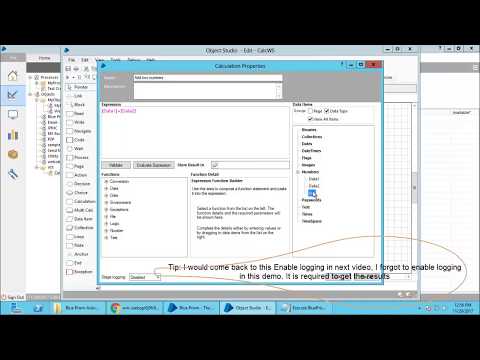 0:09:45
0:09:45
 0:45:34
0:45:34
 1:03:53
1:03:53
 0:05:01
0:05:01