filmov
tv
[Solved] Prevent table from splitting across pages | Keep entire table on a single page (Ms Word)
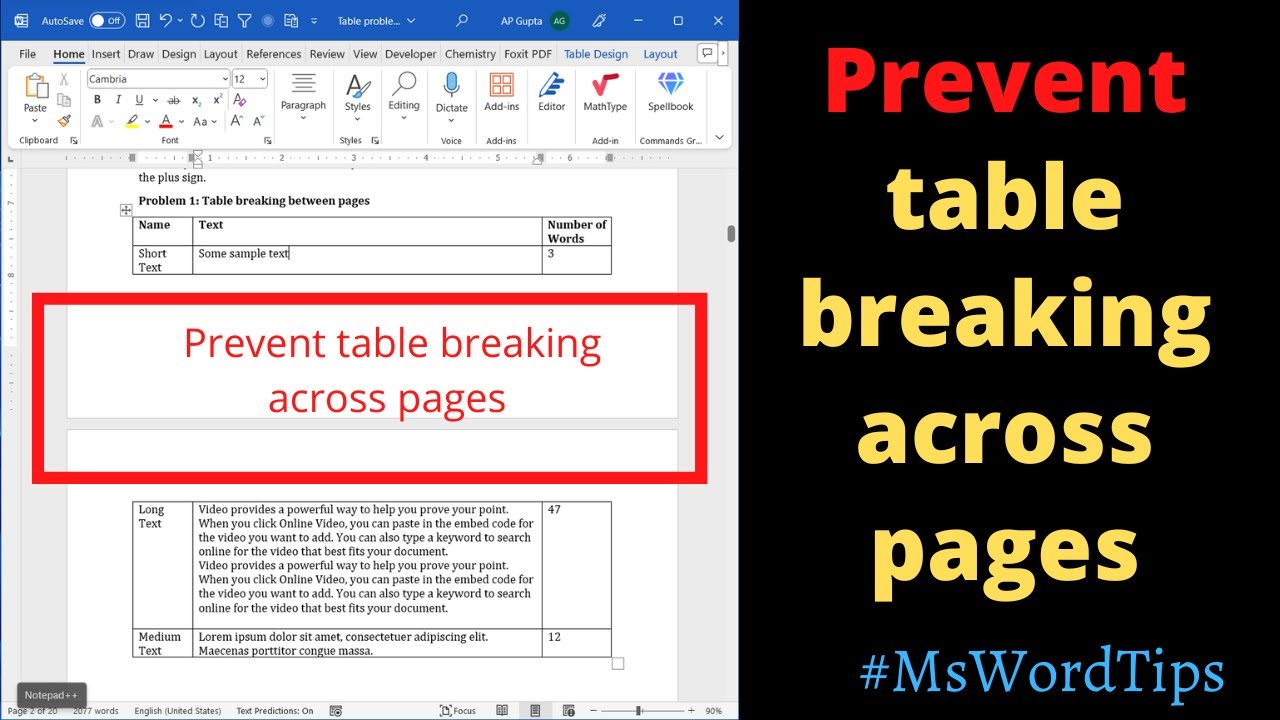
Показать описание
This video demonstrates how to keep tables on a single page in Microsoft Word, even when there is additional content around them. Often, when a table is followed by text, it might break and appear on separate pages, disrupting the flow of the document. The solution is simple: select the entire table by clicking on the top-left corner and accessing the "Table Handle" icon. Then, navigate to the home tab and in the paragraph group, click on the icon at the bottom right to access paragraph spacing options. Under the pagination section, select "Keep with next" to ensure the table remains intact.
Moreover, the same technique can be applied to table captions. If you want the table caption to stay with the table and not break to another page, select the caption, access the paragraph spacing options, and again choose "Keep with next." This keeps the caption connected with the table, maintaining the visual coherence of your document.
Other videos you may like:
Our blog you may like
Moreover, the same technique can be applied to table captions. If you want the table caption to stay with the table and not break to another page, select the caption, access the paragraph spacing options, and again choose "Keep with next." This keeps the caption connected with the table, maintaining the visual coherence of your document.
Other videos you may like:
Our blog you may like
[Solved] Prevent table from splitting across pages | Keep entire table on a single page (Ms Word)
How to Stop Table Row Breaking Across Pages in Word
How to Prevent Table from Breaking Across 2 Pages in Word - in 1 MINUTE
Word Table Do Not Split Across Pages (2 Quick Fixes)
Stop Table Row Breaking Across Pages - MS Word
How to Prevent Row of a Table from Breaking Across Pages in Word 2016
Continue (Split) Table Across Multiple Pages | Microsoft Word Tutorial
How to stop table row from breaking across pages in #MSWord? Instant Solution #shorts
How to split a table in word vertically
How to Split Table in Word (MS Word)
How to Prevent Table from Breaking Across 2 Pages in Word 2024
MS-Word Trick: How to Split a Table in Word.
Avoid Tearout With This Simple Trick!
Table.Split and Table.SplitAt - Power Query
How to split table in word to next page
Split a table in Word without losing row title (3 Solutions!!)
How to quickly split table in Ms Word + Keyboard shortcut [2021]
Best Table Top Hardware to Avoid Splitting
Split and merge the table in Ms PowerPoint @trainyourbrain8376
Handling MULTIPLE fact tables in Power BI
Word Tables Part 5: How to stop a table cell from breaking across pages
Microsoft Word - How to Split a Table in a Document.
How to Quick Split Table in MS WORD
Mastering Word 2013 Lesson 35 Splitting And Merging Cells In A Table 29
Комментарии
![[Solved] Prevent table](https://i.ytimg.com/vi/mqhWwzyR_ow/hqdefault.jpg) 0:01:46
0:01:46
 0:00:36
0:00:36
 0:00:45
0:00:45
 0:05:43
0:05:43
 0:02:36
0:02:36
 0:01:49
0:01:49
 0:01:04
0:01:04
 0:00:49
0:00:49
 0:00:32
0:00:32
 0:01:16
0:01:16
 0:01:14
0:01:14
 0:00:17
0:00:17
 0:02:19
0:02:19
 0:14:33
0:14:33
 0:01:25
0:01:25
 0:03:07
0:03:07
 0:01:04
0:01:04
 0:11:10
0:11:10
 0:00:16
0:00:16
 0:09:02
0:09:02
 0:00:48
0:00:48
 0:01:02
0:01:02
 0:00:52
0:00:52
 0:01:21
0:01:21