filmov
tv
How to block any website from local ip Address | Local ip address se website kese block kare

Показать описание
How to block any website from local ip Address |
Local ip address se website kese block kare
I expained in this video, how to block It is a local text file in the operating system containing domain names and IP addresses. Let’s take a look at how to do this method on Windows and macOS.
Editing Hosts File on Windows
You need to use an administrator account before you can start editing the hosts file on Windows. The process is as simple as adding the specific website URLs into the file. any particular website
Once you have the copy, follow the steps below:
Find your hosts file by accessing C:\Windows\System32\drivers\etc, then open it with a text editor software like Notepad or Nano.
Hosts file location on Windows Explorer
On the bottom of the file, under the last #, add in new lines and type in your localhost IP address 127.0.0.1 with the website’s domain you want to block.
Host IP settings in the hosts file
Head to File → Save or press CTRL+S to save. Don’t save it as a .txt file since it won’t work.
Open Chrome and type the domain name you blocked to see if it works.
Repeat the process by adding new lines whenever you want to block a new website.
If your computer restricts you from making the change to the hosts file, you might need to change the file permissions to block sites.
Editing Hosts File on macOS
For macOS users, banning websites on Google Chrome through the hosts file has a similar process.
For more information, follow the steps below:
Open Utilities → Terminal.
In the Terminal command, type sudo nano/etc/hosts. Your hosts file will open up in a nano box.
Enter the administrator password to open your hosts file. It should consist of several lines similar to the one on Windows.
At the bottom of the last line, type in the localhost IP address 127.0.0.1, and after pressing Tab for space, type the domain name of the site you want to block.
Repeat the process if you want to add more sites.
To save, press CTRL + O.
Exit the hosts file by pressing CTRL + X.
To prevent any clashes, clear your cache by typing sudo dscacheutil -flushcache and press Enter once you’re done.
Open a browser to test the result.
Local ip address se website kese block kare
I expained in this video, how to block It is a local text file in the operating system containing domain names and IP addresses. Let’s take a look at how to do this method on Windows and macOS.
Editing Hosts File on Windows
You need to use an administrator account before you can start editing the hosts file on Windows. The process is as simple as adding the specific website URLs into the file. any particular website
Once you have the copy, follow the steps below:
Find your hosts file by accessing C:\Windows\System32\drivers\etc, then open it with a text editor software like Notepad or Nano.
Hosts file location on Windows Explorer
On the bottom of the file, under the last #, add in new lines and type in your localhost IP address 127.0.0.1 with the website’s domain you want to block.
Host IP settings in the hosts file
Head to File → Save or press CTRL+S to save. Don’t save it as a .txt file since it won’t work.
Open Chrome and type the domain name you blocked to see if it works.
Repeat the process by adding new lines whenever you want to block a new website.
If your computer restricts you from making the change to the hosts file, you might need to change the file permissions to block sites.
Editing Hosts File on macOS
For macOS users, banning websites on Google Chrome through the hosts file has a similar process.
For more information, follow the steps below:
Open Utilities → Terminal.
In the Terminal command, type sudo nano/etc/hosts. Your hosts file will open up in a nano box.
Enter the administrator password to open your hosts file. It should consist of several lines similar to the one on Windows.
At the bottom of the last line, type in the localhost IP address 127.0.0.1, and after pressing Tab for space, type the domain name of the site you want to block.
Repeat the process if you want to add more sites.
To save, press CTRL + O.
Exit the hosts file by pressing CTRL + X.
To prevent any clashes, clear your cache by typing sudo dscacheutil -flushcache and press Enter once you’re done.
Open a browser to test the result.
 0:00:16
0:00:16
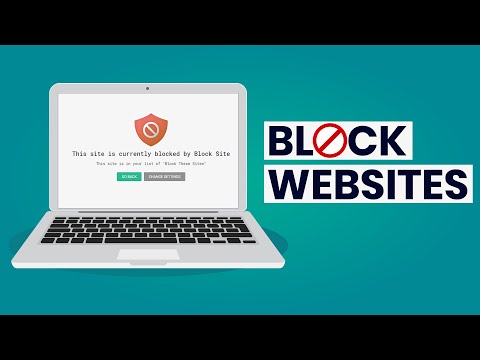 0:02:56
0:02:56
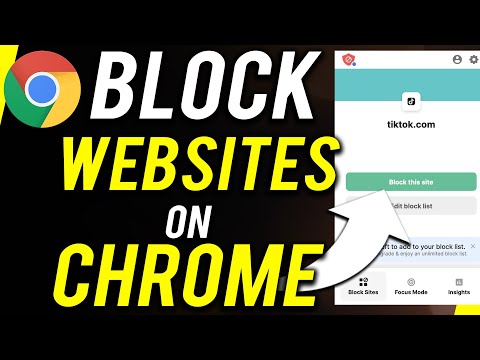 0:03:27
0:03:27
 0:06:49
0:06:49
 0:04:05
0:04:05
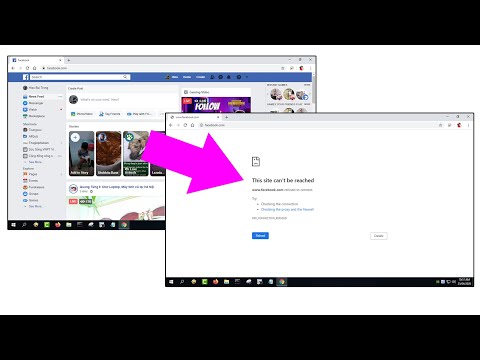 0:01:15
0:01:15
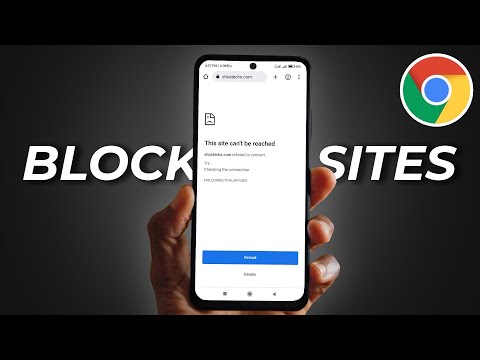 0:01:52
0:01:52
 0:00:23
0:00:23
 0:00:51
0:00:51
 0:03:52
0:03:52
 0:02:19
0:02:19
 0:02:33
0:02:33
 0:01:30
0:01:30
 0:05:07
0:05:07
![[2023] How to](https://i.ytimg.com/vi/HxFlA5pgols/hqdefault.jpg) 0:00:54
0:00:54
 0:02:52
0:02:52
 0:12:32
0:12:32
 0:02:06
0:02:06
 0:05:18
0:05:18
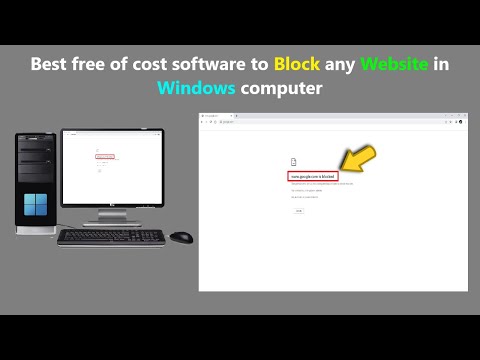 0:02:58
0:02:58
 0:03:39
0:03:39
 0:07:00
0:07:00
 0:02:33
0:02:33
 0:02:34
0:02:34