filmov
tv
SingleStore Studio Tour
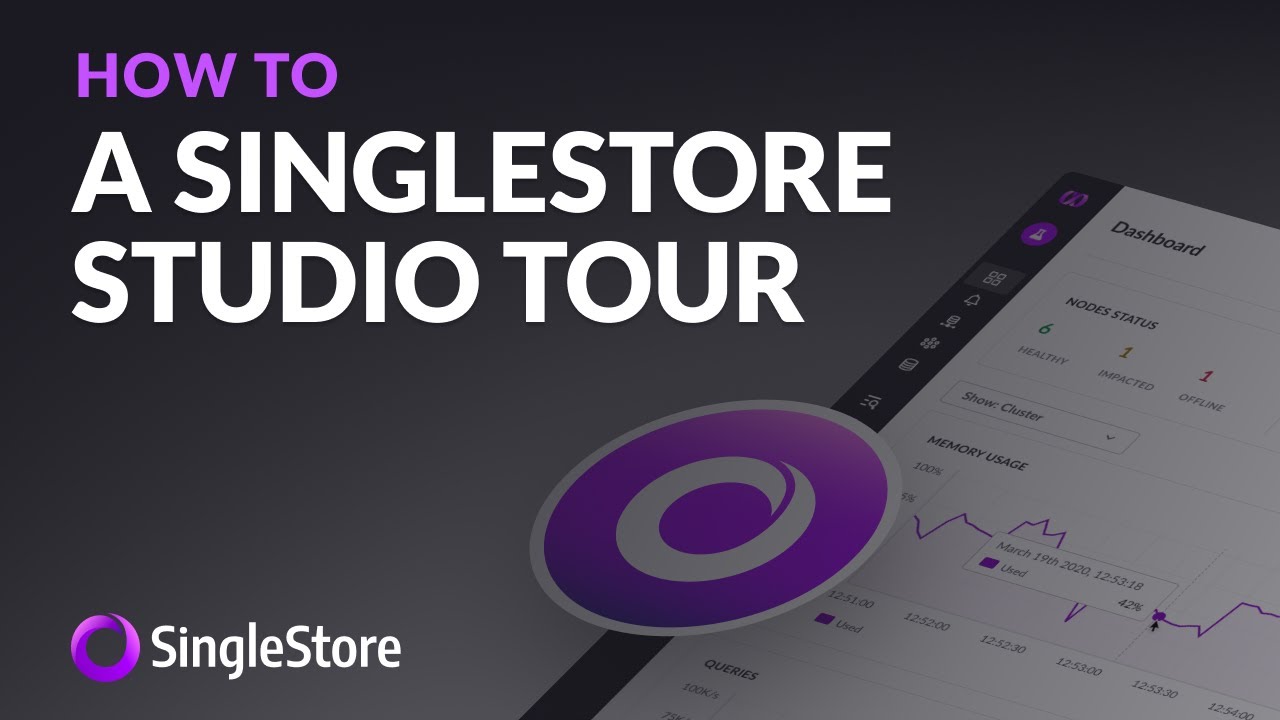
Показать описание
In this video, we leverage a SingleStore Managed Service cluster provisioned previously, we login to the SingleStore Customer Portal, open SingleStore Studio Tools, a web-based cluster management tool and SQL Editor, look at the hosts and nodes in the cluster, look at the SQL Editor, and the Visual Explain tool.
#MemSQL is now #SingleStore
SingleStore Studio Tour
Live and Historical #Monitoring in #SingleStore #Studio
SingleStore Snackables: What Makes SingleStoreDB Unique?
SingleStore Trillion Rows Demo
Getting Started with SingleStore Setup UI
SingleStore validates machine setup during database install
Get started with SingleStore Managed Service and Looker
Connecting a Looker Dashboard to SingleStore
Secure SingleStore Studio with SSL
Create SingleStore Managed Service Cluster
SingleStore Setup UI
Get started with #SingleStore in #Go
Connecting a Node.js App to SingleStore
Why SingleStore?
Setup SingleStore Cluster Monitoring with SingleStore Tools
SingleStore Pipeline from Kafka
SingleStore Report - tune an environment before installing SingleStore
SingleStore Reference Table
Get started with #SingleStore in #Ruby
Interview: SingleStore at Dell Technologies World
Loading #Geography Data into #SingleStore
Project Creation
What's New in SingleStore 7.1
SingleStore Tools: Destroy Cluster
Комментарии
 0:05:01
0:05:01
 0:07:05
0:07:05
 0:02:23
0:02:23
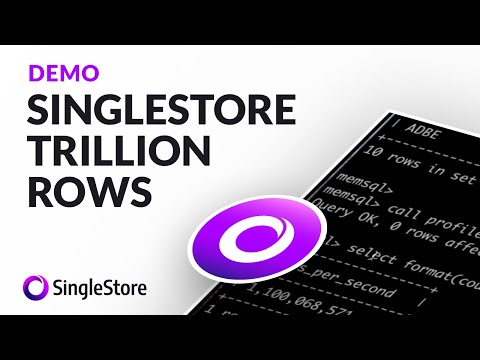 0:03:10
0:03:10
 0:02:27
0:02:27
 0:04:16
0:04:16
 0:06:44
0:06:44
 0:05:01
0:05:01
 0:02:58
0:02:58
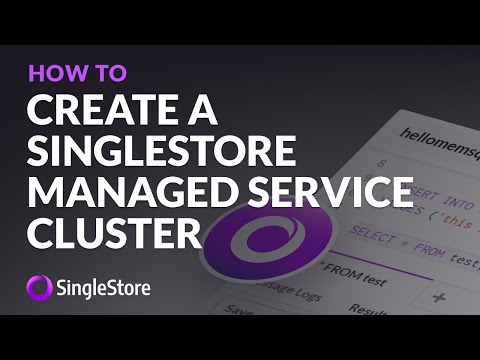 0:03:11
0:03:11
 0:06:21
0:06:21
 0:05:25
0:05:25
 0:04:18
0:04:18
 0:02:24
0:02:24
 0:11:44
0:11:44
 0:04:06
0:04:06
 0:02:53
0:02:53
 0:03:38
0:03:38
 0:05:11
0:05:11
 0:12:14
0:12:14
 0:04:41
0:04:41
 0:25:02
0:25:02
 0:03:28
0:03:28
 0:02:38
0:02:38