filmov
tv
Accessing Cox Mail Through Yahoo on Outlook
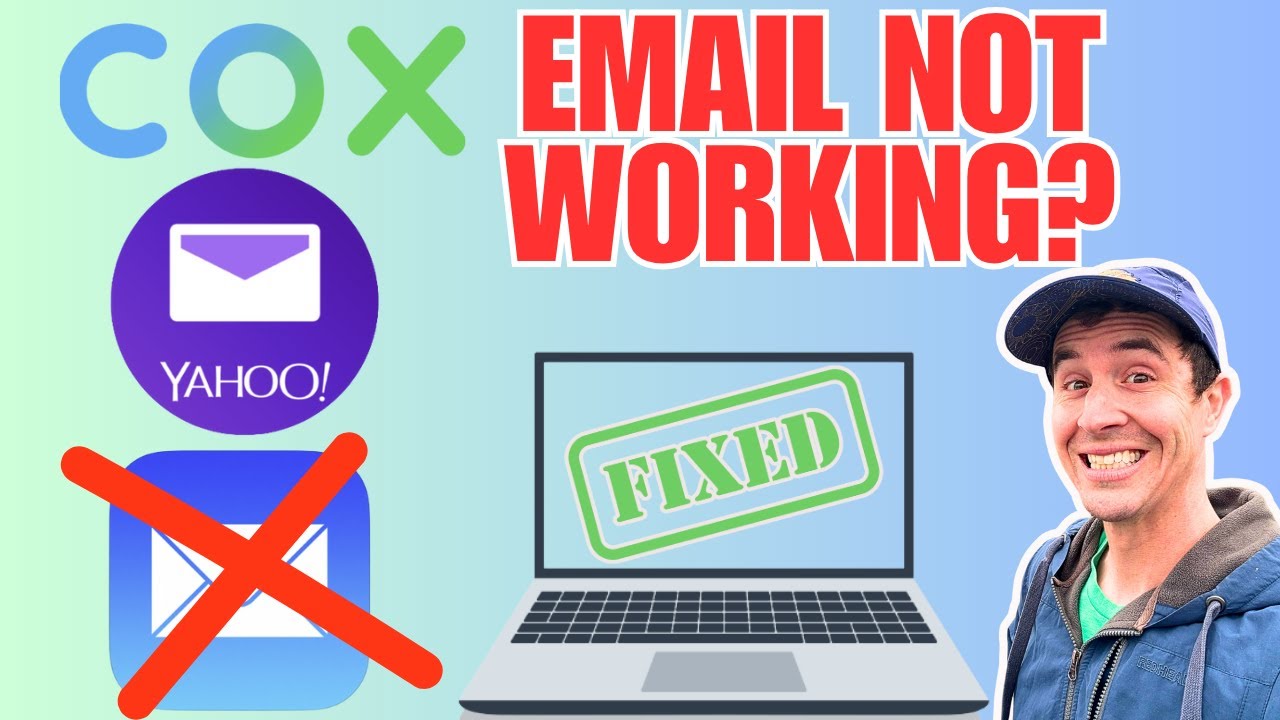
Показать описание
Accessing Cox Mail Through Yahoo on Outlook
Cox users encountering issues accessing their emails outside of the Yahoo mail website after the transition? No worries, we've got you covered! In this tutorial, we'll walk you through the process of accessing your Cox mail through a third-party app like Outlook.
Yahoo's shift to two-factor authentication complicates things for Outlook users, as it lacks native support for Yahoo Mail's two-factor verification. But fear not, we have a workaround! You'll need to generate an app password specifically for Outlook. Here's how:
Visit the Yahoo website from your browser and navigate to the settings by clicking the settings icon in the upper right corner of the screen. Then, select your profile name and choose Account Info. If prompted, sign in again. Click on Security, and scroll down until you find "Generate app password."
If Two-step verification isn't enabled, you'll need to turn it on before proceeding.
In the "Generate an app password" window, enter "Outlook" as the app and click "Generate password."
Yahoo will generate an app password for Outlook. Copy this password (without spaces) and use it when Outlook prompts you for a password or input it into server settings in Outlook.
Encountering the error message "Sorry, this feature is not available right now"? Don't panic. Keep trying at random times until it works.
Now, let's configure Outlook:
Open Outlook and click "File" in the top left corner, then select "Info."
Change the Server Settings within Outlook from Cox to Yahoo settings.
Click "Next" and then "Done."
That's it! You should now be able to access your Cox email seamlessly through Outlook, even after the transition to Yahoo. If you found this tutorial helpful, don't forget to like, share, and subscribe for more tech tips and tutorials. If you have any questions, feel free to leave them in the comments below. Happy emailing!
#yahoomail #cox #outlook
About Computer Convenience:
Computer Convenience is your one-stop shop for help with any and all computer and iPhone issues. With easy-to-follow videos and tutorials, you can resolve your tech issues yourself without having to pay someone or take a trip to the local cell phone provider store for assistance. and let me know of any problems you would like to see covered!
For Collaboration and Business inquiries, please use the contact information below:
Subscribe To Channel For More Computer Convenience Related Videos:
/ @computerconvenience
Disclaimer: We do not accept any liability for any loss or damage which is incurred by you acting or not acting as a result of listening to any of our publications. For all videos on my channel: This information is for general & educational purposes only. Always consult with an attorney, CPA, or financial professional for advice based on your specific situation.
Copyright Disclaimer: Under Section 107 of the Copyright Act 1976, allowance is made for "fair use" for purposes such as criticism, comment, news reporting, teaching, scholarship, and research. Fair use is a use permitted by copyright statute that might otherwise be infringing. Non-profit, educational, or personal use tips the balance in favor of fair use
© Computer Convenience
Cox users encountering issues accessing their emails outside of the Yahoo mail website after the transition? No worries, we've got you covered! In this tutorial, we'll walk you through the process of accessing your Cox mail through a third-party app like Outlook.
Yahoo's shift to two-factor authentication complicates things for Outlook users, as it lacks native support for Yahoo Mail's two-factor verification. But fear not, we have a workaround! You'll need to generate an app password specifically for Outlook. Here's how:
Visit the Yahoo website from your browser and navigate to the settings by clicking the settings icon in the upper right corner of the screen. Then, select your profile name and choose Account Info. If prompted, sign in again. Click on Security, and scroll down until you find "Generate app password."
If Two-step verification isn't enabled, you'll need to turn it on before proceeding.
In the "Generate an app password" window, enter "Outlook" as the app and click "Generate password."
Yahoo will generate an app password for Outlook. Copy this password (without spaces) and use it when Outlook prompts you for a password or input it into server settings in Outlook.
Encountering the error message "Sorry, this feature is not available right now"? Don't panic. Keep trying at random times until it works.
Now, let's configure Outlook:
Open Outlook and click "File" in the top left corner, then select "Info."
Change the Server Settings within Outlook from Cox to Yahoo settings.
Click "Next" and then "Done."
That's it! You should now be able to access your Cox email seamlessly through Outlook, even after the transition to Yahoo. If you found this tutorial helpful, don't forget to like, share, and subscribe for more tech tips and tutorials. If you have any questions, feel free to leave them in the comments below. Happy emailing!
#yahoomail #cox #outlook
About Computer Convenience:
Computer Convenience is your one-stop shop for help with any and all computer and iPhone issues. With easy-to-follow videos and tutorials, you can resolve your tech issues yourself without having to pay someone or take a trip to the local cell phone provider store for assistance. and let me know of any problems you would like to see covered!
For Collaboration and Business inquiries, please use the contact information below:
Subscribe To Channel For More Computer Convenience Related Videos:
/ @computerconvenience
Disclaimer: We do not accept any liability for any loss or damage which is incurred by you acting or not acting as a result of listening to any of our publications. For all videos on my channel: This information is for general & educational purposes only. Always consult with an attorney, CPA, or financial professional for advice based on your specific situation.
Copyright Disclaimer: Under Section 107 of the Copyright Act 1976, allowance is made for "fair use" for purposes such as criticism, comment, news reporting, teaching, scholarship, and research. Fair use is a use permitted by copyright statute that might otherwise be infringing. Non-profit, educational, or personal use tips the balance in favor of fair use
© Computer Convenience
Комментарии
 0:02:30
0:02:30
 0:02:30
0:02:30
 0:07:34
0:07:34
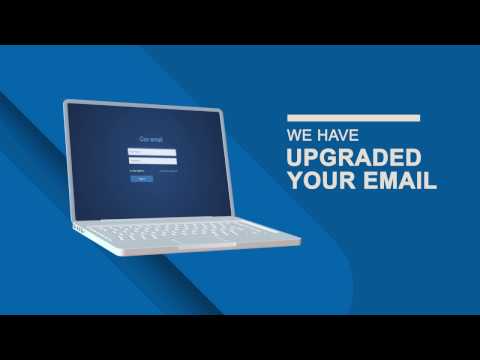 0:02:31
0:02:31
 0:07:55
0:07:55
 0:03:44
0:03:44
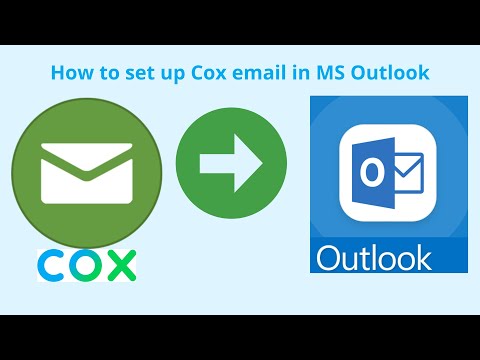 0:01:00
0:01:00
 0:03:41
0:03:41
 0:04:16
0:04:16
 0:02:31
0:02:31
 0:02:58
0:02:58
 0:03:11
0:03:11
 0:01:19
0:01:19
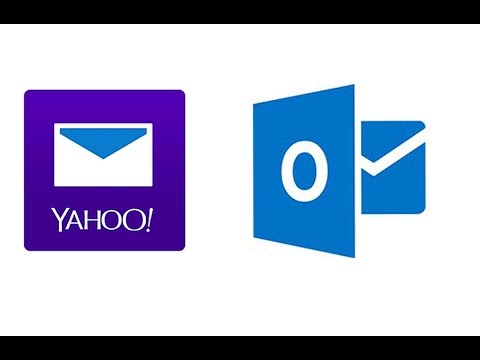 0:02:51
0:02:51
 0:03:25
0:03:25
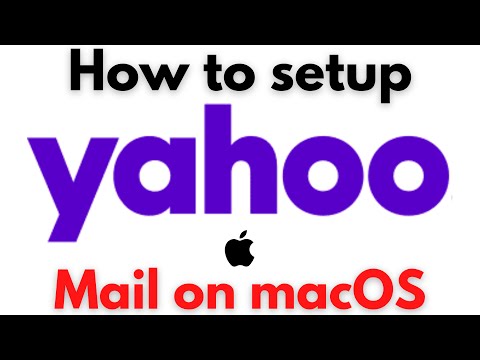 0:01:21
0:01:21
 0:01:19
0:01:19
 0:04:42
0:04:42
 0:02:06
0:02:06
 0:02:55
0:02:55
 0:01:25
0:01:25
 0:01:21
0:01:21
 0:03:36
0:03:36
 0:00:32
0:00:32