filmov
tv
Essential settings to configure on Windows Subsystem for Android on Window 11
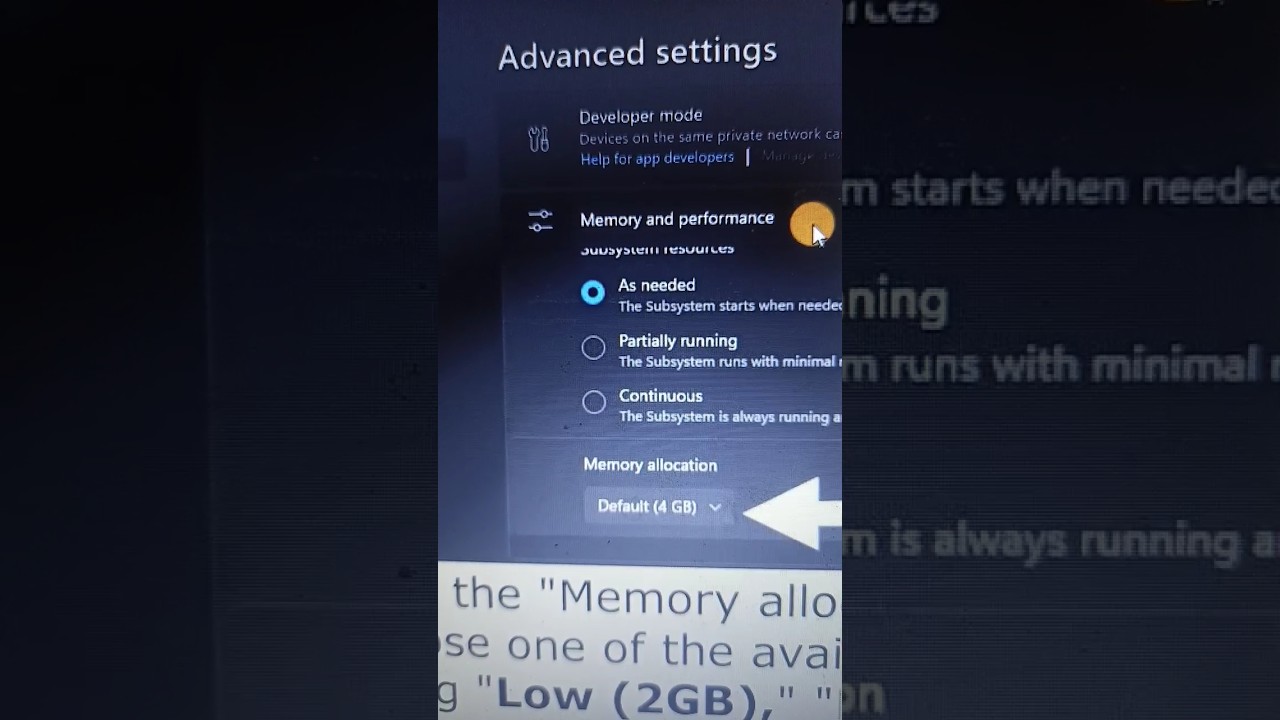
Показать описание
You should change these settings when setting up the Windows Subsystem for Android on Windows 11.
What you'll learn:
1. How to change some of the settings of default configuration of the WSA environmen to get the most out of the experience
2. How you can enable file-sharing to access your files from Android apps
3. How to control how much memory the subsystem uses, choose the graphics card, enable anti-malware scanning, and you can even change the behavior to make the subsystem always available for quick access to your apps
4. HOW TO ENABLE FILE SHARING ON WSA
a. How to make available files from the Documents, Downloads, Pictures, Music, and Videos folders to Android apps
b. How to Turn on the "Share user folders"
c. How to disable file sharing on WSA
d. How to Turn off the "Share user folders"
5. HOW TO CHANGE MEMORY USAGE ON WSA
a. How you can change the Windows Subsystem for Android settings to increase memory usage to improve app performance
b. How To specify the amount of memory that WSA can use for the platform and apps
c. How to change memory allocation to "Low (2GB)," "Default (4GB)," "High (8GB)," or "Custom (MB)."
d. How to assign virtually any amount of memory
6. HOW TO KEEP PLATFORM RUNNING CONTINUOUSLY ON WSA
a. How to start apps faster
b. How you can use the system resources settings to keep the subsystem running all the time
c. How To maintain WSA running continuously
d. How to Select the "Continuous" option to keep the subsystem running all the time, allowing you to open apps quickly
e. How to starts the subsystem on demand when trying to launch an application
f. How to keeps the subsystem running using minimal resources
7. HOW TO ASSIGN SPECIFIC GRAPHICS CARD ON WSA
a. How to use the graphics card with the highest performance installed on the computer
b. How to choose the card you want the subsystem to use
c. How To assign a specific video card to WSA
d. How to Choose the graphics card to assign to the Windows Subsystem for Linux, including "High performance," "Power saving," and the "Specific GPU" allows you to select from any of the available cards
e. How to use the graphics card you specified to render Android apps
8. HOW TO ENABLE MALWARE SCAN ON WSA
a. How to use the Microsoft Defender Antivirus available on Windows 11 to scan apps prior to installation to make sure that no malicious code hijacks the system
b. HOW TO DISABLE or turn off MALWARE SCAN ON WSA to prevent the antivirus from blocking an app you know is trusted
c. How To turn on or off the Microsoft Defender Antivirus for WSA apps
d. How to Turn on the "Block installation of malicious apps"
e. How to Turn off the "Block installation of malicious apps"
#computereverywhere #essential #settings #configure #windows #subsystem #android #windows11
What you'll learn:
1. How to change some of the settings of default configuration of the WSA environmen to get the most out of the experience
2. How you can enable file-sharing to access your files from Android apps
3. How to control how much memory the subsystem uses, choose the graphics card, enable anti-malware scanning, and you can even change the behavior to make the subsystem always available for quick access to your apps
4. HOW TO ENABLE FILE SHARING ON WSA
a. How to make available files from the Documents, Downloads, Pictures, Music, and Videos folders to Android apps
b. How to Turn on the "Share user folders"
c. How to disable file sharing on WSA
d. How to Turn off the "Share user folders"
5. HOW TO CHANGE MEMORY USAGE ON WSA
a. How you can change the Windows Subsystem for Android settings to increase memory usage to improve app performance
b. How To specify the amount of memory that WSA can use for the platform and apps
c. How to change memory allocation to "Low (2GB)," "Default (4GB)," "High (8GB)," or "Custom (MB)."
d. How to assign virtually any amount of memory
6. HOW TO KEEP PLATFORM RUNNING CONTINUOUSLY ON WSA
a. How to start apps faster
b. How you can use the system resources settings to keep the subsystem running all the time
c. How To maintain WSA running continuously
d. How to Select the "Continuous" option to keep the subsystem running all the time, allowing you to open apps quickly
e. How to starts the subsystem on demand when trying to launch an application
f. How to keeps the subsystem running using minimal resources
7. HOW TO ASSIGN SPECIFIC GRAPHICS CARD ON WSA
a. How to use the graphics card with the highest performance installed on the computer
b. How to choose the card you want the subsystem to use
c. How To assign a specific video card to WSA
d. How to Choose the graphics card to assign to the Windows Subsystem for Linux, including "High performance," "Power saving," and the "Specific GPU" allows you to select from any of the available cards
e. How to use the graphics card you specified to render Android apps
8. HOW TO ENABLE MALWARE SCAN ON WSA
a. How to use the Microsoft Defender Antivirus available on Windows 11 to scan apps prior to installation to make sure that no malicious code hijacks the system
b. HOW TO DISABLE or turn off MALWARE SCAN ON WSA to prevent the antivirus from blocking an app you know is trusted
c. How To turn on or off the Microsoft Defender Antivirus for WSA apps
d. How to Turn on the "Block installation of malicious apps"
e. How to Turn off the "Block installation of malicious apps"
#computereverywhere #essential #settings #configure #windows #subsystem #android #windows11
Комментарии
 0:00:16
0:00:16
 0:03:30
0:03:30
 0:04:57
0:04:57
 0:06:27
0:06:27
 0:18:11
0:18:11
 0:13:55
0:13:55
 0:05:38
0:05:38
 0:00:54
0:00:54
 0:02:16
0:02:16
 0:09:19
0:09:19
 0:06:11
0:06:11
 0:05:56
0:05:56
 0:02:28
0:02:28
 0:13:49
0:13:49
 0:23:18
0:23:18
 0:11:37
0:11:37
 0:20:22
0:20:22
 0:05:09
0:05:09
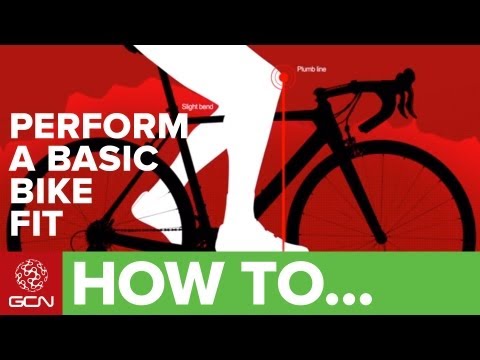 0:03:30
0:03:30
 0:02:53
0:02:53
 0:11:37
0:11:37
 0:11:25
0:11:25
![[PART 2] Sketchup](https://i.ytimg.com/vi/eAx06Km3n4M/hqdefault.jpg) 0:02:21
0:02:21
 0:16:34
0:16:34