filmov
tv
How to Share Word 2016 Document
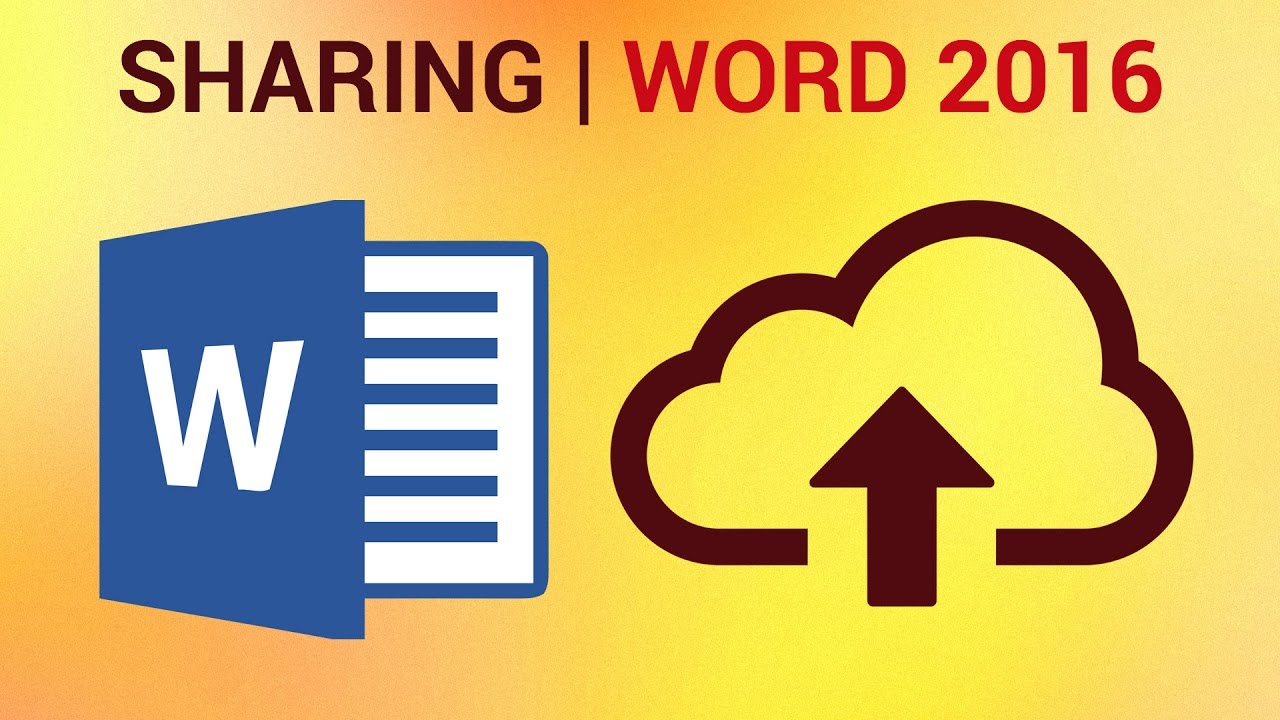
Показать описание
In this HowTech written tutorial, we’re going to be showing you how to share a 2016 Word document.
Join us on Facebook
Our App
Word 2016 makes it easy to share a document straight from the word processor.
First, click the Share button in the upper-right hand corner of the screen.
If your file is not already saved to an online location, a prompt will notify you. You can save your document to the cloud by clicking Save to Cloud.
Save the file to your OneDrive.
The Share options should now be available to you. There are two kinds of Sharing: Viewing and Editing. A recipient with a View link may only look at and download the file, but not change the original. A recipient with an Edit link may edit the original and download the file.
You can either Share from this menu by sending emails to recipients, or you can Get a sharing link.
To get a link, click Create a view-only/edit link. Then Copy the link. You can now paste this link in an email, Instant Messenger, etc.
This is a HowTech tutorial, visit our website and see our videos for more!
Join us on Facebook
Our App
Word 2016 makes it easy to share a document straight from the word processor.
First, click the Share button in the upper-right hand corner of the screen.
If your file is not already saved to an online location, a prompt will notify you. You can save your document to the cloud by clicking Save to Cloud.
Save the file to your OneDrive.
The Share options should now be available to you. There are two kinds of Sharing: Viewing and Editing. A recipient with a View link may only look at and download the file, but not change the original. A recipient with an Edit link may edit the original and download the file.
You can either Share from this menu by sending emails to recipients, or you can Get a sharing link.
To get a link, click Create a view-only/edit link. Then Copy the link. You can now paste this link in an email, Instant Messenger, etc.
This is a HowTech tutorial, visit our website and see our videos for more!
How to Share Word 2016 Document
How to Share a Word Document
Share your document in Microsoft Word
Word 2013 Share a Document Using a Sharing Link
How to Share a Word Online Document
Share a Word Online document with edit access
How to Share a Microsoft Word Document
How to Share Word 2021 Document
AFRA-Accounting for assets and liabilities-CPA KENYA
How to Share your Document in Microsoft Word
Save, Share and Send Word Documents
How to share Microsoft Word document. New
How to Share Microsoft Word Document on Google Drive
HOW TO SHARE DOCUMENT IN MS WORD 2021 || MINT TECH
Microsoft Word - Share documents electronically CC
Microsoft Office WORD | How to use STYLE, how to SHARE files, and SEND - 5
How to share Word doc in Outlook
Google docs, create and share word document online
How To Share Word Document To Email - Microsoft Word Phone App
How to share a Word 2016 .docx with external file references (fields) with other users without...
TUTORIAL: How to Share Files from Microsoft Word 2013
How To Share Word Document on Bluetooth - Microsoft Word Phone App
How to Send/Share document via email with Microsoft Word?
How to Share a Word Document to Email in Microsoft Word
Комментарии
 0:01:11
0:01:11
 0:08:06
0:08:06
 0:01:06
0:01:06
 0:01:29
0:01:29
 0:01:18
0:01:18
 0:00:35
0:00:35
 0:07:08
0:07:08
 0:01:00
0:01:00
 1:15:49
1:15:49
 0:01:33
0:01:33
 0:04:50
0:04:50
 0:01:29
0:01:29
 0:02:01
0:02:01
 0:01:39
0:01:39
 0:00:19
0:00:19
 0:02:56
0:02:56
 0:03:03
0:03:03
 0:06:11
0:06:11
 0:01:04
0:01:04
 0:01:40
0:01:40
 0:07:32
0:07:32
 0:01:04
0:01:04
 0:02:13
0:02:13
 0:01:24
0:01:24