filmov
tv
Atlas Map Style Tutorial - 6 of 7 (Photoshop)
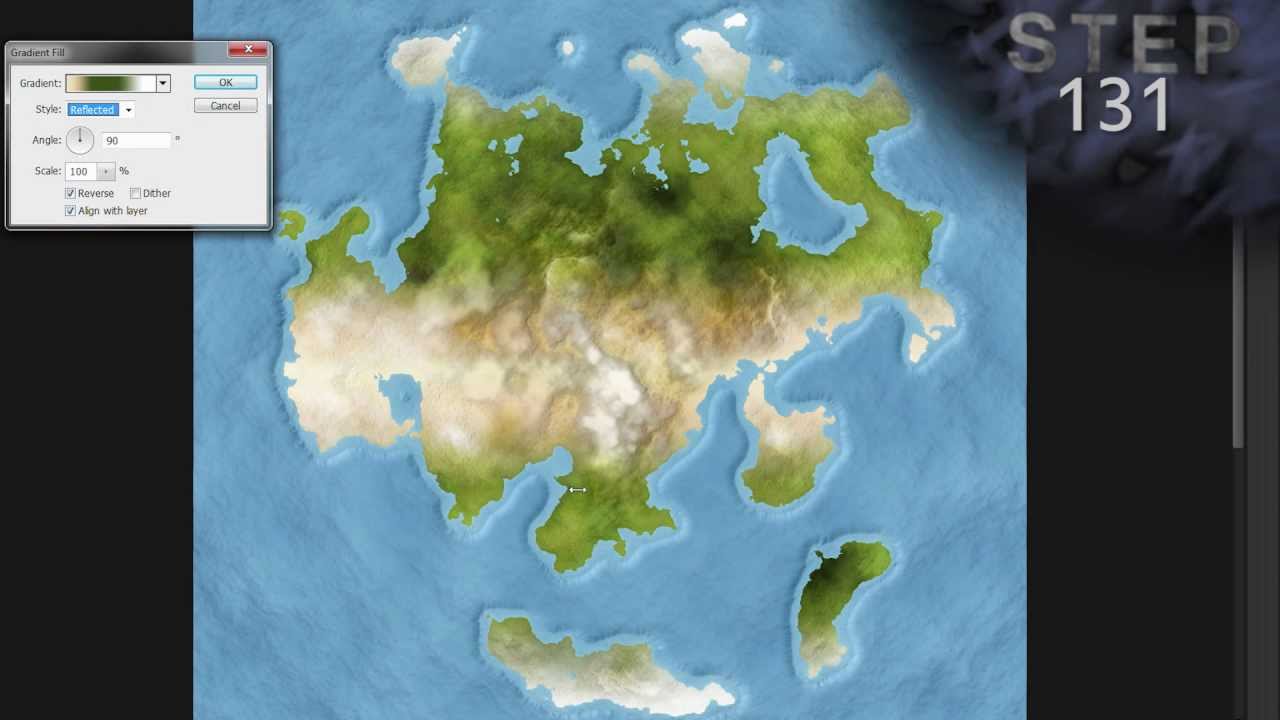
Показать описание
Part six of a seven part series on how to create an atlas map style in Adobe Photoshop. I did not develop the techniques used to create the style; I only created a new tutorial about it.
- 6 of 7 - Step 130-194 -
Licensed under Creative Commons: By Attribution 3.0
- 6 of 7 - Step 130-194 -
Licensed under Creative Commons: By Attribution 3.0
Atlas Map Style Tutorial - 1 of 7 (Photoshop)
How To Make Battle-Maps
Atlas Map Style Tutorial - 2 of 7 (Photoshop CS5.1 and earlier)
Atlas Map Style Tutorial - 4 of 7 (Photoshop CS6)
Atlas Map Style Tutorial - 4 of 7 (Photoshop CS5.1 and earlier)
Atlas Map Style Tutorial - 2 of 7 (Photoshop CS6)
Atlas Map Style Tutorial - 6 of 7 (Photoshop)
ATLAS MAP 1 | GPlates & Color Schemes
Atlas Map Style Tutorial - 5 of 7 (Photoshop)
Atlas Map Style Tutorial - 3 of 7 (Photoshop)
Atlas Map Style Tutorial - 7 of 7 (Photoshop)
Snazzy Maps + Atlist: Create Google Maps With Custom Styles
Styling the atlas map layers
Live Mapping: Modern Atlas
3 FREE Digimap Alternatives for Site Analysis and Site Plans
Creating a simple atlas map
Atlas 101: Styling Map Layers
CHINA MAP ANIMATION WITH CAPITAL IN AFTER EFFECTS #shorts
Over 25 Styles for your Map Apps!
you NEED this 'golden shoulder' in TSB #roblox #tsb #thestrongestbattlegrounds
Building Germany in 3 Scales #german #deutschland #maps #flags #minecraft
Episode 14 - An Atlas of Extinct Countries... Story map style!
How to Make Maps Like Me! #shorts #geography
Custom Minecraft Maps
Комментарии
 0:14:50
0:14:50
 0:00:18
0:00:18
 0:03:32
0:03:32
 0:02:21
0:02:21
 0:02:27
0:02:27
 0:04:40
0:04:40
 0:22:02
0:22:02
 0:17:49
0:17:49
 0:21:43
0:21:43
 0:08:23
0:08:23
 0:13:33
0:13:33
 0:04:56
0:04:56
 0:04:41
0:04:41
 1:00:55
1:00:55
 0:08:07
0:08:07
 0:09:23
0:09:23
 0:05:31
0:05:31
 0:00:09
0:00:09
 0:00:52
0:00:52
 0:00:24
0:00:24
 0:00:19
0:00:19
 0:14:52
0:14:52
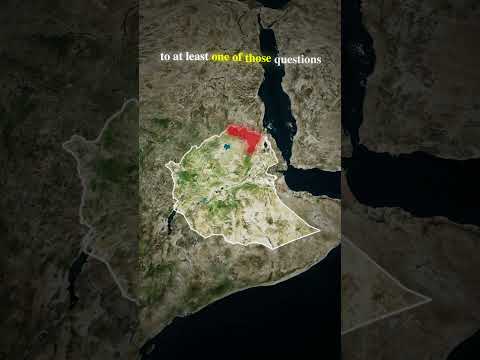 0:00:31
0:00:31
 0:00:29
0:00:29