filmov
tv
how to create new post in wordpress
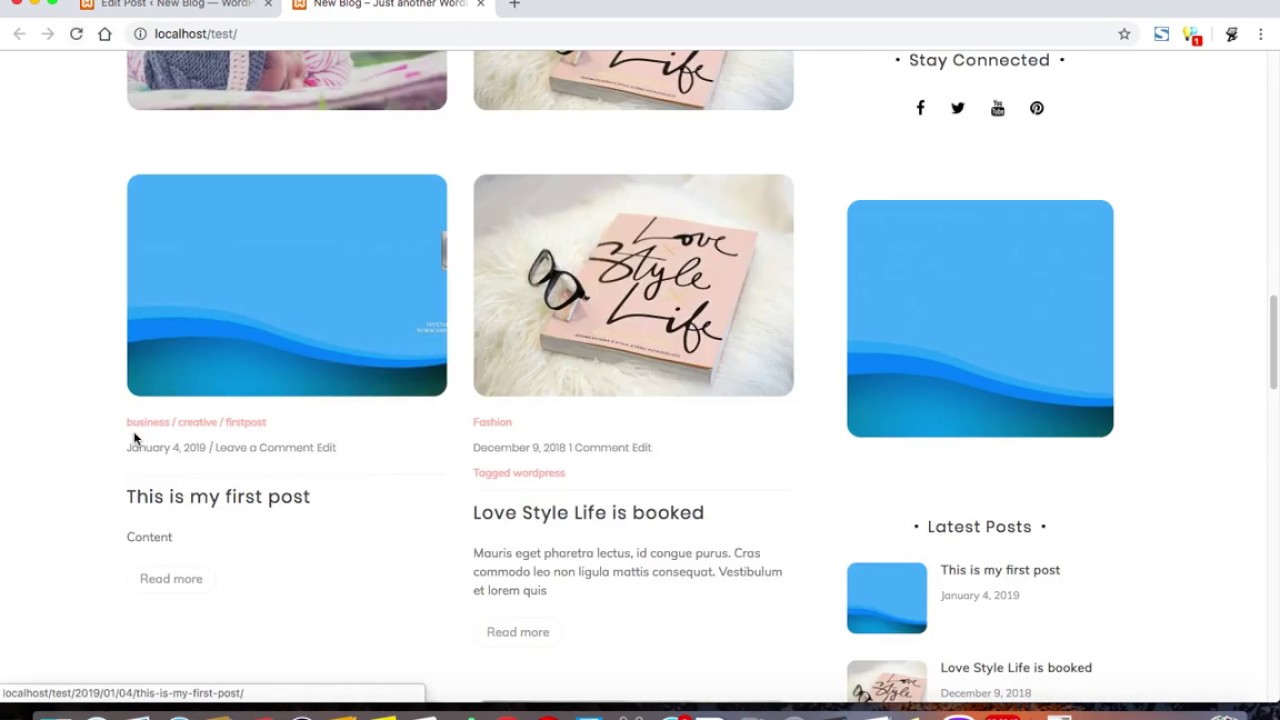
Показать описание
Creating a new post in WordPress is a straightforward process. Follow these steps:
1. **Log in to your WordPress Dashboard:**
2. **Navigate to the Posts Section:**
- In the WordPress Dashboard, find the "Posts" option in the left-hand menu and hover over it. This will reveal the submenu options like "All Posts," "Add New," "Categories," and "Tags."
3. **Click on "Add New":**
- Click on the "Add New" option under the "Posts" menu. This will take you to the post editor screen.
4. **Enter Post Title:**
- In the post editor screen, enter your post's title in the designated field at the top of the page.
5. **Write Your Content:**
- Below the title, you'll see the main content area where you can write your post. You can format your text using the toolbar options (e.g., bold, italic, lists, headings, etc.).
6. **Add Media (Optional):**
- To add images, videos, or other media to your post, click on the (+) icon or the "Add Block" button. Choose the type of block you want to add (e.g., Image block, Gallery block, Video block, etc.), then upload your media or select it from the media library.
7. **Set Featured Image (Optional):**
- On the right-hand side of the editor, you'll find the "Featured Image" box. Click on "Set featured image" to upload or select an image to represent your post. This image often appears at the top of your post or as a thumbnail in post listings.
8. **Configure Post Settings:**
- Below the editor, you'll find various settings and options. These may include categories, tags, post format, excerpt, discussion settings, etc. Configure these settings according to your preferences.
9. **Preview and Publish:**
- Once you've finished writing and configuring your post, you can preview how it will look by clicking the "Preview" button. If everything looks good, click the "Publish" button to make your post live on your website.
10. **Additional Options:**
- Depending on your WordPress setup and plugins, you may have additional options such as scheduling the post for a specific date/time, adding custom fields, enabling revisions, and more. Explore these options as needed.
That's it! Your new post should now be published and visible on your WordPress website for your audience to see.
1. **Log in to your WordPress Dashboard:**
2. **Navigate to the Posts Section:**
- In the WordPress Dashboard, find the "Posts" option in the left-hand menu and hover over it. This will reveal the submenu options like "All Posts," "Add New," "Categories," and "Tags."
3. **Click on "Add New":**
- Click on the "Add New" option under the "Posts" menu. This will take you to the post editor screen.
4. **Enter Post Title:**
- In the post editor screen, enter your post's title in the designated field at the top of the page.
5. **Write Your Content:**
- Below the title, you'll see the main content area where you can write your post. You can format your text using the toolbar options (e.g., bold, italic, lists, headings, etc.).
6. **Add Media (Optional):**
- To add images, videos, or other media to your post, click on the (+) icon or the "Add Block" button. Choose the type of block you want to add (e.g., Image block, Gallery block, Video block, etc.), then upload your media or select it from the media library.
7. **Set Featured Image (Optional):**
- On the right-hand side of the editor, you'll find the "Featured Image" box. Click on "Set featured image" to upload or select an image to represent your post. This image often appears at the top of your post or as a thumbnail in post listings.
8. **Configure Post Settings:**
- Below the editor, you'll find various settings and options. These may include categories, tags, post format, excerpt, discussion settings, etc. Configure these settings according to your preferences.
9. **Preview and Publish:**
- Once you've finished writing and configuring your post, you can preview how it will look by clicking the "Preview" button. If everything looks good, click the "Publish" button to make your post live on your website.
10. **Additional Options:**
- Depending on your WordPress setup and plugins, you may have additional options such as scheduling the post for a specific date/time, adding custom fields, enabling revisions, and more. Explore these options as needed.
That's it! Your new post should now be published and visible on your WordPress website for your audience to see.
 0:08:58
0:08:58
 0:07:06
0:07:06
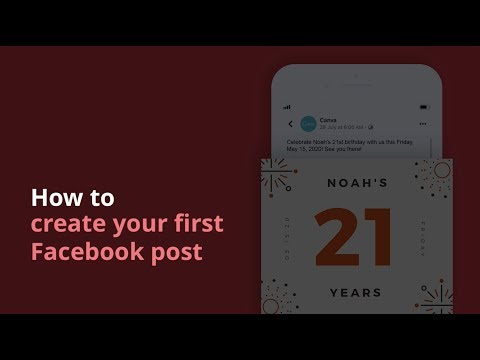 0:00:32
0:00:32
 0:03:00
0:03:00
 0:04:09
0:04:09
 0:02:24
0:02:24
 0:03:30
0:03:30
 0:06:21
0:06:21
 0:10:16
0:10:16
 0:03:41
0:03:41
 0:14:19
0:14:19
 0:03:19
0:03:19
 0:06:00
0:06:00
 0:03:20
0:03:20
 0:12:16
0:12:16
 0:05:09
0:05:09
 0:12:34
0:12:34
 0:03:43
0:03:43
 0:04:27
0:04:27
 0:03:01
0:03:01
 0:02:11
0:02:11
 0:06:05
0:06:05
 0:19:09
0:19:09
 0:00:54
0:00:54