filmov
tv
Flask Tutorial #4 - Hands on Demo : Debug True and change the default port | Step by step learning
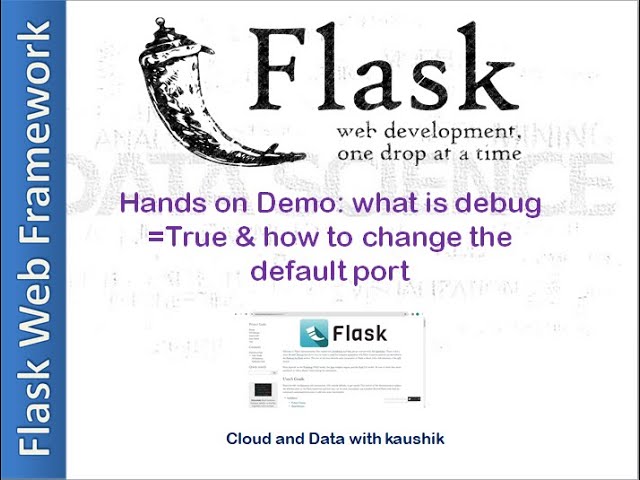
Показать описание
In this session we have discussed what is the concept of debug=True and how we can change the default port 5000 to other port number
In Flask, setting debug=True in your application configuration enables the debug mode. Debug mode is a development feature that provides additional information and aids in debugging your Flask application. Here's what it does:
Automatic Reload:
When debug=True, the server will automatically reload your application whenever you make changes to the code. This eliminates the need to manually restart the server after each modification during development.
Detailed Error Messages:
In debug mode, if an error occurs, Flask will display detailed error messages in the browser. These messages include the traceback, making it easier to identify and fix issues.
Interactive Debugger (Werkzeug):
Flask uses Werkzeug as its underlying WSGI toolkit, and in debug mode, it activates an interactive debugger provided by Werkzeug. This debugger allows you to explore the code, set breakpoints, and inspect variables in the context of the error.
Code Execution on Request:
In debug mode, you can modify your code while the server is running, and the changes will take effect on the next request. This can be helpful for experimenting with code without restarting the server.
While debug=True is beneficial during development, it's crucial to avoid using it in a production environment. Debug mode can expose sensitive information and pose security risks. Always set debug=False when deploying your Flask application to a production server.
please Like, Share and Subscribe @educreativecontent
#flasks #webframework #python
In Flask, setting debug=True in your application configuration enables the debug mode. Debug mode is a development feature that provides additional information and aids in debugging your Flask application. Here's what it does:
Automatic Reload:
When debug=True, the server will automatically reload your application whenever you make changes to the code. This eliminates the need to manually restart the server after each modification during development.
Detailed Error Messages:
In debug mode, if an error occurs, Flask will display detailed error messages in the browser. These messages include the traceback, making it easier to identify and fix issues.
Interactive Debugger (Werkzeug):
Flask uses Werkzeug as its underlying WSGI toolkit, and in debug mode, it activates an interactive debugger provided by Werkzeug. This debugger allows you to explore the code, set breakpoints, and inspect variables in the context of the error.
Code Execution on Request:
In debug mode, you can modify your code while the server is running, and the changes will take effect on the next request. This can be helpful for experimenting with code without restarting the server.
While debug=True is beneficial during development, it's crucial to avoid using it in a production environment. Debug mode can expose sensitive information and pose security risks. Always set debug=False when deploying your Flask application to a production server.
please Like, Share and Subscribe @educreativecontent
#flasks #webframework #python
 0:12:08
0:12:08
 0:35:04
0:35:04
 0:05:19
0:05:19
 0:10:22
0:10:22
 0:29:10
0:29:10
 1:25:41
1:25:41
 0:19:12
0:19:12
 0:43:35
0:43:35
 0:03:59
0:03:59
 0:47:25
0:47:25
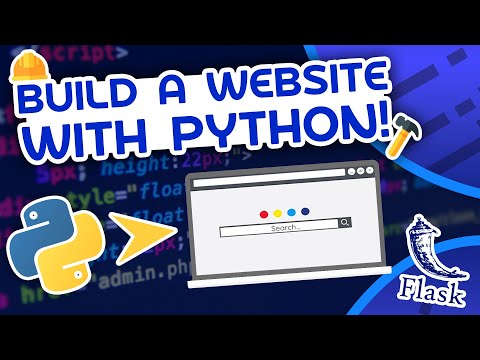 2:16:40
2:16:40
 0:25:07
0:25:07
 0:44:02
0:44:02
 0:05:45
0:05:45
 0:32:09
0:32:09
 0:00:11
0:00:11
 2:03:56
2:03:56
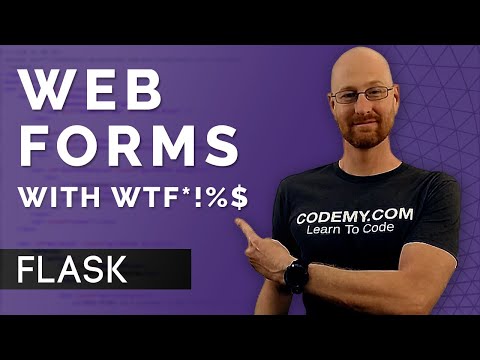 0:22:56
0:22:56
 0:01:00
0:01:00
 0:00:31
0:00:31
 0:00:41
0:00:41
 4:14:01
4:14:01
 6:29:11
6:29:11
 0:04:56
0:04:56