filmov
tv
FIX!!!! Firefox can't load websites but other browsers can
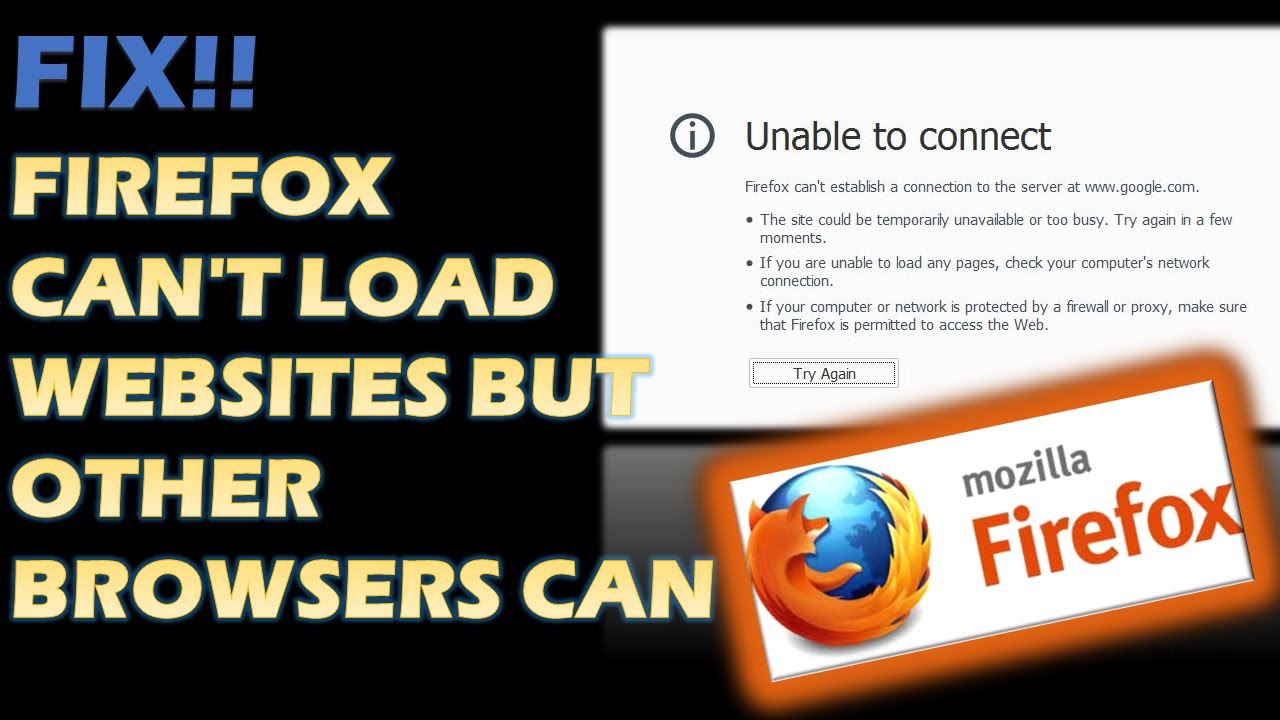
Показать описание
This Video describes problems where Firefox cannot load websites but other Web browsers (such as Internet Explorer or Microsoft Edge) can. When this happens, Firefox may show a Server not found or Unable to connect error message.
Internet Security software blocking Firefox
If you were able to load websites until you updated Firefox or until your Internet security software was updated, reconfigured or a new one was added, your Internet security software (including firewalls, antivirus programs, anti-spyware programs, and more) is likely preventing Firefox from connecting to the Internet.
Note: Some Internet security programs can block Internet access even when they are in a "disabled" state.
Firefox connection settings
If you connect to the Internet through a proxy server that is having connection problems, you will not be able to load websites. To check your connection settings in Firefox:
Click the menu button and select Options.
In the General panel, go down to the Network Settings section.
In the Network Settings section, click Settings….
Change your proxy settings:
If you don't connect to the Internet through a proxy (or don't know whether you connect through a proxy), select No Proxy.
If you connect to the Internet through a proxy, compare Firefox's settings to another browser's (such as Internet Explorer
Close the Connection Settings dialog.
Close the about:preferences page.
Any changes you've made will automatically be saved.
IPv6
Firefox supports IPv6 by default, which may cause connection problems on certain systems. To disable IPv6 in Firefox:
Type about:config in the address bar and press Enter.
A warning page may appear. Click Accept the Risk and Continue to continue to the about:config page.
DNS Prefetching
Firefox attempts to speed up loading new websites by using DNS Prefetching, which can cause page load errors with some system configurations. To disable DNS Prefetching:
Type about:config in the address bar and press Enter.
A warning page may appear. Click Accept the Risk and Continue to continue to the about:config page.
If the preference doesn't already exist, select Boolean and click the Add F button.
Press the Toggle button to set the preference value to true if it's not already set.
Firefox cannot load certain websites
If you find that Firefox can load some websites but not others, first clear your Firefox cookies and cache:
Click the Library button on your toolbar. (If you don't see it there, click the menu button hen click Library.) Click History and select Clear Recent History…
In the Time Range to clear: drop-down, select Everything.
Below the drop-down menu, select both Cookies and Cache. Make sure other items you want to keep are not selected.
Click Clear Now
Check for malware
If clearing your cookies and cache did not enable you to load the websites that did not work in Firefox, you should check your computer for malware. Certain types of malware are known to target Firefox and can prevent it from loading various websites:
If you have an antivirus or Internet security program, update its detections database and do a full scan of your system.
Check if an extension is causing the problem
A Firefox extension could be causing the issue, especially the ones that have network access and/or those that rely on manipulating webpage content. Try disabling your extensions in the Add-ons Manager one by one and then reload the page.
#Firefoxcannotloadcertainwebsites
#Websitesinfirefox
#IPVv6infirefox
#FirefoxDNSprefeteching
CONTENT DISCLAIMER
This video is only made for educational and entertainment purposes, so please don’t misuse it. As well as only follow the instruction, visual or verbal on the video at your own risk, we will not be held responsible for any loss or damage. As a part of the YouTube Community, we have not used or recommended using anything against the will of YouTube TOS. As well as we are not used or recommend anything illegal, harmful or dangerous in this video. Thank you
Internet Security software blocking Firefox
If you were able to load websites until you updated Firefox or until your Internet security software was updated, reconfigured or a new one was added, your Internet security software (including firewalls, antivirus programs, anti-spyware programs, and more) is likely preventing Firefox from connecting to the Internet.
Note: Some Internet security programs can block Internet access even when they are in a "disabled" state.
Firefox connection settings
If you connect to the Internet through a proxy server that is having connection problems, you will not be able to load websites. To check your connection settings in Firefox:
Click the menu button and select Options.
In the General panel, go down to the Network Settings section.
In the Network Settings section, click Settings….
Change your proxy settings:
If you don't connect to the Internet through a proxy (or don't know whether you connect through a proxy), select No Proxy.
If you connect to the Internet through a proxy, compare Firefox's settings to another browser's (such as Internet Explorer
Close the Connection Settings dialog.
Close the about:preferences page.
Any changes you've made will automatically be saved.
IPv6
Firefox supports IPv6 by default, which may cause connection problems on certain systems. To disable IPv6 in Firefox:
Type about:config in the address bar and press Enter.
A warning page may appear. Click Accept the Risk and Continue to continue to the about:config page.
DNS Prefetching
Firefox attempts to speed up loading new websites by using DNS Prefetching, which can cause page load errors with some system configurations. To disable DNS Prefetching:
Type about:config in the address bar and press Enter.
A warning page may appear. Click Accept the Risk and Continue to continue to the about:config page.
If the preference doesn't already exist, select Boolean and click the Add F button.
Press the Toggle button to set the preference value to true if it's not already set.
Firefox cannot load certain websites
If you find that Firefox can load some websites but not others, first clear your Firefox cookies and cache:
Click the Library button on your toolbar. (If you don't see it there, click the menu button hen click Library.) Click History and select Clear Recent History…
In the Time Range to clear: drop-down, select Everything.
Below the drop-down menu, select both Cookies and Cache. Make sure other items you want to keep are not selected.
Click Clear Now
Check for malware
If clearing your cookies and cache did not enable you to load the websites that did not work in Firefox, you should check your computer for malware. Certain types of malware are known to target Firefox and can prevent it from loading various websites:
If you have an antivirus or Internet security program, update its detections database and do a full scan of your system.
Check if an extension is causing the problem
A Firefox extension could be causing the issue, especially the ones that have network access and/or those that rely on manipulating webpage content. Try disabling your extensions in the Add-ons Manager one by one and then reload the page.
#Firefoxcannotloadcertainwebsites
#Websitesinfirefox
#IPVv6infirefox
#FirefoxDNSprefeteching
CONTENT DISCLAIMER
This video is only made for educational and entertainment purposes, so please don’t misuse it. As well as only follow the instruction, visual or verbal on the video at your own risk, we will not be held responsible for any loss or damage. As a part of the YouTube Community, we have not used or recommended using anything against the will of YouTube TOS. As well as we are not used or recommend anything illegal, harmful or dangerous in this video. Thank you
Комментарии
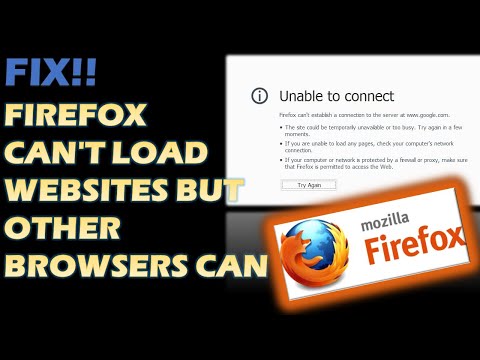 0:04:29
0:04:29
 0:01:39
0:01:39
 0:02:09
0:02:09
 0:03:10
0:03:10
 0:01:26
0:01:26
 0:05:28
0:05:28
 0:02:45
0:02:45
 0:01:48
0:01:48
 0:01:05
0:01:05
 0:02:17
0:02:17
 0:03:05
0:03:05
 0:02:41
0:02:41
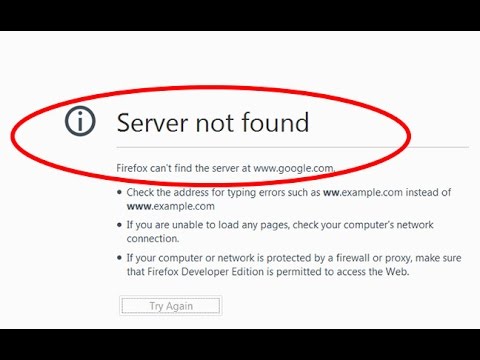 0:01:10
0:01:10
 0:02:23
0:02:23
 0:03:33
0:03:33
![[Fix] Hmm. We're](https://i.ytimg.com/vi/Az2BlpY6rTE/hqdefault.jpg) 0:01:08
0:01:08
 0:01:31
0:01:31
 0:00:40
0:00:40
 0:03:35
0:03:35
 0:01:26
0:01:26
 0:02:05
0:02:05
 0:04:11
0:04:11
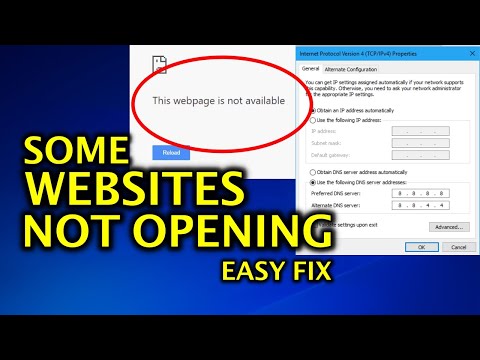 0:01:52
0:01:52
 0:00:41
0:00:41