filmov
tv
How to Change the User Account Settings in Windows 10
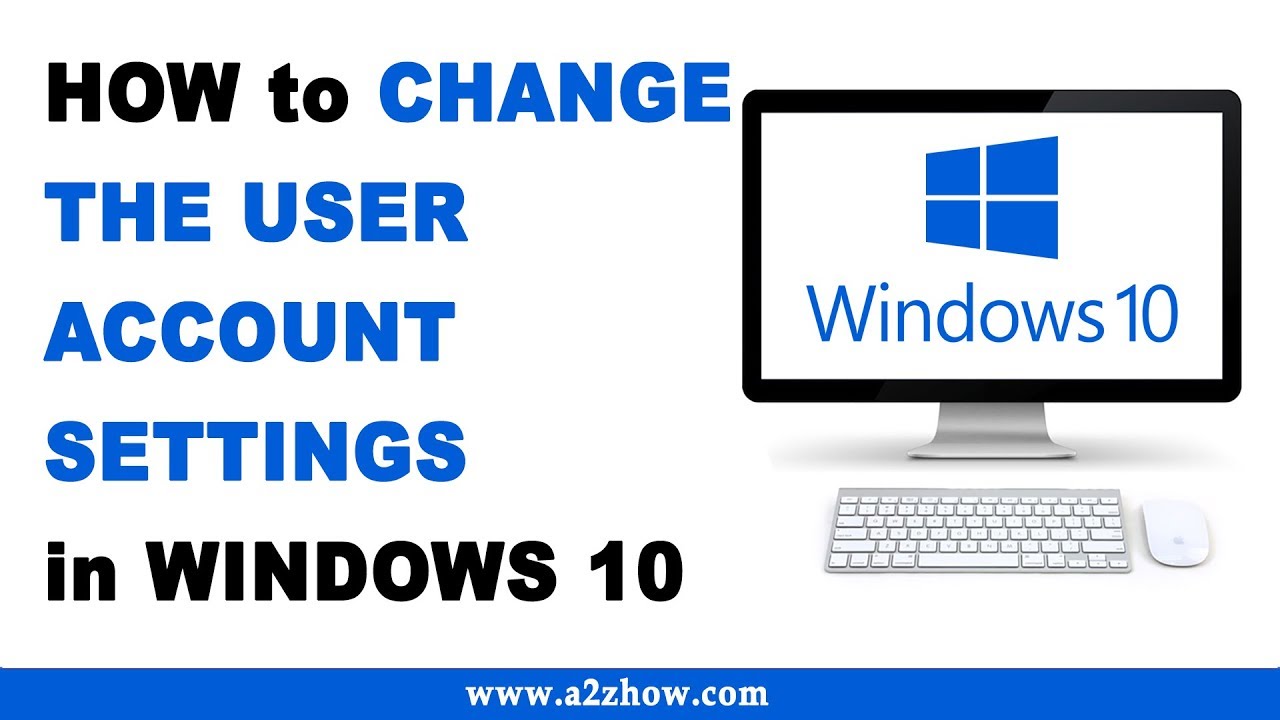
Показать описание
How to Change the User Account Settings in Windows 10?
How Do I Change the User Account Settings in Windows 10
1. Click on the Start Button.
2. Go to Settings.
3. Click on “Accounts”.
4. Click on “Family and Other People” on the Left Pane.
5. Click on the Name of the Account to Change its Account Settings.
6. Click on “Change Account Type” Button.
7. Now, Click on the Drop Down Menu and Select Your Preferred Option.
8. You can make this Account as an Administrator Account or Standard User Account.
9. This Is How You Can Change the User Account Settings in Windows 10
Disclaimer
a2zhow warrants that the content in this video is provided on an "as is" basis with no express or implied warranties whatsoever. Any reference of any third party logos, brand names, trademarks, services marks, trade names, trade dress and copyrights shall not imply any affiliation to such third parties, unless expressly specified. Some contents are used for educational purpose under fair use. Copyright Disclaimer Under Section 107 of the Copyright Act 1976, allowance is made for "fair use" for purposes such as criticism, comment, news reporting, teaching, scholarship, and research. Fair use is a use permitted by copyright statute that might otherwise be infringing. Non-profit, educational or personal use tips the balance in favor of fair use. All credit for copyright materiel used in video goes to respected owner.
Windows 10 Tips and Tricks
Audio Credits:
Image Credits
Previous Videos
How do I change the administrator on Windows 10
Cannot Change User Account Control Settings
#Windows10 #User #Account
How Do I Change the User Account Settings in Windows 10
1. Click on the Start Button.
2. Go to Settings.
3. Click on “Accounts”.
4. Click on “Family and Other People” on the Left Pane.
5. Click on the Name of the Account to Change its Account Settings.
6. Click on “Change Account Type” Button.
7. Now, Click on the Drop Down Menu and Select Your Preferred Option.
8. You can make this Account as an Administrator Account or Standard User Account.
9. This Is How You Can Change the User Account Settings in Windows 10
Disclaimer
a2zhow warrants that the content in this video is provided on an "as is" basis with no express or implied warranties whatsoever. Any reference of any third party logos, brand names, trademarks, services marks, trade names, trade dress and copyrights shall not imply any affiliation to such third parties, unless expressly specified. Some contents are used for educational purpose under fair use. Copyright Disclaimer Under Section 107 of the Copyright Act 1976, allowance is made for "fair use" for purposes such as criticism, comment, news reporting, teaching, scholarship, and research. Fair use is a use permitted by copyright statute that might otherwise be infringing. Non-profit, educational or personal use tips the balance in favor of fair use. All credit for copyright materiel used in video goes to respected owner.
Windows 10 Tips and Tricks
Audio Credits:
Image Credits
Previous Videos
How do I change the administrator on Windows 10
Cannot Change User Account Control Settings
#Windows10 #User #Account
 0:06:20
0:06:20
 0:02:37
0:02:37
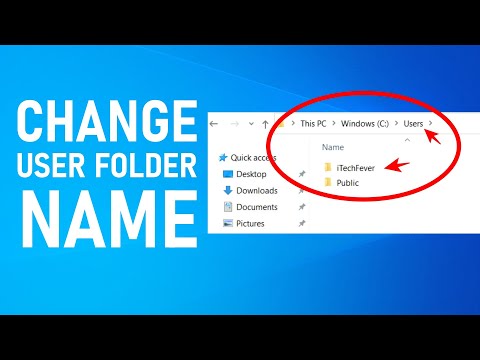 0:09:15
0:09:15
 0:01:57
0:01:57
 0:02:58
0:02:58
 0:00:25
0:00:25
 0:01:59
0:01:59
 0:04:47
0:04:47
 0:08:05
0:08:05
 0:07:16
0:07:16
 0:00:50
0:00:50
 0:00:56
0:00:56
 0:02:02
0:02:02
 0:02:15
0:02:15
 0:01:31
0:01:31
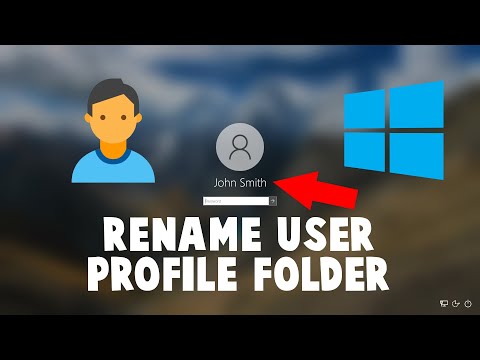 0:10:58
0:10:58
 0:03:56
0:03:56
 0:01:56
0:01:56
 0:01:12
0:01:12
 0:00:57
0:00:57
 0:09:43
0:09:43
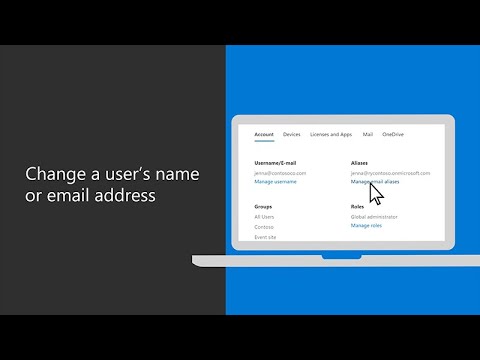 0:02:04
0:02:04
 0:01:44
0:01:44
 0:01:07
0:01:07