filmov
tv
How to write Microsoft Excel 2016 nested IF statements

Показать описание
Learn how to write nested "if" statements in the Microsoft excel document
In this video tutorial we will show you how to write excel nested "if" statements.
In order to write excel nested "if" statements, open your excel document. For example, click on an empty C2 cell. Go to the "Formulas" tab. Click on "Logical" and select "IF".
In the appeared window in "Logical_test" line select B2 cell and type "more or equa l90000". In "Value_if_true" type "9000". And left "Value_if_false" empty. Then click on a C2 cell formula. Now go to the "Formulas" tab, click on "Logical" and choose "If". In the "Logical_test" line, click on B2 cell, then type "more or equa l80000". In "value_if_true" type "5000". And in the "Value_if_false" line type "1000".
Now in the place of "1000" in the formula, type "Work harder". And you will see it in your cells. That's how to write nested "if" statements in
In this video tutorial we will show you how to write excel nested "if" statements.
In order to write excel nested "if" statements, open your excel document. For example, click on an empty C2 cell. Go to the "Formulas" tab. Click on "Logical" and select "IF".
In the appeared window in "Logical_test" line select B2 cell and type "more or equa l90000". In "Value_if_true" type "9000". And left "Value_if_false" empty. Then click on a C2 cell formula. Now go to the "Formulas" tab, click on "Logical" and choose "If". In the "Logical_test" line, click on B2 cell, then type "more or equa l80000". In "value_if_true" type "5000". And in the "Value_if_false" line type "1000".
Now in the place of "1000" in the formula, type "Work harder". And you will see it in your cells. That's how to write nested "if" statements in
 0:02:21
0:02:21
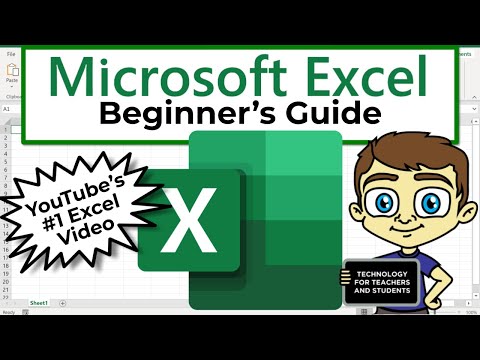 0:21:47
0:21:47
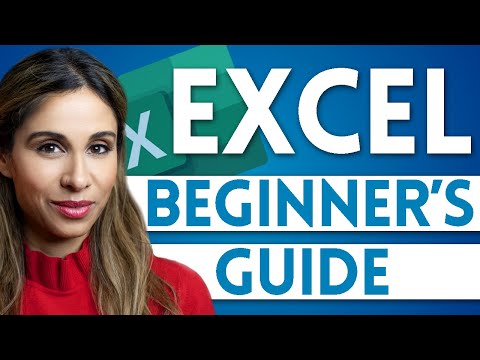 0:15:54
0:15:54
 0:32:49
0:32:49
 0:01:53
0:01:53
 0:03:42
0:03:42
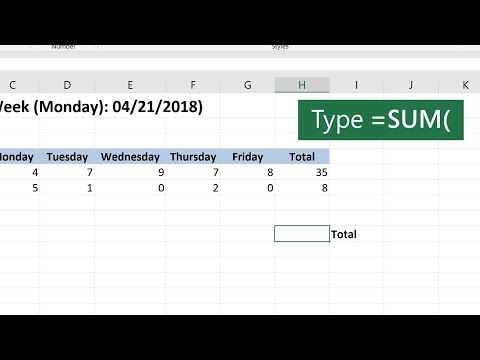 0:00:38
0:00:38
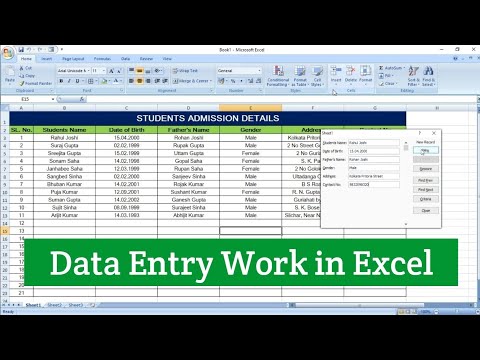 0:08:25
0:08:25
 0:09:27
0:09:27
 0:00:21
0:00:21
 0:01:30
0:01:30
 0:01:40
0:01:40
 0:28:42
0:28:42
 0:01:38
0:01:38
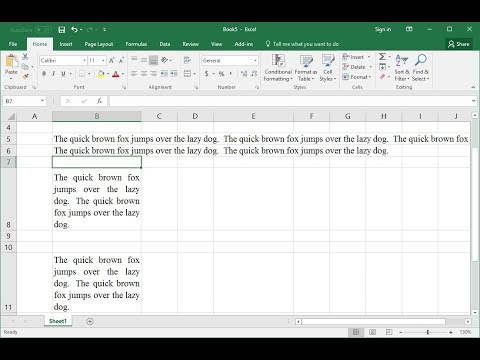 0:01:46
0:01:46
 0:02:38
0:02:38
 0:27:19
0:27:19
 0:12:29
0:12:29
 0:00:56
0:00:56
 0:03:25
0:03:25
 0:00:44
0:00:44
 0:10:47
0:10:47
 0:27:49
0:27:49
 0:00:56
0:00:56