filmov
tv
Install MyBB - Open Source Forum Software - on Linux
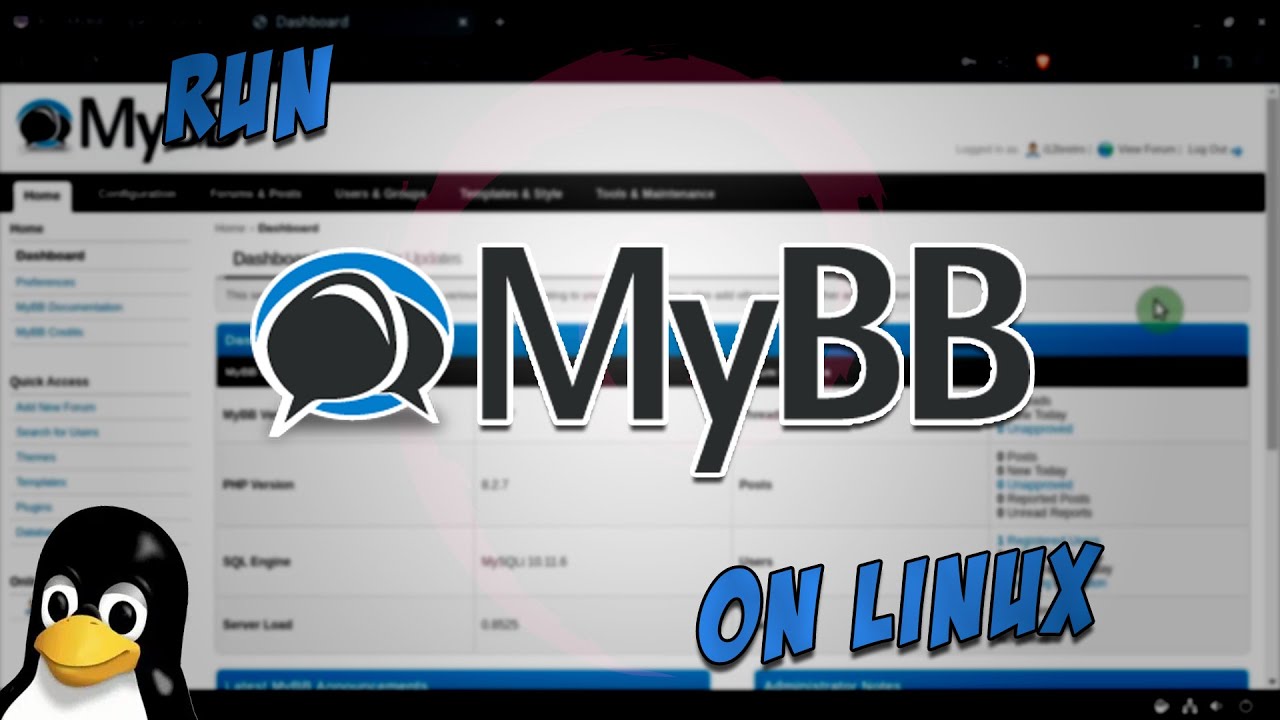
Показать описание
#MyBB #Forum #Linux
--------------------------------------------------------------------
What is MyBB?
--------------------------------------------------------------------
--------------------------------------------------------------------
Installation
--------------------------------------------------------------------
01. Log into the Linux device
02. Run the following commands in a terminal:
# update software repositories
sudo apt update
# install any available software updates
sudo apt upgrade -y
# install Apache HTTPD and MySQL
sudo apt install apache2 mariadb-server mariadb-client wget zip -y
# install PHP components
sudo apt install php php-mysql php-common php-gd php-mbstring php-xml -y
# configure the MySQL database
sudo su
mysql_secure_installation
03. Press Enter to login as root
04. Type N and press Enter to not switch to socket authentication
05. Type Y and press Enter to set a root password, type the password twice to confirm
06. Type Y and press Enter to remove anonymous users
07. Type Y and press Enter to disallow root login remotely
08. Type Y and press Enter to remove the test database
09. Type Y and press Enter to reload privilege tables
10. Run the following command to login into MySQL:
mysql -u root -p
11. Authenticate with the root password set earlier
12. Run the following commands to create the mybb database and database user
CREATE DATABASE mybb DEFAULT CHARACTER SET utf8 COLLATE utf8_unicode_ci;
GRANT ALL ON mybb.* TO 'mybb_rw'@'localhost' IDENTIFIED BY 'My44_rw$';
FLUSH PRIVILEGES;
EXIT;
exit
13. Continue with the following commands to download and extract MyBB to the webroot
# fetch the latest download URL
# download latest mybb version
# extract the downloaded zip archive
# delete the Documentation directory
sudo rm /var/www/html/Documentation -R
# rename mybb folder
sudo mv /var/www/html/Upload /var/www/html/mybb
# rename htaccess file
# set permissions
sudo chown -R www-data:www-data /var/www/html/mybb
# create a config file
# make some files writable
sudo chmod 777 /var/www/html/mybb/cache/ /var/www/html/mybb/cache/themes/ /var/www/html/mybb/uploads/ /var/www/html/mybb/uploads/avatars/
15. Click Next at the Welcome screen
16. Click Next at the License Agreement
17. Click Next at the Requirements Check
18. Complete the Database Configuration as shown below
Database Engine: MySQL Improved
Database Server Hostname: localhost
Database Username: mybb_rw
Database Password: My44_rw$
Database Name: mybb
Table Prefix: mybb_
19. Click Next after the table creation completes
20. Click Next to complete the Table Population
21. Click Next at the Theme Insertion screen
22. Modify the Board Configuration form as needed ≫ Click Next
23. Create an administrator account by entering a Username, Password and Email Address ≫ Click Next
24. Back in the terminal, remove the /install directory with the following command
# remove the install directory
sudo rm /var/www/html/mybb/install -R
26. Login with the administrator username and password created earlier
27. Welcome to MyBB
### Connect with me and others ###
--------------------------------------------------------------------
What is MyBB?
--------------------------------------------------------------------
--------------------------------------------------------------------
Installation
--------------------------------------------------------------------
01. Log into the Linux device
02. Run the following commands in a terminal:
# update software repositories
sudo apt update
# install any available software updates
sudo apt upgrade -y
# install Apache HTTPD and MySQL
sudo apt install apache2 mariadb-server mariadb-client wget zip -y
# install PHP components
sudo apt install php php-mysql php-common php-gd php-mbstring php-xml -y
# configure the MySQL database
sudo su
mysql_secure_installation
03. Press Enter to login as root
04. Type N and press Enter to not switch to socket authentication
05. Type Y and press Enter to set a root password, type the password twice to confirm
06. Type Y and press Enter to remove anonymous users
07. Type Y and press Enter to disallow root login remotely
08. Type Y and press Enter to remove the test database
09. Type Y and press Enter to reload privilege tables
10. Run the following command to login into MySQL:
mysql -u root -p
11. Authenticate with the root password set earlier
12. Run the following commands to create the mybb database and database user
CREATE DATABASE mybb DEFAULT CHARACTER SET utf8 COLLATE utf8_unicode_ci;
GRANT ALL ON mybb.* TO 'mybb_rw'@'localhost' IDENTIFIED BY 'My44_rw$';
FLUSH PRIVILEGES;
EXIT;
exit
13. Continue with the following commands to download and extract MyBB to the webroot
# fetch the latest download URL
# download latest mybb version
# extract the downloaded zip archive
# delete the Documentation directory
sudo rm /var/www/html/Documentation -R
# rename mybb folder
sudo mv /var/www/html/Upload /var/www/html/mybb
# rename htaccess file
# set permissions
sudo chown -R www-data:www-data /var/www/html/mybb
# create a config file
# make some files writable
sudo chmod 777 /var/www/html/mybb/cache/ /var/www/html/mybb/cache/themes/ /var/www/html/mybb/uploads/ /var/www/html/mybb/uploads/avatars/
15. Click Next at the Welcome screen
16. Click Next at the License Agreement
17. Click Next at the Requirements Check
18. Complete the Database Configuration as shown below
Database Engine: MySQL Improved
Database Server Hostname: localhost
Database Username: mybb_rw
Database Password: My44_rw$
Database Name: mybb
Table Prefix: mybb_
19. Click Next after the table creation completes
20. Click Next to complete the Table Population
21. Click Next at the Theme Insertion screen
22. Modify the Board Configuration form as needed ≫ Click Next
23. Create an administrator account by entering a Username, Password and Email Address ≫ Click Next
24. Back in the terminal, remove the /install directory with the following command
# remove the install directory
sudo rm /var/www/html/mybb/install -R
26. Login with the administrator username and password created earlier
27. Welcome to MyBB
### Connect with me and others ###
Комментарии
 0:04:15
0:04:15
 0:03:03
0:03:03
 0:07:24
0:07:24
 0:13:21
0:13:21
 0:06:25
0:06:25
 0:04:10
0:04:10
 0:03:01
0:03:01
 0:04:46
0:04:46
 0:08:16
0:08:16
 0:07:12
0:07:12
 0:02:52
0:02:52
 0:02:57
0:02:57
 0:01:50
0:01:50
 0:03:37
0:03:37
 0:35:36
0:35:36
 0:07:37
0:07:37
 0:12:41
0:12:41
 0:07:12
0:07:12
 0:06:51
0:06:51
 0:09:17
0:09:17
 0:06:55
0:06:55
 0:07:28
0:07:28
 0:02:43
0:02:43
 0:05:27
0:05:27