filmov
tv
Disk utilization report using powershell
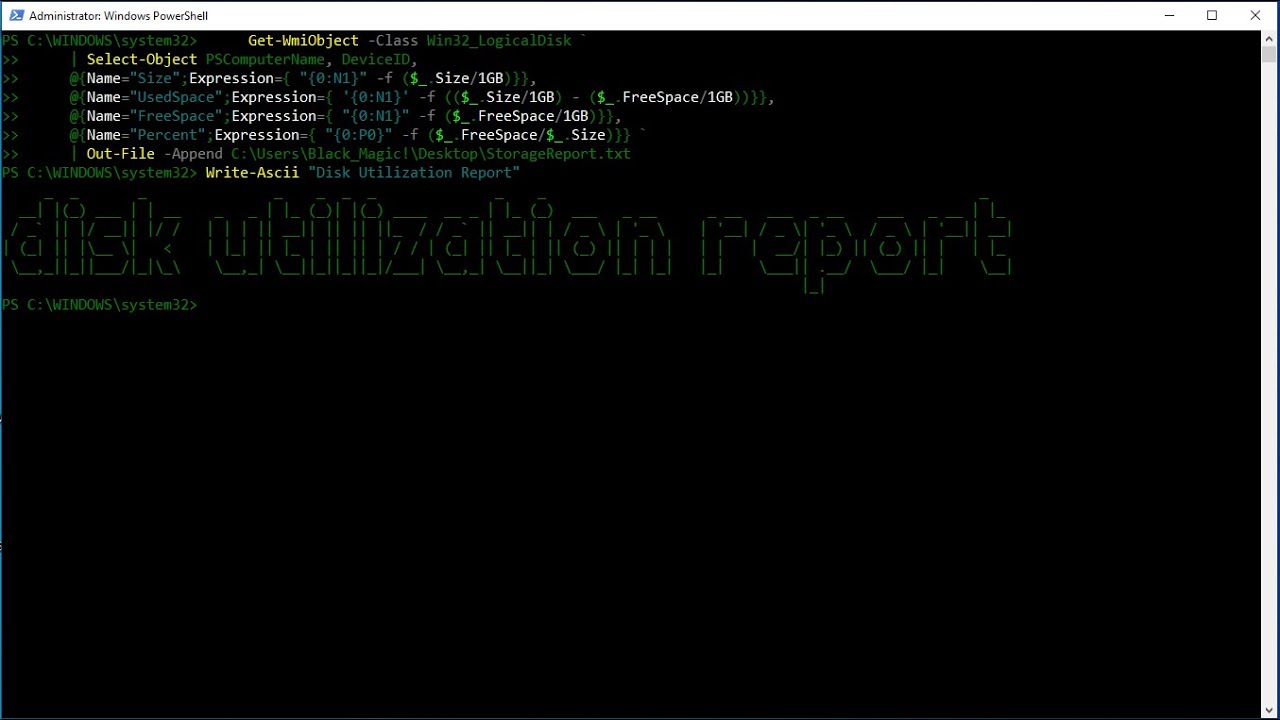
Показать описание
In this video, we are going to take the disk utilization report using powershell.
1. Open Windows Powershell as Administrator.
2. Type the below commands.
Get-WmiObject -Class Win32_LogicalDisk `
| Select-Object PSComputerName, DeviceID,
@{Name="Size";Expression={ "{0:N1}" -f ($_.Size/1GB)}},
@{Name="UsedSpace";Expression={ '{0:N1}' -f (($_.Size/1GB) - ($_.FreeSpace/1GB))}},
@{Name="FreeSpace";Expression={ "{0:N1}" -f ($_.FreeSpace/1GB)}},
@{Name="Percent";Expression={ "{0:P0}" -f ($_.FreeSpace/$_.Size)}} `
1. Open Windows Powershell as Administrator.
2. Type the below commands.
Get-WmiObject -Class Win32_LogicalDisk `
| Select-Object PSComputerName, DeviceID,
@{Name="Size";Expression={ "{0:N1}" -f ($_.Size/1GB)}},
@{Name="UsedSpace";Expression={ '{0:N1}' -f (($_.Size/1GB) - ($_.FreeSpace/1GB))}},
@{Name="FreeSpace";Expression={ "{0:N1}" -f ($_.FreeSpace/1GB)}},
@{Name="Percent";Expression={ "{0:P0}" -f ($_.FreeSpace/$_.Size)}} `
 0:01:54
0:01:54
 0:02:48
0:02:48
 0:01:06
0:01:06
 0:12:25
0:12:25
 0:05:50
0:05:50
 0:01:06
0:01:06
 0:03:50
0:03:50
 0:07:39
0:07:39
 0:02:43
0:02:43
 0:01:11
0:01:11
 0:57:39
0:57:39
 0:02:01
0:02:01
 0:01:28
0:01:28
 0:20:01
0:20:01
 0:00:37
0:00:37
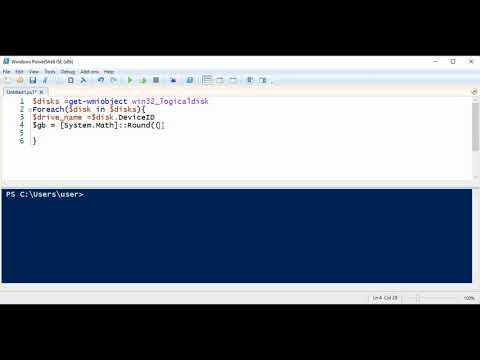 0:03:58
0:03:58
 0:27:37
0:27:37
 0:07:12
0:07:12
 0:08:11
0:08:11
 0:01:52
0:01:52
 0:02:48
0:02:48
 0:02:19
0:02:19
 0:04:18
0:04:18
 0:07:34
0:07:34