filmov
tv
Install WSUS server Replica Mode in Windows Server 2016
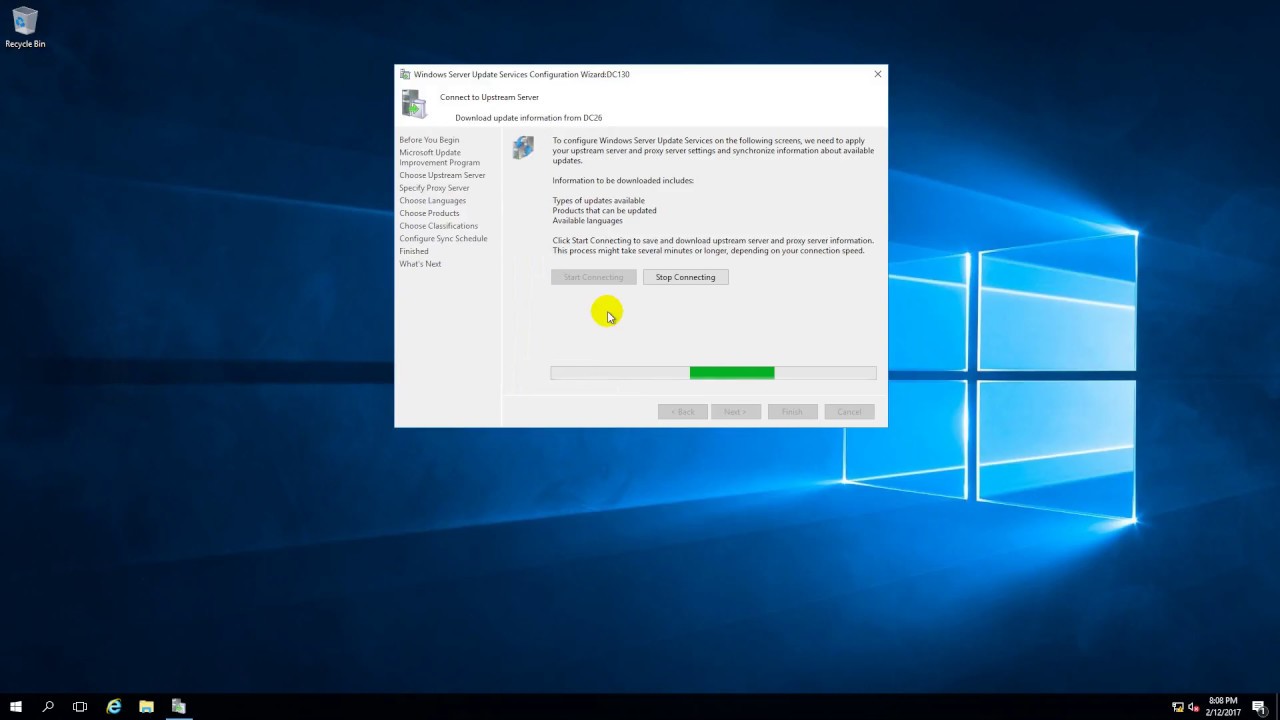
Показать описание
Install WSUS server Replica Mode in Windows Server 2016
1. Prepare
- DC21 : Domain Controller ; IP 10.0.0.21
- DC26 : WSUS server ; IP 10.0.0.26
- DC130 : Domain Member (Install WSUS Replica Mode ) ; IP 10.0.0.130
2. Step by step
- DC130 : Install and configure WSUS Replica Mode
+ Server Manager - Manager - Add Roles and Features
- Next to Server Roles : Select "Windows Server Update Services" - Add Features
- Next to Content : Select "Store updates in ..." : C:\WSUS ( or path you want )
- Next to Install - Close
+ Notifications - Click "Lauch Post-Installation tasks"
+ Tools - Windows Server Update Services - Windows Server Update Services Configuration Wizard
- Next to "Choose Upstream Server" - Choose "Synchronize from another Windows Server Update Services server"
- Server name : DC26 - Specify Proxy Server : Start Connecting - Next to Finish
+ Tools - Windows Server Update Services - DC130 - Right-Click Synchronizations - Synchronize Now
1. Prepare
- DC21 : Domain Controller ; IP 10.0.0.21
- DC26 : WSUS server ; IP 10.0.0.26
- DC130 : Domain Member (Install WSUS Replica Mode ) ; IP 10.0.0.130
2. Step by step
- DC130 : Install and configure WSUS Replica Mode
+ Server Manager - Manager - Add Roles and Features
- Next to Server Roles : Select "Windows Server Update Services" - Add Features
- Next to Content : Select "Store updates in ..." : C:\WSUS ( or path you want )
- Next to Install - Close
+ Notifications - Click "Lauch Post-Installation tasks"
+ Tools - Windows Server Update Services - Windows Server Update Services Configuration Wizard
- Next to "Choose Upstream Server" - Choose "Synchronize from another Windows Server Update Services server"
- Server name : DC26 - Specify Proxy Server : Start Connecting - Next to Finish
+ Tools - Windows Server Update Services - DC130 - Right-Click Synchronizations - Synchronize Now
 0:11:24
0:11:24
 0:08:02
0:08:02
 0:19:42
0:19:42
 0:18:53
0:18:53
 0:12:46
0:12:46
 0:05:35
0:05:35
 0:13:08
0:13:08
 0:22:33
0:22:33
 0:04:01
0:04:01
 0:17:29
0:17:29
 0:07:22
0:07:22
 0:11:01
0:11:01
 0:31:08
0:31:08
 0:02:47
0:02:47
 0:24:57
0:24:57
 0:05:06
0:05:06
 0:08:48
0:08:48
 0:12:51
0:12:51
 0:05:25
0:05:25
 0:20:44
0:20:44
 0:25:28
0:25:28
 0:11:43
0:11:43
 1:40:13
1:40:13
 0:07:04
0:07:04