filmov
tv
Create Role Hierarchy | User Profiles and Licenses | Salesforce Administrator | Uplatz
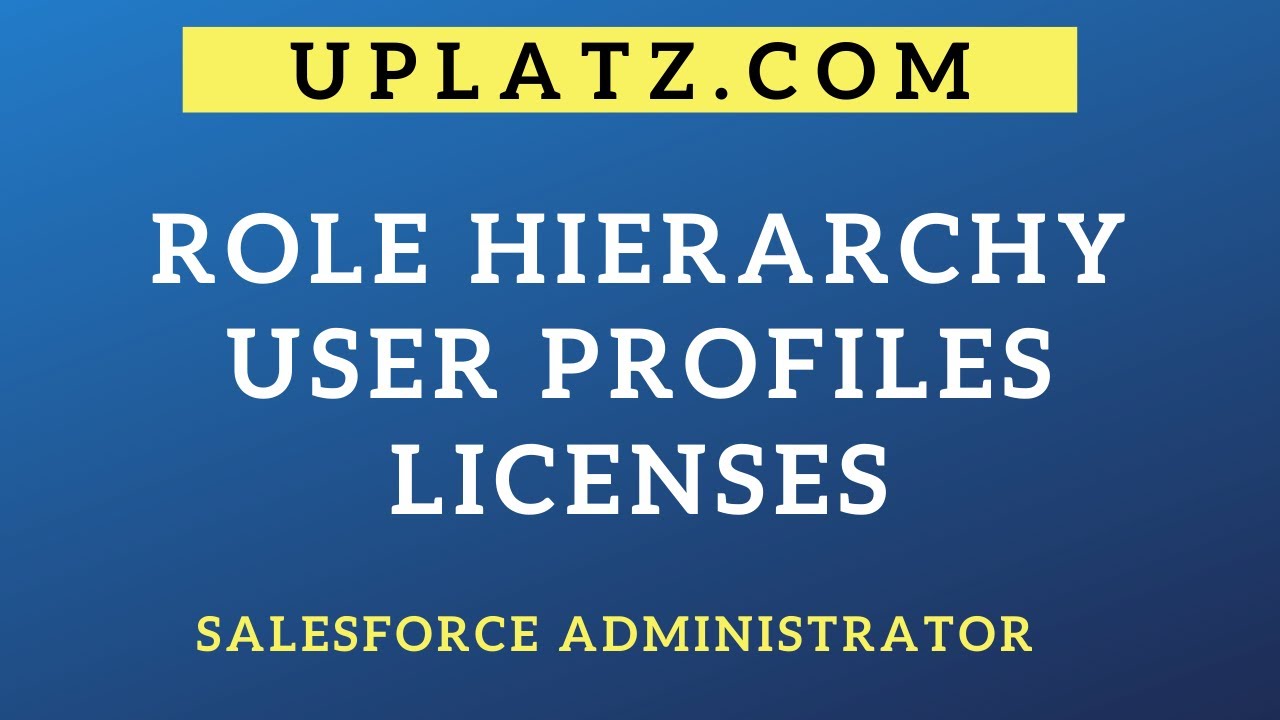
Показать описание
Creating a role hierarchy in Salesforce is essential for establishing a hierarchical structure within the organization. The role hierarchy defines the reporting relationships among users, enabling data visibility and access control based on the hierarchy. Users higher in the hierarchy have access to data owned by users lower in the hierarchy. Here's how you can create a role hierarchy in Salesforce:
1. Access the Setup Menu:
Log in to your Salesforce account with administrative privileges.
Click on the gear icon (Setup) located in the top-right corner of the Salesforce interface.
2. Navigate to Roles:
In the Setup menu, under "Administer," click on "Manage Users" and then select "Roles."
3. Create a New Role:
On the Roles page, you will see an existing role hierarchy if it's already set up. To create a new role, click on the "Add Role" button.
4. Enter Role Details:
In the "Role Name" field, enter a name for the new role. This name should clearly indicate the position or department of the role.
In the "Role Description" field, provide a brief description of the role if needed.
5. Assign Parent Role:
In the "Parent Role" field, choose the parent role for the newly created role. The parent role represents the higher-level role in the hierarchy.
If the new role is at the top level (i.e., there is no higher-level role), select "Top-Level Role" as the parent.
6. Save the New Role:
Click the "Save" button to create the new role and add it to the role hierarchy.
7. Add Users to Roles:
Once the new role is created, you can add users to it. To do this, click on the role name, then click on "Add" in the Users section.
Search and select the users you want to assign to this role. You can also use mass assignment to add multiple users at once.
8. Set Data Access and Sharing Settings:
After adding users to the roles, you can set data access and sharing settings based on the role hierarchy. This determines how data is shared among users within the hierarchy.
Go to "Security Controls" -- "Sharing Settings" to configure the sharing settings based on roles.
9. Review the Role Hierarchy:
Once you have created roles and assigned users, review the role hierarchy to ensure that it represents the reporting structure correctly.
Remember that role hierarchy in Salesforce is not fixed; you can modify it as your organization's structure changes. Keep the hierarchy up to date to ensure accurate data visibility and access control. Additionally, keep security and sharing settings in mind to manage data access effectively.
#SalesforceRoles#RoleHierarchy#DataVisibility#AccessControl#SalesforceAdmin#UserRoles#SalesforceSetup#RoleManagement#DataSharing#SecuritySettings
---------------------------------------------------------------------------------------------------------
Welcome to Uplatz!
Uplatz is a leading organization providing Management Consulting, IT Training, Virtual employees, and Analytics services.
Uplatz is well known for providing instructor-led training and video-based courses on SAP, Oracle, Salesforce, Cloud Computing, AWS, Microsoft Azure, Big Data, Machine Learning, Python, R, SQL, Google Cloud Platform, Microsoft, IBM, Cisco, Adobe Technologies, DevOps, Project Management, Digital Marketing.
To buy full course, simply contact us at -
----------------------------------------------------------------------------------------------------------
 0:05:46
0:05:46
 0:02:36
0:02:36
 0:03:56
0:03:56
 0:04:12
0:04:12
 0:03:03
0:03:03
 0:20:58
0:20:58
 0:03:27
0:03:27
 0:04:57
0:04:57
 0:08:41
0:08:41
 0:01:53
0:01:53
 0:02:00
0:02:00
 0:04:21
0:04:21
 0:08:49
0:08:49
 0:01:11
0:01:11
 0:03:11
0:03:11
 0:12:58
0:12:58
 0:03:30
0:03:30
 0:20:10
0:20:10
 0:01:19
0:01:19
 0:22:43
0:22:43
 0:02:39
0:02:39
 0:06:46
0:06:46
 0:03:00
0:03:00
 0:04:15
0:04:15