filmov
tv
Use Shortcut Keys To Be More Efficient Mac User

Показать описание
Using shortcut keys has undoubtedly helped me to become a faster and more efficient web designer. And they can help you too!
Whether your a web designer/developer, graphic designer, or just a mac power user, shortcut keys can help you save a vast amount of time in the long run.
Just picture shaving 2 or 3 seconds off of mundane repetitive tasks you do literally hundreds of times per day. Multiply 2 by 200 and you get 400 seconds or about 7 minutes per day which is close to an hour a week, 4 hours a month and 48 hours per year. You can save a whole week and go on vacation by using shortcut keys in your every day mac workflow.
Again here are some of the shortcuts I speak about:
CMD+Space -- Search through computer (I use this to open up new apps. Just start typing the first few letters and it will find your most used app starting with those letters. Saves time rather then using mouse to click on app)
CMD+Tab -- Switches applications (hold down and keep hitting tab to scroll through all apps)
CMD+` -- Switches between windows in same application (for instance if you have multiple browser windows open, also if you are wondering which key that it is the key to the left of 1)
CMD+W -- Closes current window
CMD+Q -- Quits current program
CMD+S -- Save
CMD+Shift+S -- Save As
CMD+Z -- Undo (accidentally delete a file? Instead of going to trash bin and restoring.. just hit CMD+Z)
CMD+Shift+Z -- Redo
Whether your a web designer/developer, graphic designer, or just a mac power user, shortcut keys can help you save a vast amount of time in the long run.
Just picture shaving 2 or 3 seconds off of mundane repetitive tasks you do literally hundreds of times per day. Multiply 2 by 200 and you get 400 seconds or about 7 minutes per day which is close to an hour a week, 4 hours a month and 48 hours per year. You can save a whole week and go on vacation by using shortcut keys in your every day mac workflow.
Again here are some of the shortcuts I speak about:
CMD+Space -- Search through computer (I use this to open up new apps. Just start typing the first few letters and it will find your most used app starting with those letters. Saves time rather then using mouse to click on app)
CMD+Tab -- Switches applications (hold down and keep hitting tab to scroll through all apps)
CMD+` -- Switches between windows in same application (for instance if you have multiple browser windows open, also if you are wondering which key that it is the key to the left of 1)
CMD+W -- Closes current window
CMD+Q -- Quits current program
CMD+S -- Save
CMD+Shift+S -- Save As
CMD+Z -- Undo (accidentally delete a file? Instead of going to trash bin and restoring.. just hit CMD+Z)
CMD+Shift+Z -- Redo
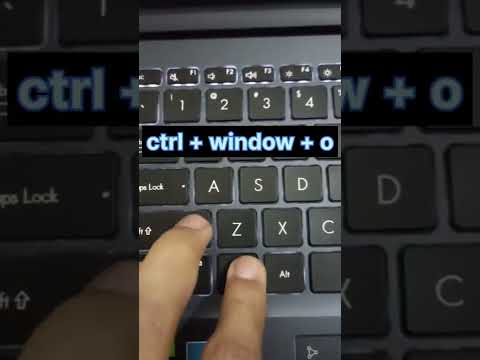 0:00:07
0:00:07
 0:00:58
0:00:58
 0:00:39
0:00:39
 0:00:09
0:00:09
 0:00:06
0:00:06
 0:00:07
0:00:07
 0:00:07
0:00:07
 0:15:39
0:15:39
 0:00:10
0:00:10
 0:23:33
0:23:33
 0:00:11
0:00:11
 0:00:13
0:00:13
 0:00:10
0:00:10
 0:00:05
0:00:05
 0:00:15
0:00:15
 0:00:10
0:00:10
 0:08:48
0:08:48
 0:00:09
0:00:09
 0:16:58
0:16:58
 0:00:19
0:00:19
 0:00:10
0:00:10
 0:00:08
0:00:08
 0:00:10
0:00:10
 0:00:15
0:00:15