filmov
tv
Export MySQL Database from PHPmyAdmin - Complete Backup Guide 2024

Показать описание
Learn to export MySQL database phpmyadmin.
Export database from phpmyadmin is very easy. You can export all MySQL databases from phpmyadmin.
WordPress uses the MySQL database and one of the benefits of MySQL database is that you can easily export all databases from phpmyadmin.
Many people probably do not know that there is a great tool called PhpMyAdmin that you can access from your cPanel (most hosting provider will offer cPanel with your hosting account for free).
All you really need is a good video tutorial that shows you how to use the PhpMyAdmin tool.
So we have created a video tutorial that shows how to use PhpMyAdmin. Once you learn to use this tool you will feel like a superman.
In this video tutorial, we'll show you how to export your database from cPanel.
Follow these few simple steps to know how to export mysql database in phpmyadmin.
===================================================
1] Log into your cPanel and click the phpMyAdmin icon under the Databases heading.
2] Scroll down and click on the database you are working with on the left menu
3] Click Export in the tabs along the top of the screen.
4] The export option that we are providing instructions for is the Quick method. Click on the radial button for Quick. If you want more complete control, then click on Custom.
5] Next, you will need to click on the format of the export file.
By default, it should be on SQL, so you don't need to change anything.
6] Click on the Go button in order to perform the export.
7] You will be prompted to either open or save the file.
Please select the option to save the file and then save them somewhere you'll remember (such as directly on your desktop).
Congratulations, you have just exported a copy of your database!
=================
Search related terms
=================
export database phpmyadmin MySQL, export large database phpmyadmin, backup MySQL database phpmyadmin automatically, phpmyadmin export database automatically, export a database phpmyadmin, phpmyadmin export database to access, export a MySQL database phpmyadmin, export big database phpmyadmin, phpmyadmin export database backup, export complete database phpmyadmin, phpmyadmin create database export, export entire database phpmyadmin, export database from phpmyadmin, backup database from phpmyadmin, export large database from phpmyadmin, export all databases from phpmyadmin, how export database phpmyadmin, export MySQL database in phpmyadmin, how to export database into phpmyadmin, export large database using phpmyadmin, phpmyadmin export database options, export one database phpmyadmin, export SQL database phpmyadmin, export access database to phpmyadmin, export database via phpmyadmin, export MySQL database via phpmyadmin, export MySQL database with phpmyadmin.
Export database from phpmyadmin is very easy. You can export all MySQL databases from phpmyadmin.
WordPress uses the MySQL database and one of the benefits of MySQL database is that you can easily export all databases from phpmyadmin.
Many people probably do not know that there is a great tool called PhpMyAdmin that you can access from your cPanel (most hosting provider will offer cPanel with your hosting account for free).
All you really need is a good video tutorial that shows you how to use the PhpMyAdmin tool.
So we have created a video tutorial that shows how to use PhpMyAdmin. Once you learn to use this tool you will feel like a superman.
In this video tutorial, we'll show you how to export your database from cPanel.
Follow these few simple steps to know how to export mysql database in phpmyadmin.
===================================================
1] Log into your cPanel and click the phpMyAdmin icon under the Databases heading.
2] Scroll down and click on the database you are working with on the left menu
3] Click Export in the tabs along the top of the screen.
4] The export option that we are providing instructions for is the Quick method. Click on the radial button for Quick. If you want more complete control, then click on Custom.
5] Next, you will need to click on the format of the export file.
By default, it should be on SQL, so you don't need to change anything.
6] Click on the Go button in order to perform the export.
7] You will be prompted to either open or save the file.
Please select the option to save the file and then save them somewhere you'll remember (such as directly on your desktop).
Congratulations, you have just exported a copy of your database!
=================
Search related terms
=================
export database phpmyadmin MySQL, export large database phpmyadmin, backup MySQL database phpmyadmin automatically, phpmyadmin export database automatically, export a database phpmyadmin, phpmyadmin export database to access, export a MySQL database phpmyadmin, export big database phpmyadmin, phpmyadmin export database backup, export complete database phpmyadmin, phpmyadmin create database export, export entire database phpmyadmin, export database from phpmyadmin, backup database from phpmyadmin, export large database from phpmyadmin, export all databases from phpmyadmin, how export database phpmyadmin, export MySQL database in phpmyadmin, how to export database into phpmyadmin, export large database using phpmyadmin, phpmyadmin export database options, export one database phpmyadmin, export SQL database phpmyadmin, export access database to phpmyadmin, export database via phpmyadmin, export MySQL database via phpmyadmin, export MySQL database with phpmyadmin.
Комментарии
 0:02:40
0:02:40
 0:01:38
0:01:38
 0:02:38
0:02:38
 0:05:29
0:05:29
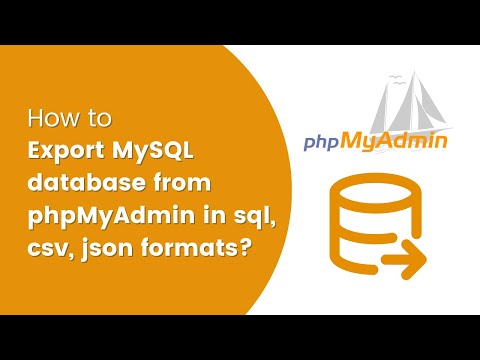 0:04:55
0:04:55
 0:01:48
0:01:48
 0:02:45
0:02:45
 0:03:37
0:03:37
 0:05:05
0:05:05
 0:00:25
0:00:25
 0:06:44
0:06:44
 0:00:53
0:00:53
 0:07:43
0:07:43
 0:05:42
0:05:42
 0:01:22
0:01:22
 0:01:25
0:01:25
 0:01:38
0:01:38
 0:02:49
0:02:49
 0:01:09
0:01:09
 0:02:46
0:02:46
 0:03:19
0:03:19
 0:01:07
0:01:07
 0:01:10
0:01:10
 0:01:19
0:01:19