filmov
tv
4 proven ways to always appear online in Microsoft Teams
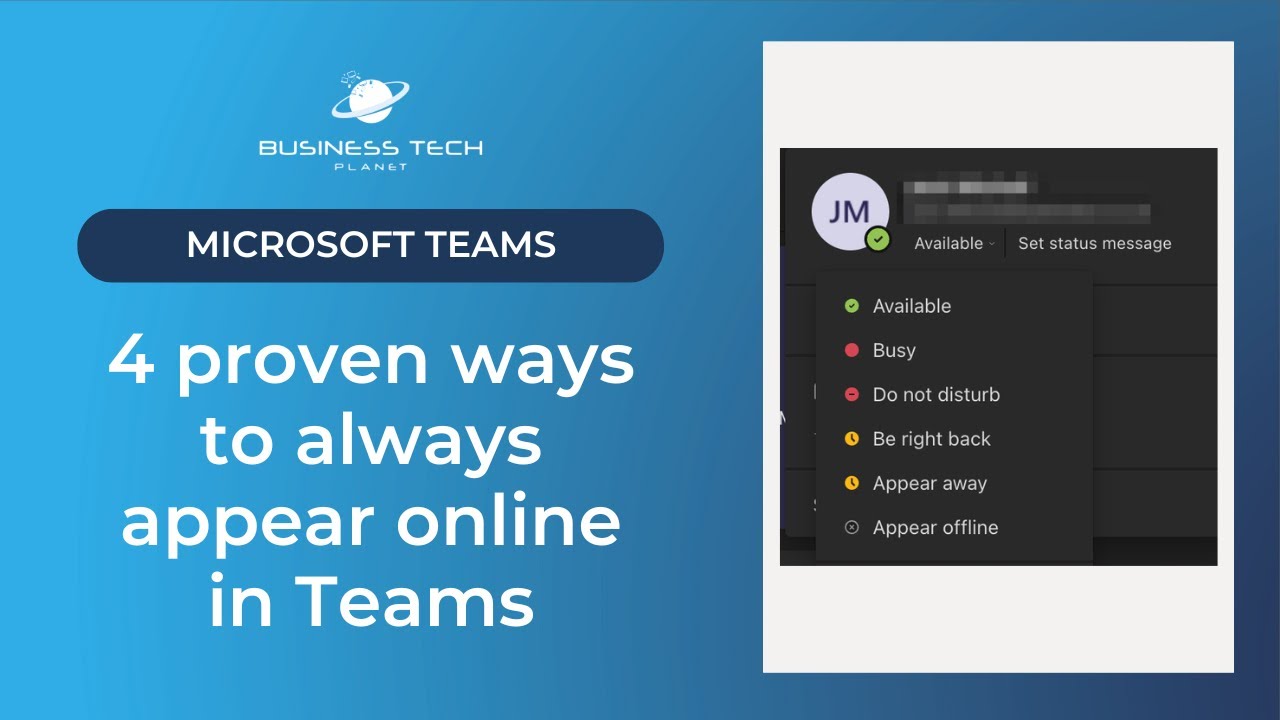
Показать описание
In this video, we're demonstrating how you can always stay online in Microsoft Teams. As you may be aware, Teams sets your status as "Away" after roughly 15 minutes of inactivity.
Watch this video for 4 proven methods of circumventing this issue.
-----
💬 Did you enjoy this video? Let us know all about it in the comments below!
Thank you very much for stopping by, we have lots of other great videos that can help you in a huge assortment of tech-related ways!
*************
🛒 Support BTP with your M365 purchases:
➡️ As full disclosure, Business Tech Planet uses affiliate links — such as the one above. Purchasing through these links gives Business Tech Planet a small commission at no extra cost to yourself, and it helps us continue to produce content for this channel.
*************
💯 Welcome to the official YouTube Channel of Business Tech Planet - We make business tech simple!
On this Channel, we explain how technology works and how your business can use it in terms that anyone can understand, regardless of technical knowledge. The way we do that is by offering incredibly thorough and easy-to-follow video tutorials that anyone can understand.
➡️ Here we explain how you can safeguard your business as you begin using more future-proof cloud-based tech, from explaining how you can improve security and your organization's redundancy.
We cater to audiences that may or may not be tech-savvy. The goal is to make sure our content is understandable to people from all walks of life as well as instructive on how to make the most of their business's technology.
➡️ We also operate a website that offers Tech Tips and guides related to issues people may have with Technology. The guides and tips we offer are done with the philosophy of providing excellent information for businesses regarding safety, future-proofing, and redundancies.
✅ Visit Business Tech Planet online:
So, if you are also passionate about making tech make sense, we upload video content frequently, and you should definitely subscribe to the channel and activation the bell icon to never miss a video! 🔔
*************
🕐 Timestamps:
0:00 - Intro
0:27: Creating a custom status message in Teams
0:57: Use third-party software to simulate mouse movement
1:46: Change your status to "Available" while in a Teams meeting
2:40: Weigh down your keys with a heavy object
3:03: Extra resources and outro
*************
#BusinessTechPlanet #microsoft365 #microsoftteams #teamstutorial
Watch this video for 4 proven methods of circumventing this issue.
-----
💬 Did you enjoy this video? Let us know all about it in the comments below!
Thank you very much for stopping by, we have lots of other great videos that can help you in a huge assortment of tech-related ways!
*************
🛒 Support BTP with your M365 purchases:
➡️ As full disclosure, Business Tech Planet uses affiliate links — such as the one above. Purchasing through these links gives Business Tech Planet a small commission at no extra cost to yourself, and it helps us continue to produce content for this channel.
*************
💯 Welcome to the official YouTube Channel of Business Tech Planet - We make business tech simple!
On this Channel, we explain how technology works and how your business can use it in terms that anyone can understand, regardless of technical knowledge. The way we do that is by offering incredibly thorough and easy-to-follow video tutorials that anyone can understand.
➡️ Here we explain how you can safeguard your business as you begin using more future-proof cloud-based tech, from explaining how you can improve security and your organization's redundancy.
We cater to audiences that may or may not be tech-savvy. The goal is to make sure our content is understandable to people from all walks of life as well as instructive on how to make the most of their business's technology.
➡️ We also operate a website that offers Tech Tips and guides related to issues people may have with Technology. The guides and tips we offer are done with the philosophy of providing excellent information for businesses regarding safety, future-proofing, and redundancies.
✅ Visit Business Tech Planet online:
So, if you are also passionate about making tech make sense, we upload video content frequently, and you should definitely subscribe to the channel and activation the bell icon to never miss a video! 🔔
*************
🕐 Timestamps:
0:00 - Intro
0:27: Creating a custom status message in Teams
0:57: Use third-party software to simulate mouse movement
1:46: Change your status to "Available" while in a Teams meeting
2:40: Weigh down your keys with a heavy object
3:03: Extra resources and outro
*************
#BusinessTechPlanet #microsoft365 #microsoftteams #teamstutorial
Комментарии
 0:03:18
0:03:18
 0:00:14
0:00:14
 0:02:34
0:02:34
 0:00:10
0:00:10
 0:12:33
0:12:33
 0:00:16
0:00:16
 0:14:58
0:14:58
 0:13:24
0:13:24
 0:10:07
0:10:07
 0:10:07
0:10:07
 0:01:40
0:01:40
 0:00:57
0:00:57
 0:11:29
0:11:29
 0:00:11
0:00:11
 0:00:53
0:00:53
 0:00:30
0:00:30
 0:02:25
0:02:25
 0:00:08
0:00:08
 0:01:16
0:01:16
 0:00:04
0:00:04
 0:09:01
0:09:01
 0:13:28
0:13:28
 0:02:41
0:02:41
 0:00:18
0:00:18