filmov
tv
Group Multiple App Windows as Tabs in Windows 11

Показать описание
In this video we will check how to group multiple app windows as tabs in windows 11.
Before we proceed make sure you subscribed to this channel and press the bell icon to get the daily tech videos.
Let's get started.
Install the united sets app from the Microsoft store.
Once installed launch the app and go through the onboarding process. Finally, United Sets will be ready to use. Now click on the plus icon in the top-left corner to start using it.
To group a window as a tab, select a window to make it active and then press “Tab button on your keyboard”. Automatically, the window will move to United Sets as a tab.
follow the same steps to add a new program to United Sets. As you can notice, I can now access multiple programs in the same window without switching between multiple windows. To remove a window from the tab group, simply drag the tab out of United Sets, and it will again become a regular window. In fact, you can also drag the tabs to the left or right to rearrange the tabs at your convenience.
That’s it guys this is how you can Group Multiple App Windows as Tabs in Windows 11.
If you like this video give it a thumbs up and remember to subscribe for more videos like this.
Before we proceed make sure you subscribed to this channel and press the bell icon to get the daily tech videos.
Let's get started.
Install the united sets app from the Microsoft store.
Once installed launch the app and go through the onboarding process. Finally, United Sets will be ready to use. Now click on the plus icon in the top-left corner to start using it.
To group a window as a tab, select a window to make it active and then press “Tab button on your keyboard”. Automatically, the window will move to United Sets as a tab.
follow the same steps to add a new program to United Sets. As you can notice, I can now access multiple programs in the same window without switching between multiple windows. To remove a window from the tab group, simply drag the tab out of United Sets, and it will again become a regular window. In fact, you can also drag the tabs to the left or right to rearrange the tabs at your convenience.
That’s it guys this is how you can Group Multiple App Windows as Tabs in Windows 11.
If you like this video give it a thumbs up and remember to subscribe for more videos like this.
Group Multiple App Windows as Tabs in Windows 11
One Super Useful Windows App!
Group Programs & Games On Windows Taskbar (Windows 10 & 11 PC)
You NEED This Windows App!
3 Windows Apps To Change Your Experience
How to Show \ Enable Taskbar on Multiple Displays in Windows 11
Windows 11 Snap Layouts
How to Group Taskbar Icons in Windows 10 [Tutorial]
Managing Identities and Governance in Azure | #MasteringAZ104withSourav
Windows 10 MulitApp Kiosk - Assigned Access
8 macOS Equivalents to Popular Windows Features
Open Multiple Apps & Programs on Windows 11 & 10 At Once | 2023
How to Add Multiple Taskbars on Windows PC | Extra Taskbar for Windows 10 & 11
Splitting Monitors With Fancy Zones For FREE!!!! Windows 10
How To Use Snap Layouts for Multitasking in Windows 11 (22H2)
How to Use Windows 11 Snap Layouts and Groups
How to use Multiple Desktops on Windows 10
Enable Multiple RDP Sessions on Windows 10 Pro | Step-by-Step Guide
WWDC24: Work with windows in SwiftUI | Apple
Lock down Windows 10 with Kiosk mode step by step
31. Configure a Windows Shared Multi-user Device with Microsoft Intune
Replace Windows File Explorer With Something Better
5 Awesome Windows 11 Features you should use
3 Windows 11 Settings You Need to Change Right Now!
Комментарии
 0:01:20
0:01:20
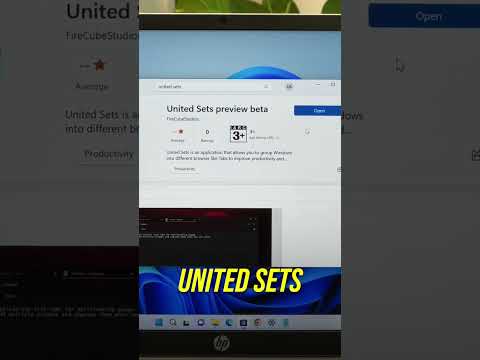 0:00:33
0:00:33
 0:05:25
0:05:25
 0:00:36
0:00:36
 0:00:59
0:00:59
 0:00:30
0:00:30
 0:03:18
0:03:18
 0:01:35
0:01:35
 1:08:40
1:08:40
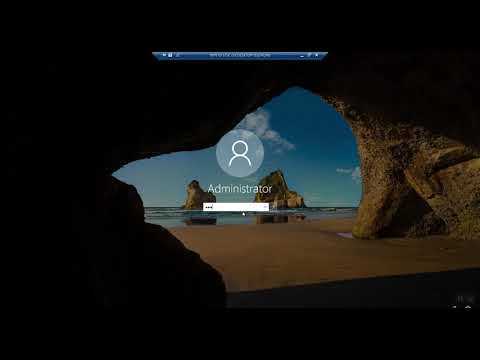 0:15:25
0:15:25
 0:07:22
0:07:22
 0:02:40
0:02:40
 0:10:25
0:10:25
 0:08:36
0:08:36
 0:04:00
0:04:00
 0:11:26
0:11:26
 0:07:11
0:07:11
 0:03:45
0:03:45
 0:12:55
0:12:55
 0:07:06
0:07:06
 0:14:02
0:14:02
 0:11:32
0:11:32
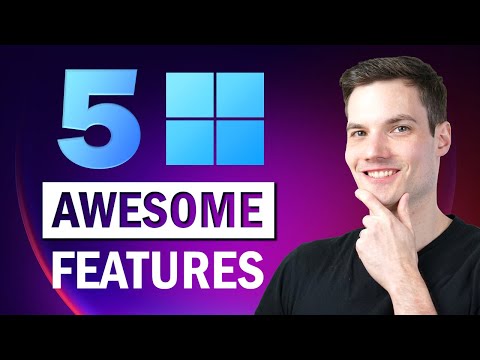 0:07:16
0:07:16
 0:00:59
0:00:59