filmov
tv
Duplicate class found || How it fixed || #androidstudio #support #programming #appdevelopment
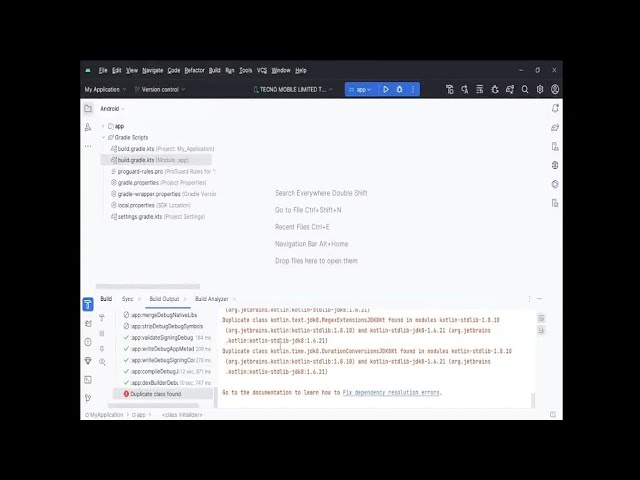
Показать описание
#appdevelopment #problemsolving #dublicateClass #androidstudio
The "Duplicate class found" error typically occurs when you have two or more classes with the same name in your Android Studio project. To fix this issue, follow these steps:
1. Identify the Duplicate Classes:
- Android Studio should provide you with the names of the duplicate classes and where they are located in the error message or in the "Event Log" window.
2. Rename or Remove Duplicate Classes:
- If the duplicate classes serve different purposes, consider renaming one of them to have a unique name. Make sure to refactor your code accordingly to use the new class name.
- If you have mistakenly created duplicate classes with identical names, you should remove one of them.
3. Clean and Rebuild Your Project:
- After making the necessary changes to resolve the duplicate class issue, clean your project by going to "Build" "Clean Project" in Android Studio.
- Then, rebuild your project by going to "Build" "Rebuild Project."
4. Check Dependencies:
- Sometimes, duplicate classes can be introduced through dependencies. Make sure that your project's dependencies do not have conflicting class names.
5. Sync Gradle:
- If you've made changes to dependencies or encountered issues with them, you can try syncing your project with Gradle files by clicking the "Sync Now" button that usually appears in the top right corner of Android Studio.
6. Invalidate Caches and Restart:
- If the issue persists, you can try invalidating caches and restarting Android Studio. Go to "File" "Invalidate Caches / Restart" and choose "Invalidate and Restart."
7. Review Your Project Structure:
- Double-check your project's package structure to ensure that there are no accidental duplications in package names or class names.
8. Examine Import Statements:
- Review your import statements in your code to ensure that you are not importing the same class with two different paths.
By following these steps, you should be able to resolve the "Duplicate class found" error in Android Studio. If you encounter any specific issues or have more details about your situation, please provide them for more targeted assistance.
The "Duplicate class found" error typically occurs when you have two or more classes with the same name in your Android Studio project. To fix this issue, follow these steps:
1. Identify the Duplicate Classes:
- Android Studio should provide you with the names of the duplicate classes and where they are located in the error message or in the "Event Log" window.
2. Rename or Remove Duplicate Classes:
- If the duplicate classes serve different purposes, consider renaming one of them to have a unique name. Make sure to refactor your code accordingly to use the new class name.
- If you have mistakenly created duplicate classes with identical names, you should remove one of them.
3. Clean and Rebuild Your Project:
- After making the necessary changes to resolve the duplicate class issue, clean your project by going to "Build" "Clean Project" in Android Studio.
- Then, rebuild your project by going to "Build" "Rebuild Project."
4. Check Dependencies:
- Sometimes, duplicate classes can be introduced through dependencies. Make sure that your project's dependencies do not have conflicting class names.
5. Sync Gradle:
- If you've made changes to dependencies or encountered issues with them, you can try syncing your project with Gradle files by clicking the "Sync Now" button that usually appears in the top right corner of Android Studio.
6. Invalidate Caches and Restart:
- If the issue persists, you can try invalidating caches and restarting Android Studio. Go to "File" "Invalidate Caches / Restart" and choose "Invalidate and Restart."
7. Review Your Project Structure:
- Double-check your project's package structure to ensure that there are no accidental duplications in package names or class names.
8. Examine Import Statements:
- Review your import statements in your code to ensure that you are not importing the same class with two different paths.
By following these steps, you should be able to resolve the "Duplicate class found" error in Android Studio. If you encounter any specific issues or have more details about your situation, please provide them for more targeted assistance.
 0:01:13
0:01:13
 0:02:52
0:02:52
 0:01:07
0:01:07
 0:01:34
0:01:34
 0:01:35
0:01:35
 0:12:13
0:12:13
 0:02:38
0:02:38
 0:01:42
0:01:42
 1:50:00
1:50:00
 0:02:15
0:02:15
 0:05:44
0:05:44
 0:04:07
0:04:07
 0:00:39
0:00:39
 0:03:04
0:03:04
 0:02:01
0:02:01
 0:01:56
0:01:56
 0:01:09
0:01:09
 0:02:15
0:02:15
 0:02:57
0:02:57
 0:02:35
0:02:35
 0:02:13
0:02:13
 0:02:20
0:02:20
 0:01:20
0:01:20
 0:01:49
0:01:49