filmov
tv
Create Dynamic Scenes in DaVinci Resolve 18.5 | Power Windows Tutorial
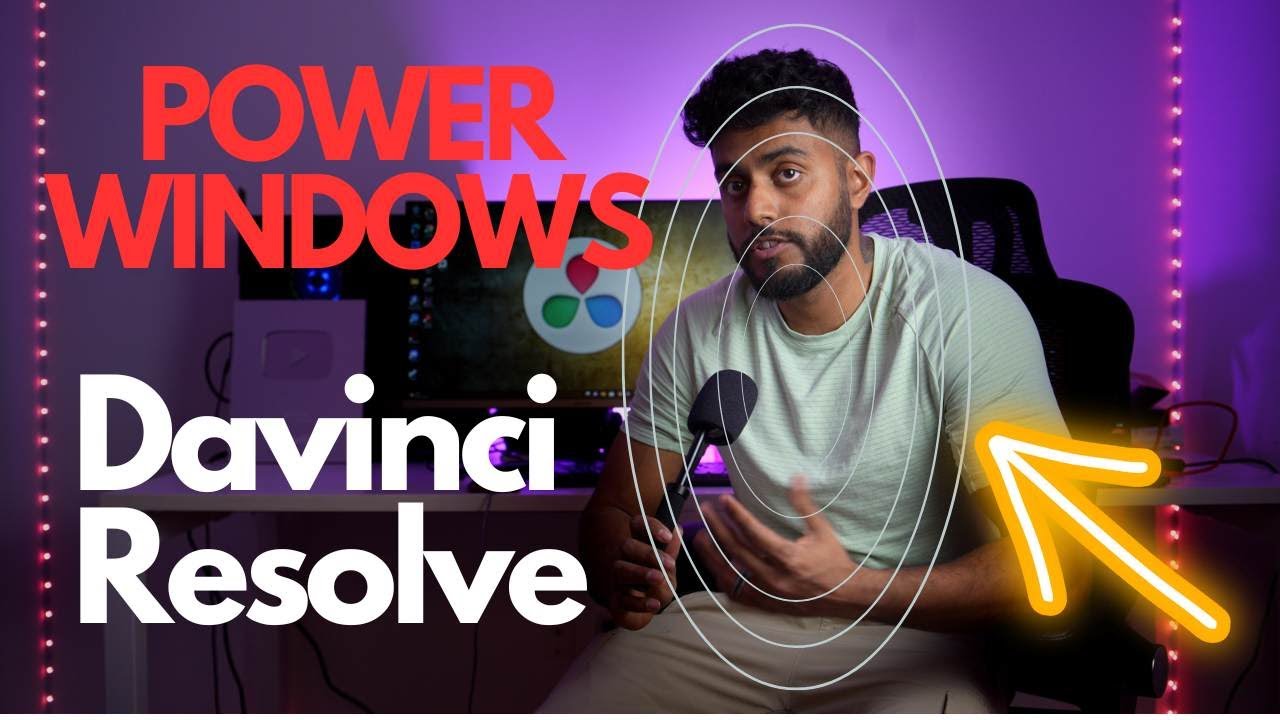
Показать описание
Adding power windows in DaVinci Resolve is a powerful feature that allows precise control over specific areas of an image during color grading and correction. Power windows enable you to isolate and manipulate portions of a frame, enhancing or adjusting specific details, such as a subject's face or a specific object within the scene.
To add a power window in DaVinci Resolve, you begin by selecting the clip you want to work with in the timeline. Then, navigate to the Color page and choose the Power Window tool from the toolbar. You can choose from a variety of shapes, including rectangular, elliptical, and custom shapes, and adjust their size, position, and feathering to precisely define the area you want to affect.
Once the power window is created, you have a wide range of options for modifying the selected area. You can adjust color, saturation, contrast, and brightness, among other parameters, using the numerous controls available in the Color page. By making careful adjustments, you can enhance specific parts of the frame, create artistic effects, or correct issues in specific regions of the image.
Furthermore, DaVinci Resolve offers advanced tracking capabilities for power windows. This allows the window to automatically follow a moving subject, maintaining its position and adjustments throughout the duration of the clip. This feature is particularly useful when working with dynamic shots or when you want to save time by avoiding manual adjustments frame by frame.
Adding power windows in DaVinci Resolve provides a versatile and precise method for enhancing and correcting specific areas within a frame, giving you full control over the look and feel of your footage during the color grading process.
#davinciresolve #davinciresolvetutorial #videoediting #howtovideoedit #contentcreator
To add a power window in DaVinci Resolve, you begin by selecting the clip you want to work with in the timeline. Then, navigate to the Color page and choose the Power Window tool from the toolbar. You can choose from a variety of shapes, including rectangular, elliptical, and custom shapes, and adjust their size, position, and feathering to precisely define the area you want to affect.
Once the power window is created, you have a wide range of options for modifying the selected area. You can adjust color, saturation, contrast, and brightness, among other parameters, using the numerous controls available in the Color page. By making careful adjustments, you can enhance specific parts of the frame, create artistic effects, or correct issues in specific regions of the image.
Furthermore, DaVinci Resolve offers advanced tracking capabilities for power windows. This allows the window to automatically follow a moving subject, maintaining its position and adjustments throughout the duration of the clip. This feature is particularly useful when working with dynamic shots or when you want to save time by avoiding manual adjustments frame by frame.
Adding power windows in DaVinci Resolve provides a versatile and precise method for enhancing and correcting specific areas within a frame, giving you full control over the look and feel of your footage during the color grading process.
#davinciresolve #davinciresolvetutorial #videoediting #howtovideoedit #contentcreator
Комментарии
 0:30:24
0:30:24
 0:03:58
0:03:58
 0:06:38
0:06:38
 0:01:48
0:01:48
 0:00:31
0:00:31
 0:10:07
0:10:07
 0:06:03
0:06:03
 0:16:18
0:16:18
 0:08:44
0:08:44
 0:03:19
0:03:19
 0:13:15
0:13:15
 0:10:23
0:10:23
 0:09:15
0:09:15
 0:02:28
0:02:28
 0:02:31
0:02:31
 0:06:14
0:06:14
 0:02:00
0:02:00
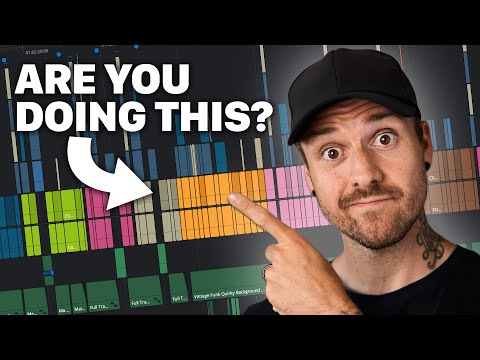 0:12:11
0:12:11
 0:04:51
0:04:51
 0:01:23
0:01:23
 0:06:13
0:06:13
 0:05:24
0:05:24
 0:01:00
0:01:00
 0:08:29
0:08:29