filmov
tv
Rhino 7 Layouts

Показать описание
This video explains the different aspects of pulling together a set of manufacturing drawings based on an existing 3d model.
0:00 Introduction
2:00 Flattening surfaces with UnrollSrf
6:36 Making 2d drawings with Make2D command
10:40 Line widths
12:21 Dimensioning drawings
19:30 Including a Title Block
27:13 Alternative way to make 2D drawings
31:33 Including and Excluding items in drawing details
Model used in this video:
D-DIN font:
Horizontal A3 Layout template:
Vertical A3 Layout template:
scripts used:
toolbar (please note that the icons are made in large format only, you can also download the icons from my github page. The path to the scripts need to be adjusted according to where you store the scripts)
0:00 Introduction
2:00 Flattening surfaces with UnrollSrf
6:36 Making 2d drawings with Make2D command
10:40 Line widths
12:21 Dimensioning drawings
19:30 Including a Title Block
27:13 Alternative way to make 2D drawings
31:33 Including and Excluding items in drawing details
Model used in this video:
D-DIN font:
Horizontal A3 Layout template:
Vertical A3 Layout template:
scripts used:
toolbar (please note that the icons are made in large format only, you can also download the icons from my github page. The path to the scripts need to be adjusted according to where you store the scripts)
Rhino 7 Layouts
Rhino Setting up Layouts
RHINO 7 Videocourse - 20 - Technical Drawings, Layout and views, Text and Dimension, Make 2D from 3D
Rhino Basics Lineweights,Layout,Printing
Rhino Layout
5 Things For Starting CAD Drafting in Rhino7
Rhino 7; Layout Management
Rhino 6 - Layouts & Dimensioning
these two commands will make you a rhino LEGEND
Rhino Layouts for architecture models
Rhino 7 tutorial Pt. 1: Interface - Grid Layout and Setup
Layout + Annotations for Shop Drawings in Rhino
Rhino layouts tutorial: farewell illustrator
14 Print Layout to PDF
RHINO.2E Layout Outputs
12 Adding Text Fields to Title Blocks
Videocorso RHINO 7 - 20 - Disegni Tecnici, Tavole, Viste in Scala, Quote, Testi, Disegno 2D da 3D
Rhino Layout feature
Layout Panel: improved blueprint management
Rhino Adding labels and scales on a layout
EXCLUSIVE Rhino Tutorial: you're probably drawing wrong
layouts in rhino-english
Rhino Tutorial: Layout and Basic Functions
Create a Floorplan in Rhino - 1 of 3
Комментарии
 0:35:27
0:35:27
 0:08:21
0:08:21
 0:08:11
0:08:11
 0:12:01
0:12:01
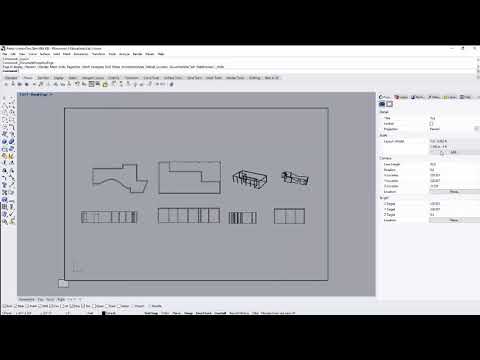 0:05:44
0:05:44
 0:19:50
0:19:50
 0:00:35
0:00:35
 0:46:23
0:46:23
 0:01:57
0:01:57
 0:40:46
0:40:46
 0:04:09
0:04:09
 0:23:12
0:23:12
 0:10:19
0:10:19
 0:01:22
0:01:22
 0:08:39
0:08:39
 0:01:58
0:01:58
 0:08:17
0:08:17
 0:18:30
0:18:30
 0:00:35
0:00:35
 0:12:26
0:12:26
 0:12:57
0:12:57
 0:07:39
0:07:39
 0:02:43
0:02:43
 0:09:22
0:09:22