filmov
tv
Parametric light in #3dsmax
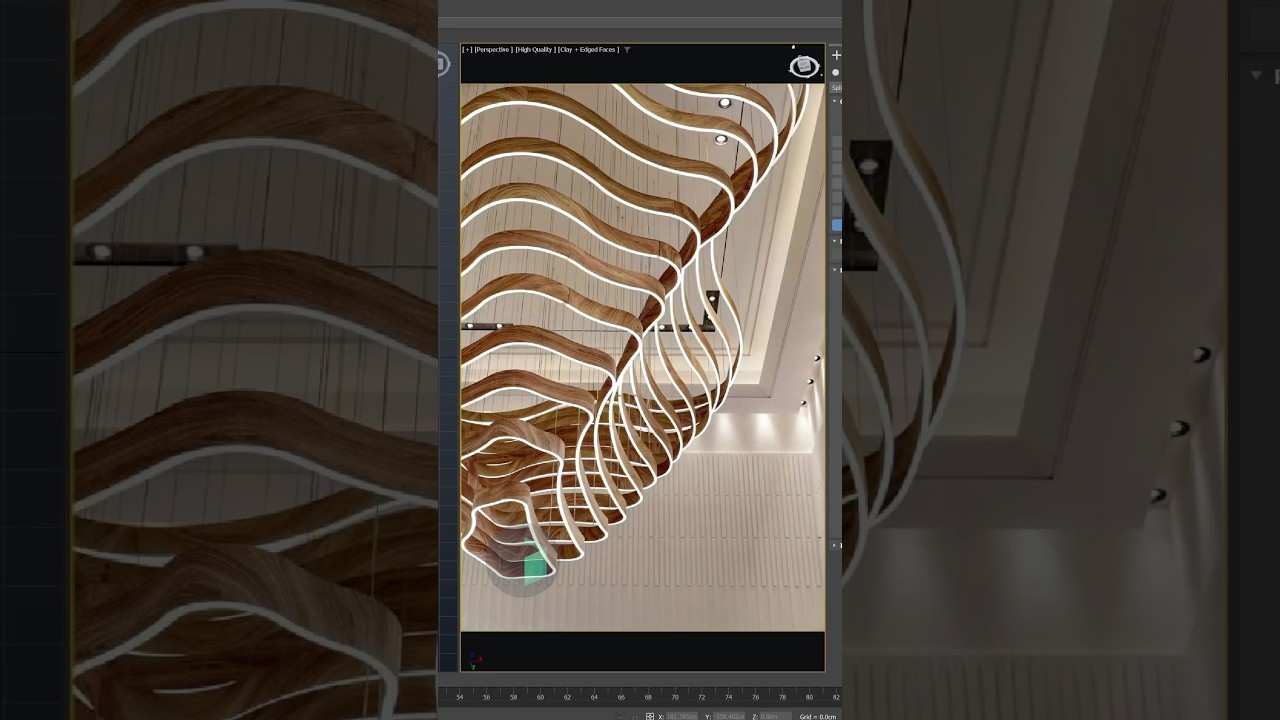
Показать описание
Learn to quickly model this parametric lamp in 3ds Max!
Start by grabbing the free tyFlow version for its useful modifiers. We'll use the "tySlice" modifier to easily create multiple slices in one modifier.
Check out this tutorial to see the steps used to create a parametric light with procedural modeling, where you can create endless variations in no time.
Follow the steps in this tutorial:
- Navigate to “Helpers” and grab a “Point”.
- Create some points in the viewport.
- Place double points wherever you want to have a larger sphere.
- Navigate to “Compound Objects” and create a “Blobmesh”.
- Press on “Add” and add all the points to the Blob object.
- Increase the “Size” to achieve the desired size.
- Set “Viewport” value to 3 for better details in the viewport (you’ll need to adjust the “Render” value to get more details in the final render)
- Apply “tySlice” modifier and set the operation mode to “Split”.
- Adjust “Separation” value to a small value.
- Increase “Slices” number.
- Adjust the “Spread” to control the spacing between the slices.
This model is fully procedural you can adjust the points position to locate the spheres, change the number of slices and the thickness as well.
Subscribe to learn 3dsMax : @BoundlessBox
.
.
.
#3dtutorial #archviz #3d #parametricdesign #3dmodeling #procedural
Start by grabbing the free tyFlow version for its useful modifiers. We'll use the "tySlice" modifier to easily create multiple slices in one modifier.
Check out this tutorial to see the steps used to create a parametric light with procedural modeling, where you can create endless variations in no time.
Follow the steps in this tutorial:
- Navigate to “Helpers” and grab a “Point”.
- Create some points in the viewport.
- Place double points wherever you want to have a larger sphere.
- Navigate to “Compound Objects” and create a “Blobmesh”.
- Press on “Add” and add all the points to the Blob object.
- Increase the “Size” to achieve the desired size.
- Set “Viewport” value to 3 for better details in the viewport (you’ll need to adjust the “Render” value to get more details in the final render)
- Apply “tySlice” modifier and set the operation mode to “Split”.
- Adjust “Separation” value to a small value.
- Increase “Slices” number.
- Adjust the “Spread” to control the spacing between the slices.
This model is fully procedural you can adjust the points position to locate the spheres, change the number of slices and the thickness as well.
Subscribe to learn 3dsMax : @BoundlessBox
.
.
.
#3dtutorial #archviz #3d #parametricdesign #3dmodeling #procedural
Комментарии
 0:01:00
0:01:00
 0:01:03
0:01:03
 0:07:13
0:07:13
 0:03:40
0:03:40
 0:04:49
0:04:49
 0:14:08
0:14:08
 0:00:15
0:00:15
 0:08:22
0:08:22
 0:00:19
0:00:19
 0:05:00
0:05:00
 0:05:28
0:05:28
 0:03:09
0:03:09
 0:07:01
0:07:01
 0:08:34
0:08:34
 0:01:01
0:01:01
 0:07:26
0:07:26
 0:03:16
0:03:16
 0:08:58
0:08:58
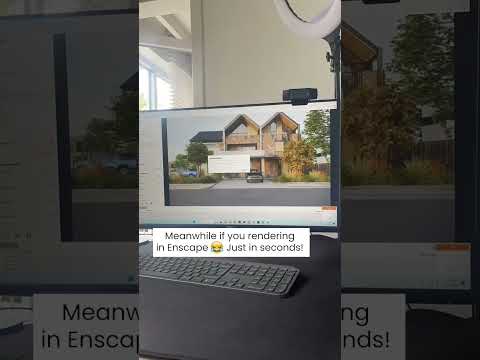 0:00:12
0:00:12
 0:03:46
0:03:46
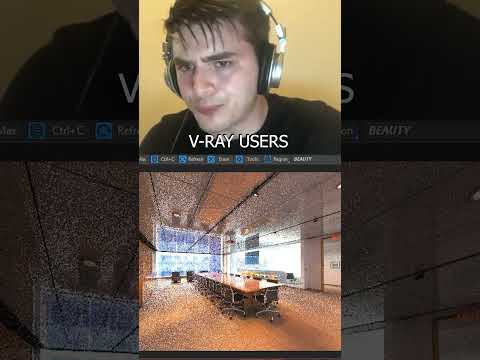 0:00:26
0:00:26
 0:09:28
0:09:28
 0:31:28
0:31:28
 0:00:16
0:00:16