filmov
tv
Create Bulk Social Media Posts FAST with *unique images* | Canva Bulk Create Tutorial
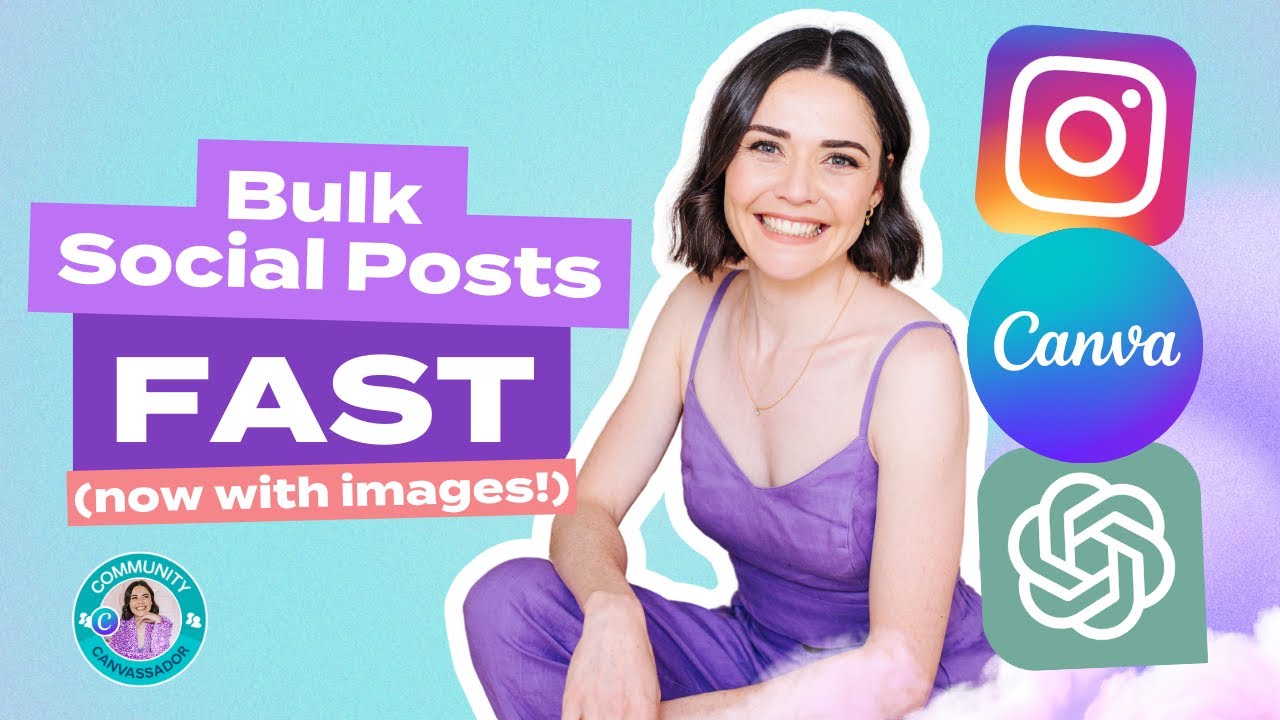
Показать описание
Creating social media posts can be a long process, but using a combination of Canva and ChatGPT you can create multiple posts in minutes. In this tutorial I did 10 posts, but you can do even 100 or more if needed!
With Canva's new update you can now include different photos in each post in just a few clicks!
Just start with a design, write your own text or use ChatGPT and insert into a spreadsheet, import your date into in Bulk Create App in Canva, add a column for your images and connect to your design...and voila! Canva will apply your text and images to bulk designs ready for you to save or schedule.
Example Chat GPT prompt I used: "create 2 columns. one titled tip with DIY graphic design tips that are 5-10 words long. and second column titled expanded with text to explain the tip in more detail, around 10-20 words"
// BUSINESS TOOLS I USE + RECOMMEND:
// KEEN TO WORK TOGETHER?
Firstly... whohooooo! I would be honoured. There are 2 routes we can take.
I can teach you how to create your own epic brand and graphics (DIY style!)
2. I can create your graphics FOR you collaboratively but fully made by a pro.
// DETAILS & CREDITS: Get new videos and graphic design tips each week, and feel free to comment with what tips would help serve you in your business most right now!
DISCLAIMER: This video and description contains affiliate links to products I use and love, which means that if you click on one of the product links, I’ll receive a small commission. This helps support the channel and allows us to continue to make videos like this. Thank you for the support
With Canva's new update you can now include different photos in each post in just a few clicks!
Just start with a design, write your own text or use ChatGPT and insert into a spreadsheet, import your date into in Bulk Create App in Canva, add a column for your images and connect to your design...and voila! Canva will apply your text and images to bulk designs ready for you to save or schedule.
Example Chat GPT prompt I used: "create 2 columns. one titled tip with DIY graphic design tips that are 5-10 words long. and second column titled expanded with text to explain the tip in more detail, around 10-20 words"
// BUSINESS TOOLS I USE + RECOMMEND:
// KEEN TO WORK TOGETHER?
Firstly... whohooooo! I would be honoured. There are 2 routes we can take.
I can teach you how to create your own epic brand and graphics (DIY style!)
2. I can create your graphics FOR you collaboratively but fully made by a pro.
// DETAILS & CREDITS: Get new videos and graphic design tips each week, and feel free to comment with what tips would help serve you in your business most right now!
DISCLAIMER: This video and description contains affiliate links to products I use and love, which means that if you click on one of the product links, I’ll receive a small commission. This helps support the channel and allows us to continue to make videos like this. Thank you for the support
Комментарии
 0:10:55
0:10:55
 0:09:23
0:09:23
 0:35:40
0:35:40
 0:11:09
0:11:09
 0:05:06
0:05:06
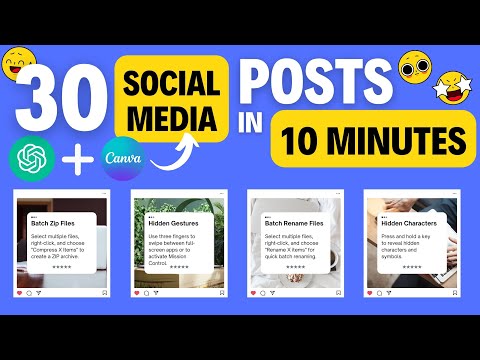 0:03:57
0:03:57
 0:06:35
0:06:35
 0:05:14
0:05:14
 0:25:56
0:25:56
 0:12:54
0:12:54
 0:11:00
0:11:00
 0:12:41
0:12:41
 0:05:16
0:05:16
 0:09:51
0:09:51
 0:06:38
0:06:38
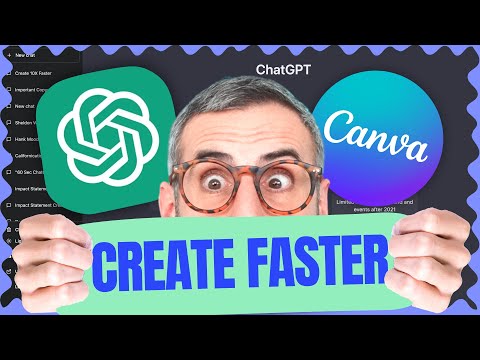 0:41:02
0:41:02
 0:04:47
0:04:47
 0:07:03
0:07:03
 0:03:57
0:03:57
 0:06:08
0:06:08
 0:07:00
0:07:00
 0:04:54
0:04:54
 0:19:41
0:19:41
 0:09:14
0:09:14