filmov
tv
Sage 50 US Accounting - How can I restore my custom reports?
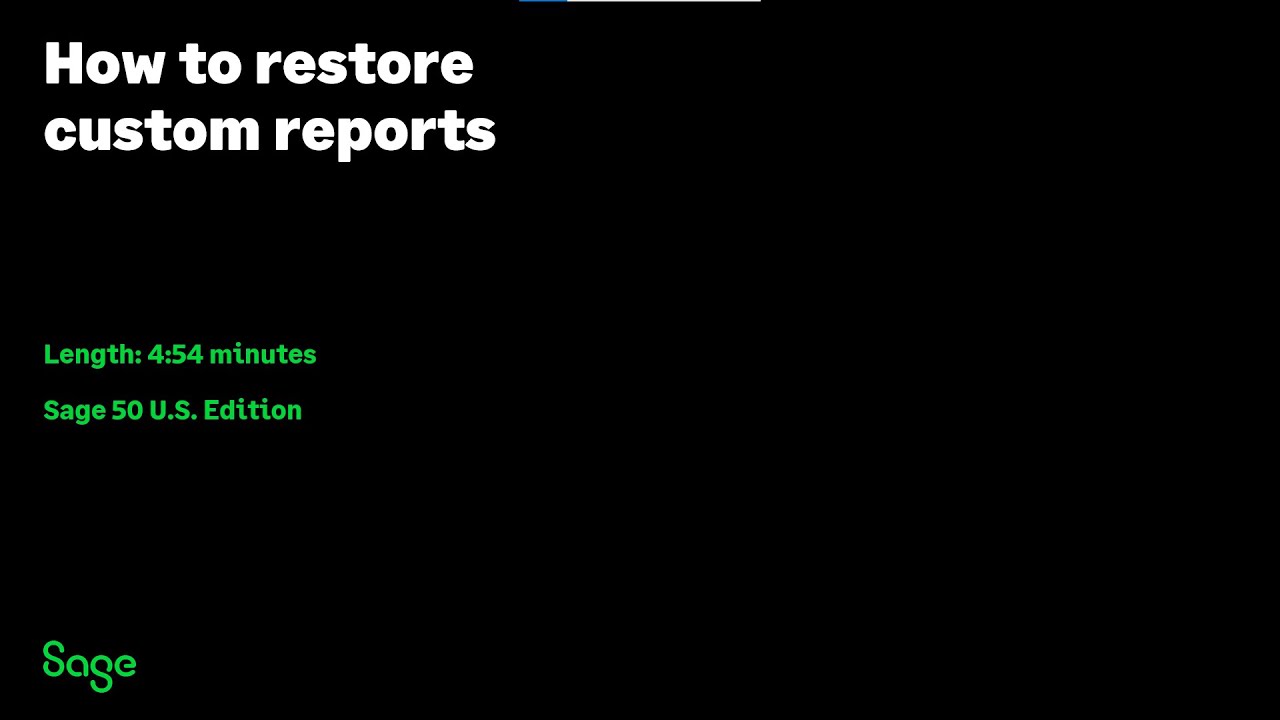
Показать описание
1. Click Maintain, Company Information.
2. Write down the location found on the Directory line.
3. Browse to that location on the computer. Highlight the file RPTDATA.DAT.
4. Right-click on the file name select Rename. Rename to OLDRPTDATA.DAT.
5. In the same folder, browse to a backup (*.ptb file) from an earlier time frame when the custom reports were present in the company.
Note: If the backups are stored someplace else, go where the backups are stored.
6. Right-click on the backup (*.ptb) file of your choice select Copy.
7. On the Desktop, right-click and select Paste
8. Right-click the backup file, select Rename. Change only the file extension from .ptb to .zip.
Note: If you receive a message asking if you are sure you want to change the file name, choose Yes.
9. Right-click on the .zip file and choose Extract Files or Extract All. On the extraction destination window, select OK.
Note: The zip file will extract to a folder with the exact same name. The folder will be located on the Desktop.
10. Open the extracted folder and find the file called RPTDATA.DAT.
11. Copy the RPTDATA.DAT file.
12. Browse to the location of the individual company, as previously written down in Step 2.
13. Paste the RPTDATA.DAT file into the directory of the individual company.
14. Re-open Sage 50 and the company.
15. Verify that the custom reports are there again.
 0:07:53
0:07:53
 0:07:48
0:07:48
 0:02:06
0:02:06
 0:04:55
0:04:55
 0:04:43
0:04:43
 0:02:27
0:02:27
 0:01:57
0:01:57
 0:05:04
0:05:04
 0:03:57
0:03:57
 0:01:24
0:01:24
 0:14:17
0:14:17
 0:11:25
0:11:25
 0:04:55
0:04:55
 0:01:01
0:01:01
 0:01:10
0:01:10
 0:01:22
0:01:22
 0:01:55
0:01:55
 0:02:01
0:02:01
 0:07:04
0:07:04
 0:13:41
0:13:41
 0:01:29
0:01:29
 0:01:06
0:01:06
 0:02:41
0:02:41
 0:15:22
0:15:22