filmov
tv
How To Fix Dead Island 2 Not Installing On Xbox App/Microsoft Store On PC (Fix All Error Codes)
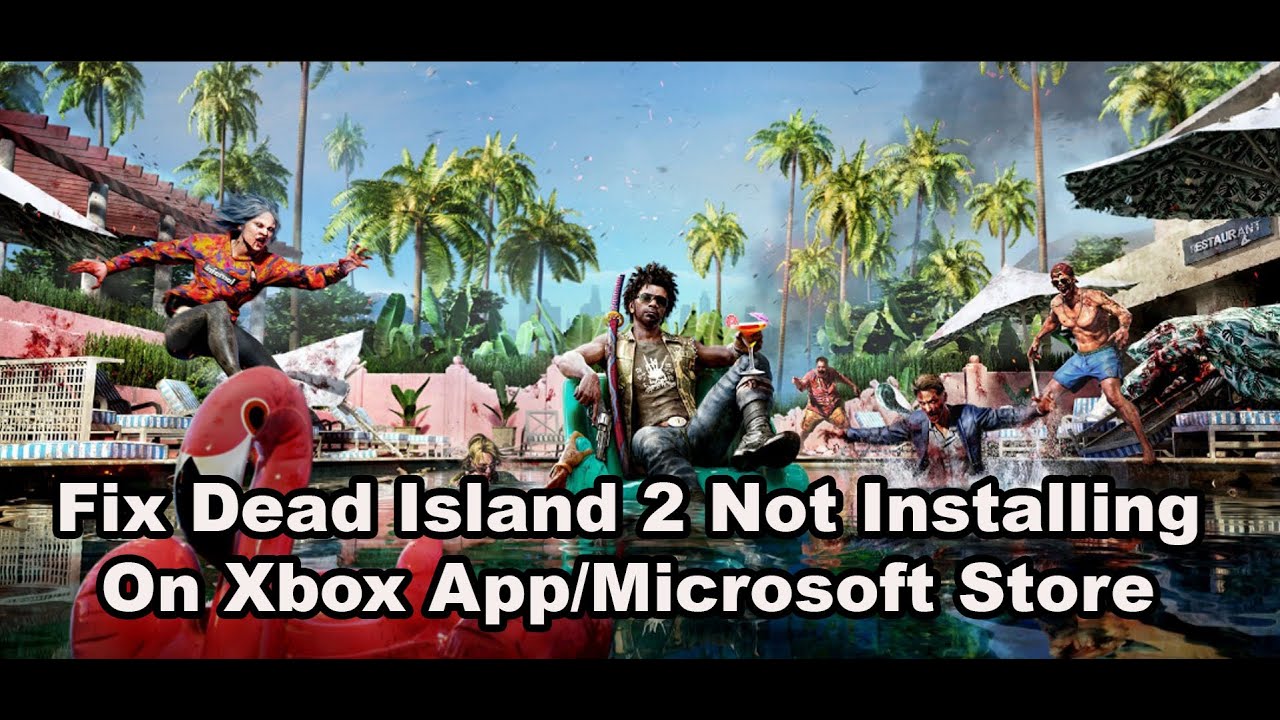
Показать описание
Fix Dead Island 2 Not Downloading/Installing/Updating on Xbox App/Microsoft Store On Windows 10 & 11 (Fix All Error Codes), Fix Dead Island 2 Not Installing On Xbox App/Microsoft Store (Fix All Error Codes)
Step 1) Run Gaming Services Repair Tool
Step 2) Logout and Login with correct account on Microsoft Store, make sure date, time, time zone and region are correct
Step 3) Go to Microsoft store library and try installing from it
Step 4) Run this powershell command
Step 5) Delete Microsoft Store Local Cache FilesC:\Users\Username\AppData\Local\Packages\Microsoft.WindowsStore_8wekyb3d8bbwe
Step 6) Run WSRESET command
Step 7) Repair/reset Xbox App/Store
Step 8) Update Store from store library
Step 9) Install Xbox identity provider and Gaming services
Uninstall remains of gaming serviceget-appxpackage Microsoft.GamingServices | remove-AppxPackage -allusers
Install Gaming service
start ms-windows-store://pdp/?productid=9MWPM2CQNLHN
Step 10) Start all these services
IP Helper
Xbox Live Auth Manager
Xbox Live Game Save
Xbox Live Networking Service
Gaming services
Windows Update
Microsoft install service
Step 11) Update Windows
Step 13) Try installing to C drive/Different Drive
Step 14) Uninstall and reinstall Store/Xbox App
Get-AppxPackage -allusers *WindowsStore* | Remove-AppxPackage
Reboot your computer
Step 15) Update Windows to the latest version using media creation tool
Step 1) Run Gaming Services Repair Tool
Step 2) Logout and Login with correct account on Microsoft Store, make sure date, time, time zone and region are correct
Step 3) Go to Microsoft store library and try installing from it
Step 4) Run this powershell command
Step 5) Delete Microsoft Store Local Cache FilesC:\Users\Username\AppData\Local\Packages\Microsoft.WindowsStore_8wekyb3d8bbwe
Step 6) Run WSRESET command
Step 7) Repair/reset Xbox App/Store
Step 8) Update Store from store library
Step 9) Install Xbox identity provider and Gaming services
Uninstall remains of gaming serviceget-appxpackage Microsoft.GamingServices | remove-AppxPackage -allusers
Install Gaming service
start ms-windows-store://pdp/?productid=9MWPM2CQNLHN
Step 10) Start all these services
IP Helper
Xbox Live Auth Manager
Xbox Live Game Save
Xbox Live Networking Service
Gaming services
Windows Update
Microsoft install service
Step 11) Update Windows
Step 13) Try installing to C drive/Different Drive
Step 14) Uninstall and reinstall Store/Xbox App
Get-AppxPackage -allusers *WindowsStore* | Remove-AppxPackage
Reboot your computer
Step 15) Update Windows to the latest version using media creation tool
 0:00:36
0:00:36
 0:00:50
0:00:50
 0:00:27
0:00:27
 0:00:28
0:00:28
 0:00:27
0:00:27
 0:04:16
0:04:16
 0:01:12
0:01:12
 0:01:42
0:01:42
 0:00:55
0:00:55
 0:00:47
0:00:47
 0:01:03
0:01:03
 0:00:19
0:00:19
 0:02:18
0:02:18
 0:16:40
0:16:40
 0:00:45
0:00:45
 0:00:49
0:00:49
 0:03:23
0:03:23
 0:00:23
0:00:23
 0:00:30
0:00:30
 0:00:47
0:00:47
 0:00:08
0:00:08
 0:01:03
0:01:03
 0:03:39
0:03:39
 0:02:53
0:02:53