filmov
tv
How To Create Waypoints on Apple Watch Ultra 2/1
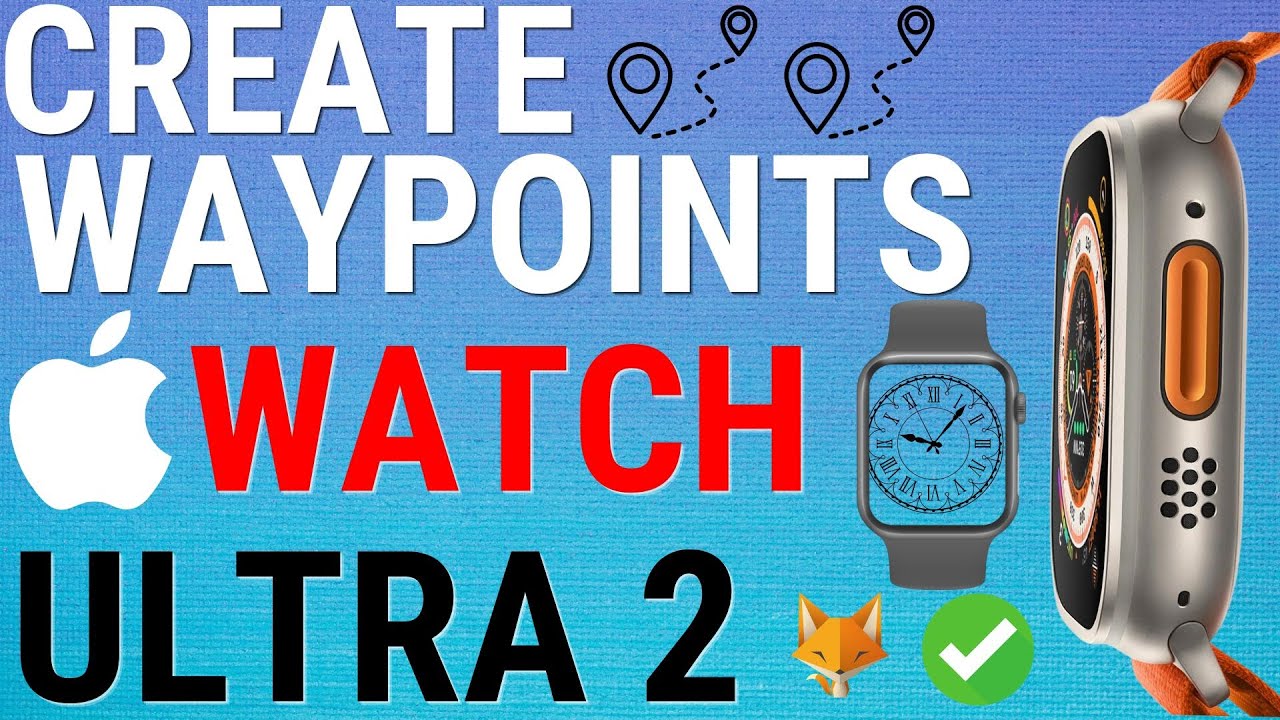
Показать описание
Easy to follow tutorial on creating waypoints with an Apple Watch Ultra. Adding waypoints on the compass app is helpful when on a long hike, walk, or run. Waypoints can help you to orientate yourself and get back to locations easily. You can add your current location as a waypoint in the compass app, you can then see distance, direction, and relative elevation to each Compass Waypoint you create. Learn how to create waypoints on Apple Watch Ultra now!
If you find this tutorial helpful please consider liking the video and subscribing to my channel! 🦊
#applewatchultra2 #applewatch #Tutorial
----------
🦊
🦊
----------
Steps:
Tap the digital crown to open the app menu, then tap the compass icon to open the app.
To set a waypoint, tap the waypoint icon in the bottom left corner.
You can then name the waypoint by using the keyboard or microphone, then tap ‘done’ in the top right.
You can choose a symbol for your waypoint.
You can also choose a colour for your waypoint.
Tap the tick in the top right to finish creating your waypoint.
Waypoints are visible on the compass as dots, or icons.
You can tap on a waypoint and then tap select, to be shown directions to the waypoint.
If you tap the ‘i’ in the bottom right corner, you can see the information about that waypoint.
If you tap the ‘i’ in the top left of the compass screen, you can scroll down and tap ‘waypoints’ to see a list of your waypoints.
Here you can edit and delete your waypoints.
You can tap ‘target waypoint’ to be shown directions to a waypoint.
To delete a waypoint, scroll to the bottom of the editing screen and tap ‘delete waypoint’.
Then tap ‘delete’ on the popup.
If you find this tutorial helpful please consider liking the video and subscribing to my channel! 🦊
#applewatchultra2 #applewatch #Tutorial
----------
🦊
🦊
----------
Steps:
Tap the digital crown to open the app menu, then tap the compass icon to open the app.
To set a waypoint, tap the waypoint icon in the bottom left corner.
You can then name the waypoint by using the keyboard or microphone, then tap ‘done’ in the top right.
You can choose a symbol for your waypoint.
You can also choose a colour for your waypoint.
Tap the tick in the top right to finish creating your waypoint.
Waypoints are visible on the compass as dots, or icons.
You can tap on a waypoint and then tap select, to be shown directions to the waypoint.
If you tap the ‘i’ in the bottom right corner, you can see the information about that waypoint.
If you tap the ‘i’ in the top left of the compass screen, you can scroll down and tap ‘waypoints’ to see a list of your waypoints.
Here you can edit and delete your waypoints.
You can tap ‘target waypoint’ to be shown directions to a waypoint.
To delete a waypoint, scroll to the bottom of the editing screen and tap ‘delete waypoint’.
Then tap ‘delete’ on the popup.
Комментарии
 0:00:18
0:00:18
 0:01:40
0:01:40
 0:00:53
0:00:53
 0:00:37
0:00:37
 0:00:22
0:00:22
 0:14:41
0:14:41
 0:02:32
0:02:32
 0:01:47
0:01:47
 0:06:23
0:06:23
 0:09:09
0:09:09
 0:07:42
0:07:42
 0:01:51
0:01:51
 0:00:22
0:00:22
 0:01:52
0:01:52
 0:01:20
0:01:20
 0:10:32
0:10:32
 0:06:55
0:06:55
 0:07:43
0:07:43
 0:03:38
0:03:38
 0:02:45
0:02:45
 0:03:12
0:03:12
 0:04:55
0:04:55
 0:04:59
0:04:59
 0:08:51
0:08:51