filmov
tv
How to Add Keyframes in Adobe Premiere Pro 2024: Adobe Premiere Pro Mastery
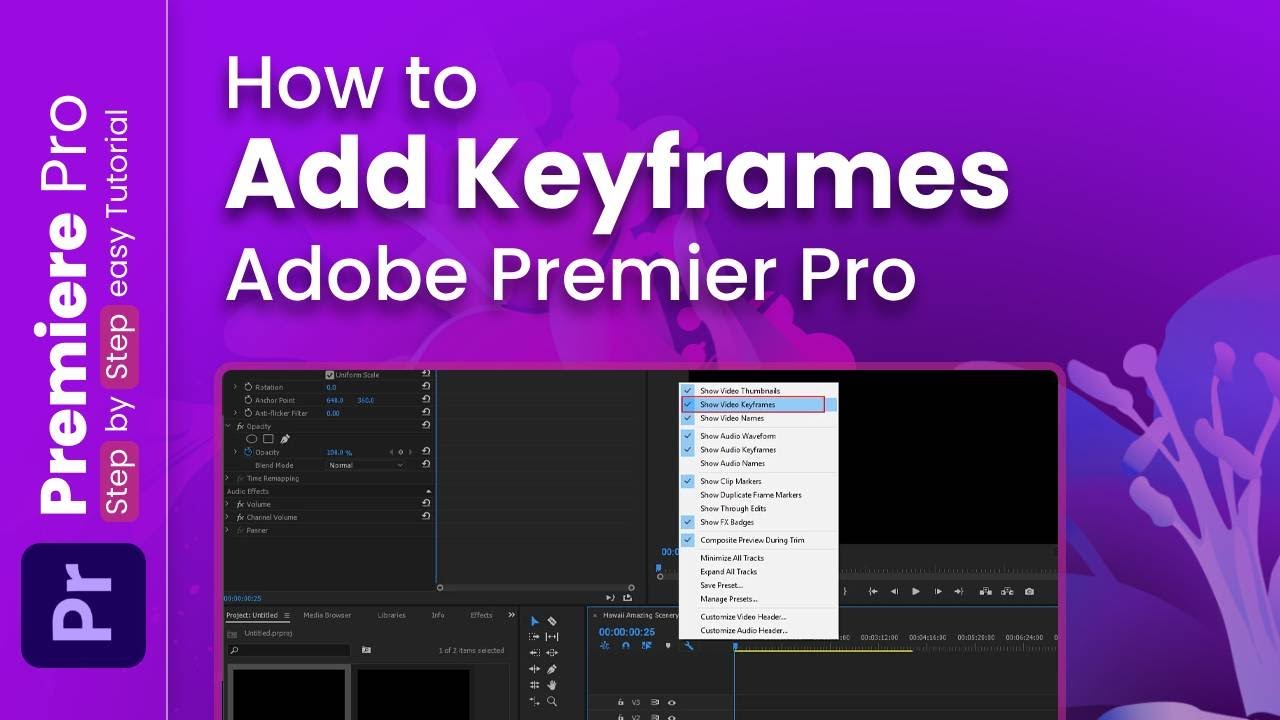
Показать описание
Unlock the secrets of seamless video editing with Adobe Premiere Pro! 🎥 Dive into the world of keyframing and discover how to add keyframes to your video clips, enabling smooth transitions and dynamic effects. Join us for a step-by-step tutorial How to Add Keyframes in Adobe Premiere Pro. Subscribe now for more video editing tips and tricks! 💻✨
📌 Presenting a streamlined step-by-step shortcut guide for your convenience. Hope it helps! 🚀
Step 1: Import your video clip into Adobe Premiere Pro timeline.
Step 2: Move the play head to the desired starting point.
Step 3: Click the stopwatch icon next to the property you want to animate.
Step 4: Move the play head to another point in the timeline.
Step 5: Adjust the property value.
Step 6: Premiere Pro will automatically create keyframes for the property changes.
📖 Chapters of How to Add Keyframes in Adobe Premiere Pro
00:00: Introduction: Welcome to Skill Wave Web and Topic Overview
00:02: Opening Adobe Premiere Pro and Importing Video Footage
00:11: Applying and Selecting the Effect to Animate (e.g., Opacity, Scale)
00:21: Setting the Initial Keyframe: Clicking on the Stopwatch Icon
00:28: Moving Play head to Desired Point for Keyframe Adjustment
00:36: Changing Effect Property Value: Adding Keyframes Automatically
00:45: Continuously Adding and Adjusting Keyframes for Desired Animation
00:58: Summary: Recap of the Keyframe Addition Process
01:05: Conclusion: Creating the Desired Effect Animation
01:12: Call to Action: Like, Subscribe, and Stay Updated for More Videos
01:17: Sponsorship Announcement: Xirosoft Services Introduction
01:27: Sponsorship Details: Xirosoft Graphic Design, UI/UX Design, Digital Marketing, and Web Development Services
01:33: Sponsorship Call to Action: Visit the Description for More Information
01:48: End Screen and Thank You Message
💥PLAYLIST💥
🌐 Follow 'Skill Wave' on Social Media:
📚🔍 DISCLAIMER: The content provided by the 'Skill Wave' channel is for EDUCATIONAL purposes only. The content is based on individual research and is not financial advice. The channel does not promote illegal content or mislead viewers. 'Skill Wave' is not responsible for external website content. 📣 Copyright Disclaimer Under Section 107 of the Copyright Act 1976, allowance is made for 'fair use' for purposes such as criticism, comment, news reporting, teaching, scholarship, and research. Fair use is permitted by copyright statute that might otherwise be infringing. Non-profit, educational, or personal use tips the balance in favor of fair use.
🙌 Thank you for watching! If you found this video helpful, remember to give it a thumbs up 👍 and subscribe 🔔 to my channel for more.
#SkillWave #HowTo #Tutorial #AdobePremierePro #VideoEditing #Keyframes #DynamicTransitions #VideoEffects #AdobePremiereProTutorial #VideoEditingTips #VideoEditingTricks #PremiereProHacks #AdobeCreativeSuite
📌 Presenting a streamlined step-by-step shortcut guide for your convenience. Hope it helps! 🚀
Step 1: Import your video clip into Adobe Premiere Pro timeline.
Step 2: Move the play head to the desired starting point.
Step 3: Click the stopwatch icon next to the property you want to animate.
Step 4: Move the play head to another point in the timeline.
Step 5: Adjust the property value.
Step 6: Premiere Pro will automatically create keyframes for the property changes.
📖 Chapters of How to Add Keyframes in Adobe Premiere Pro
00:00: Introduction: Welcome to Skill Wave Web and Topic Overview
00:02: Opening Adobe Premiere Pro and Importing Video Footage
00:11: Applying and Selecting the Effect to Animate (e.g., Opacity, Scale)
00:21: Setting the Initial Keyframe: Clicking on the Stopwatch Icon
00:28: Moving Play head to Desired Point for Keyframe Adjustment
00:36: Changing Effect Property Value: Adding Keyframes Automatically
00:45: Continuously Adding and Adjusting Keyframes for Desired Animation
00:58: Summary: Recap of the Keyframe Addition Process
01:05: Conclusion: Creating the Desired Effect Animation
01:12: Call to Action: Like, Subscribe, and Stay Updated for More Videos
01:17: Sponsorship Announcement: Xirosoft Services Introduction
01:27: Sponsorship Details: Xirosoft Graphic Design, UI/UX Design, Digital Marketing, and Web Development Services
01:33: Sponsorship Call to Action: Visit the Description for More Information
01:48: End Screen and Thank You Message
💥PLAYLIST💥
🌐 Follow 'Skill Wave' on Social Media:
📚🔍 DISCLAIMER: The content provided by the 'Skill Wave' channel is for EDUCATIONAL purposes only. The content is based on individual research and is not financial advice. The channel does not promote illegal content or mislead viewers. 'Skill Wave' is not responsible for external website content. 📣 Copyright Disclaimer Under Section 107 of the Copyright Act 1976, allowance is made for 'fair use' for purposes such as criticism, comment, news reporting, teaching, scholarship, and research. Fair use is permitted by copyright statute that might otherwise be infringing. Non-profit, educational, or personal use tips the balance in favor of fair use.
🙌 Thank you for watching! If you found this video helpful, remember to give it a thumbs up 👍 and subscribe 🔔 to my channel for more.
#SkillWave #HowTo #Tutorial #AdobePremierePro #VideoEditing #Keyframes #DynamicTransitions #VideoEffects #AdobePremiereProTutorial #VideoEditingTips #VideoEditingTricks #PremiereProHacks #AdobeCreativeSuite
 0:00:56
0:00:56
![[Beginner friendly] How](https://i.ytimg.com/vi/yn96TcM8Nmw/hqdefault.jpg) 0:02:15
0:02:15
 0:01:41
0:01:41
 0:00:28
0:00:28
 0:00:51
0:00:51
 0:01:59
0:01:59
 0:00:38
0:00:38
 0:01:34
0:01:34
 0:01:38
0:01:38
 0:05:51
0:05:51
 0:08:26
0:08:26
 0:00:17
0:00:17
 0:00:12
0:00:12
 0:01:00
0:01:00
 0:05:57
0:05:57
 0:00:55
0:00:55
 0:01:55
0:01:55
 0:04:55
0:04:55
 0:00:56
0:00:56
 0:01:27
0:01:27
 0:00:51
0:00:51
 0:01:28
0:01:28
 0:00:41
0:00:41
 0:02:18
0:02:18