filmov
tv
How To Fix Stream Encryption Errors on Hik-vision 'Invalid encryption key' Error Message

Показать описание
PUBLISH ON 2ND OCTOBER 2019
Error message:
"The stream is encrypted. Please go to the Local Configuration interface to set the Encryption Key and restart live view."
Seen as a pop-up in the bottom right hand corner of your screen, when trying to access the video streams from HikVision cameras on Live View.
Go to Configuration -- Advanced Settings -- and set the encryption key (verification code).
The 'key' that you need to enter is actually the "Verification Code" that you set when you enabled and set up the Platform Access for Hik-Connect.
You need to enter this verification code / encryption key via the web browser of any PC (even on the same LAN) that you wish to access the NVR from.
You then need to disable encrypted streaming on the recorder itself.
This can only be done (enabled/disabled) via a monitor directly connected to your NVR.
You will need to navigate to Configuration -- Network -- Access Platform and untick "Enable Stream Encryption".
You should now be able to see the "live view" in your web browser.
Error message:
"The stream is encrypted. Please go to the Local Configuration interface to set the Encryption Key and restart live view."
Seen as a pop-up in the bottom right hand corner of your screen, when trying to access the video streams from HikVision cameras on Live View.
Go to Configuration -- Advanced Settings -- and set the encryption key (verification code).
The 'key' that you need to enter is actually the "Verification Code" that you set when you enabled and set up the Platform Access for Hik-Connect.
You need to enter this verification code / encryption key via the web browser of any PC (even on the same LAN) that you wish to access the NVR from.
You then need to disable encrypted streaming on the recorder itself.
This can only be done (enabled/disabled) via a monitor directly connected to your NVR.
You will need to navigate to Configuration -- Network -- Access Platform and untick "Enable Stream Encryption".
You should now be able to see the "live view" in your web browser.
 0:02:18
0:02:18
 0:03:48
0:03:48
 0:01:05
0:01:05
 0:01:02
0:01:02
 0:01:50
0:01:50
 0:01:13
0:01:13
 0:01:11
0:01:11
 0:01:32
0:01:32
 0:01:06
0:01:06
 0:02:43
0:02:43
 0:01:34
0:01:34
 0:01:44
0:01:44
 0:08:08
0:08:08
 0:07:37
0:07:37
 0:05:02
0:05:02
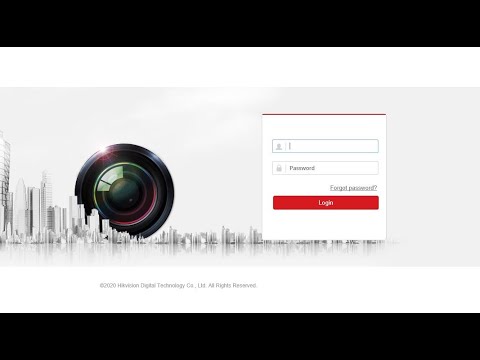 0:01:11
0:01:11
 0:02:01
0:02:01
 0:08:37
0:08:37
 0:01:23
0:01:23
 0:05:31
0:05:31
 0:01:35
0:01:35
 0:00:39
0:00:39
 0:01:47
0:01:47
 0:02:43
0:02:43