filmov
tv
How To Freeze Multiple Columns in Power BI Matrix Visual - Easy Tutorial
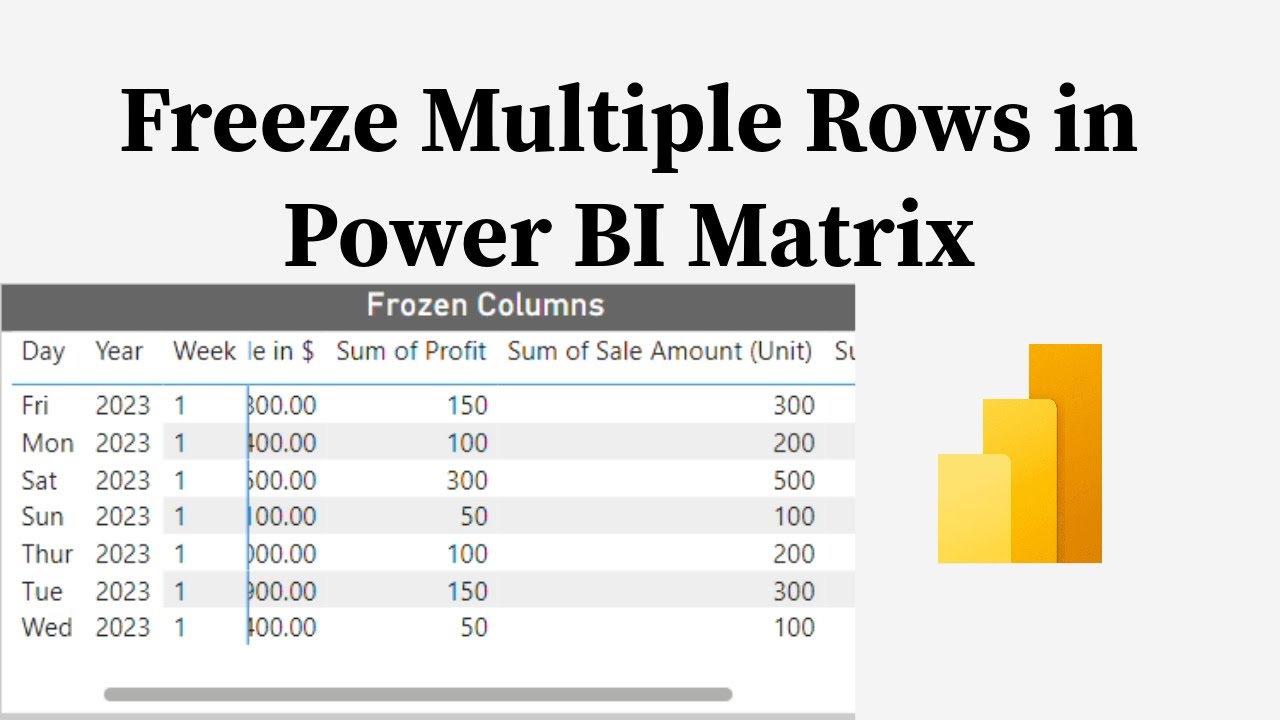
Показать описание
How to freeze columns in Power BI?
Hello guys, please follow the above link to get the 2024 version to freeze columns in Power BI. 2024 version is a bit different than that of old version with the new addition of layout option where we can now easily change a matrix visual to a tabular layout to make it look like a table visual. In tabular layout, we can easily freeze columns in Power BI.
In this video, I am going to teach you guys how to freeze multiple columns in power Bi matrix visual. You can easily freeze multiple rows or columns in power bi matrix visual by simply editing some settings in the formatting options of the matrix. Please follow following instructions on how to freeze multiple columns in power bi matrix visual.
How to Freeze Multiple Columns in Power BI?
Step 1:
Drag the rows you want to freeze to the "Rows" section and add measures in the "Values" section
Step 2:
Select the drill down option and drill all the way to the last level in your rows. You can drill down by selecting double split arrow on the right top corner of the visual. The result will be an expanded rows with hierarchies
Step 3:
Go to formatting options of the visual and go to section called "Row headers"
Under Rows headers mark +/- icon as "off".
Then under Row Hears-Options check stepped indentation as "off"
And that's it, you can see all of the items in the matrix row sections display as a single column.
This is how you freeze multiple columns in Power BI.
Please subscribe to my channel if you want to see more tricks and tips videos and beginner tutorial in power BI.
Thanks for watching,
Rosh
Комментарии
 0:03:49
0:03:49
 0:02:16
0:02:16
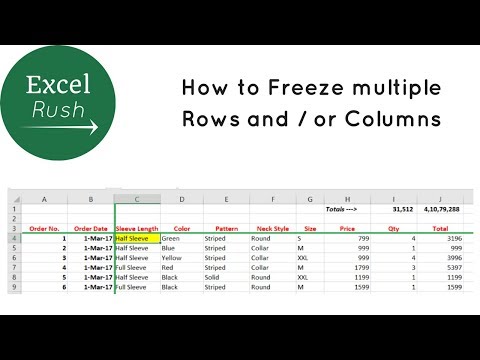 0:02:01
0:02:01
 0:03:35
0:03:35
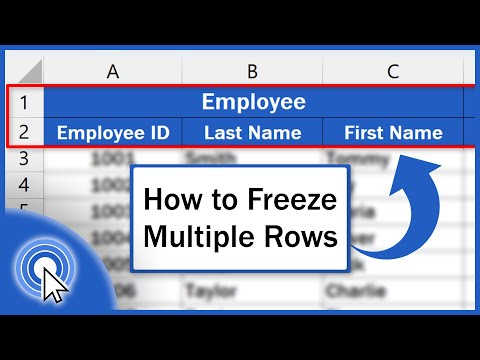 0:02:45
0:02:45
 0:00:34
0:00:34
 0:01:15
0:01:15
 0:02:36
0:02:36
 0:01:00
0:01:00
 0:01:12
0:01:12
 0:00:53
0:00:53
 0:01:00
0:01:00
 0:00:31
0:00:31
 0:02:31
0:02:31
 0:00:55
0:00:55
 0:01:00
0:01:00
 0:06:05
0:06:05
 0:01:06
0:01:06
 0:01:13
0:01:13
 0:02:05
0:02:05
 0:00:26
0:00:26
 0:03:00
0:03:00
 0:01:26
0:01:26
 0:01:05
0:01:05