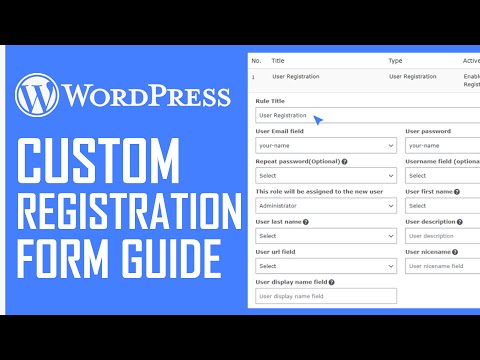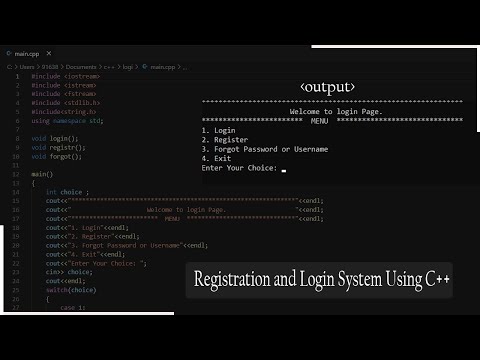filmov
tv
How To Allow User Registration On WordPress Site | Website Decrypted
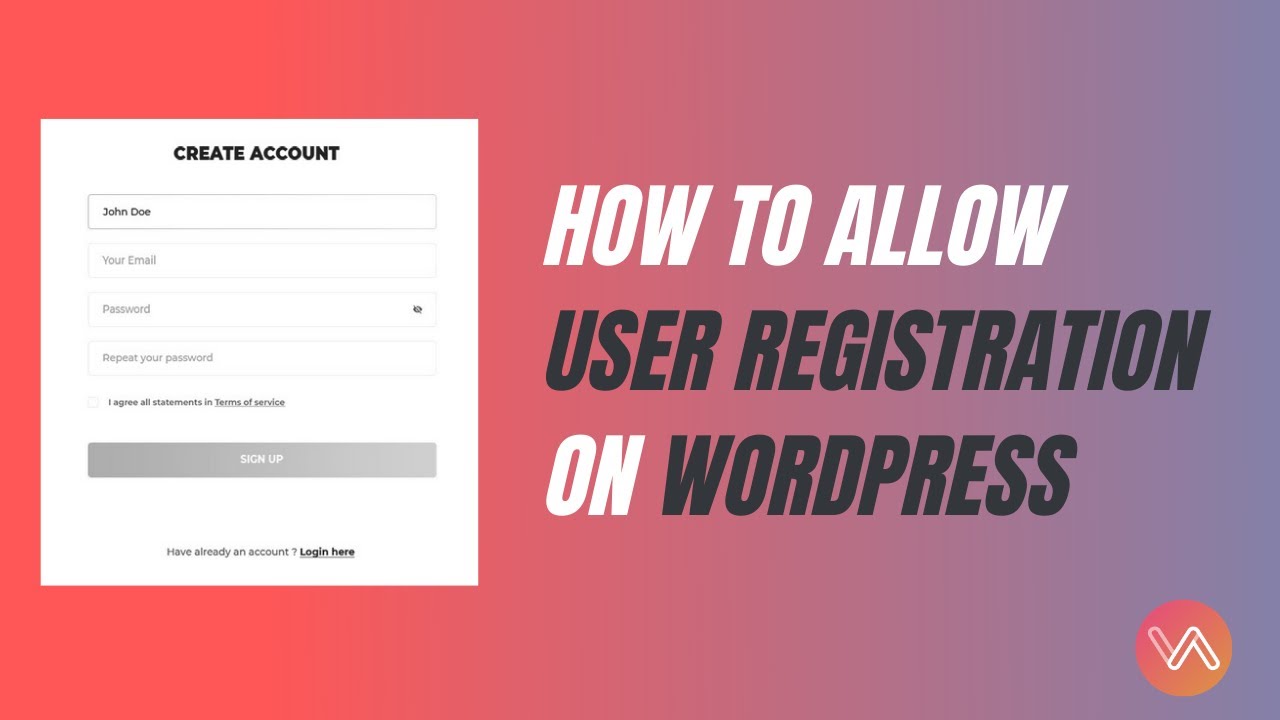
Показать описание
Hi Guys
In today’s video, we are going to see how to
1. allow user registration
2. Create and customize the registration form
3. Inserting the form to a page
4. And linking that page to a button
If you're new to this channel, make sure to like, subscribe and hit the bell icon. So that you won’t miss any interesting updates from us.
Chapters:
Intro - 00:00
Allow User Registration- 00:17
Creating and customizing the form - 0:33
Inserting the form into a page - 01:55
Linking the page to the button - 03:51
Thanks for watching: 04:39
1.Allow user registration
Go to settings
Under membership, click anyone can register
And click save changes
So now anyone can register on our site.
2.Create and customize the registration form
To register, we need a form. So let’s create one
Go to plugins → add new and search for User Registration
Install and activate “User Registration – Custom Registration Form, Login And User Profile For WordPress” plugin
Now, go to user registration and click add new
Here, we can customize and create a form
I’m going to change user email to just email
And add a confirm email
In the form settings, under user login options, change manual login after registration to auto-login after registration
This will automatically log in the user once they create an account
Change the button text from submit to create account, so that it will look professional
Once everything is done, click create form
So now the form is successfully created
Copy the form ID at the top right corner of the form, (we need this to link the form to the page)
3.Inserting the form into a page
Now, let’s create a page and insert this form into it.
Go to new → page
And enter the title as “Create an account”
Now, simply just paste the code and publish the page
The form looks good but it will be better if the button appears center
Let’s align it
For this, I’m going to use a cool plugin
Search for Microtheamer
Under the plugin, click install now and activate
Microtheamer lite is free to use visual editor to customize almost anything on the site
Now, refresh the page and as you can see a new option available at the top
Click it to enter the microtheamer UI
Click target and select the button
Click create selector
Now enter this code
margin: auto;
width: 50%
padding: 10px;
And you can see that the button is aligned center
If you don’t see this section, just click the code
You can now turn off the microthamer by going to exit → site frontend
4. Linking the page to the button
Now let’s link this page to a button so that people can easily access it
Copy the URL of the page and click customize
Click the button and rename it to create an account
In the button link, paste the URL and click publish
So now, when a user clicks this button, they will be taken to the form
They can fill in the details and click create an account
That’s it, guys.
If you like this video, make sure to give a like and subscribe to the channel.
See you guys in the next video!
Thanks for watching!
#Userregistration #registration #wordpress
In today’s video, we are going to see how to
1. allow user registration
2. Create and customize the registration form
3. Inserting the form to a page
4. And linking that page to a button
If you're new to this channel, make sure to like, subscribe and hit the bell icon. So that you won’t miss any interesting updates from us.
Chapters:
Intro - 00:00
Allow User Registration- 00:17
Creating and customizing the form - 0:33
Inserting the form into a page - 01:55
Linking the page to the button - 03:51
Thanks for watching: 04:39
1.Allow user registration
Go to settings
Under membership, click anyone can register
And click save changes
So now anyone can register on our site.
2.Create and customize the registration form
To register, we need a form. So let’s create one
Go to plugins → add new and search for User Registration
Install and activate “User Registration – Custom Registration Form, Login And User Profile For WordPress” plugin
Now, go to user registration and click add new
Here, we can customize and create a form
I’m going to change user email to just email
And add a confirm email
In the form settings, under user login options, change manual login after registration to auto-login after registration
This will automatically log in the user once they create an account
Change the button text from submit to create account, so that it will look professional
Once everything is done, click create form
So now the form is successfully created
Copy the form ID at the top right corner of the form, (we need this to link the form to the page)
3.Inserting the form into a page
Now, let’s create a page and insert this form into it.
Go to new → page
And enter the title as “Create an account”
Now, simply just paste the code and publish the page
The form looks good but it will be better if the button appears center
Let’s align it
For this, I’m going to use a cool plugin
Search for Microtheamer
Under the plugin, click install now and activate
Microtheamer lite is free to use visual editor to customize almost anything on the site
Now, refresh the page and as you can see a new option available at the top
Click it to enter the microtheamer UI
Click target and select the button
Click create selector
Now enter this code
margin: auto;
width: 50%
padding: 10px;
And you can see that the button is aligned center
If you don’t see this section, just click the code
You can now turn off the microthamer by going to exit → site frontend
4. Linking the page to the button
Now let’s link this page to a button so that people can easily access it
Copy the URL of the page and click customize
Click the button and rename it to create an account
In the button link, paste the URL and click publish
So now, when a user clicks this button, they will be taken to the form
They can fill in the details and click create an account
That’s it, guys.
If you like this video, make sure to give a like and subscribe to the channel.
See you guys in the next video!
Thanks for watching!
#Userregistration #registration #wordpress
Комментарии