filmov
tv
Creating Elevations in Layout from Your SketchUp Model

Показать описание
In today’s video, we’re going to talk about some tips and tricks for creating exterior elevation plans in Layout from your SketchUp models. Learn tips about using fog to create depth, how to handle terrain with your elevations, setting scale in your documents, and more!
Want to Support the SketchUp Essentials?
MORE LAYOUT RESOURCES AND TUTORIALS
BUILDING BUNDLE SAMPLE MODELS
FULL BUILDING BUNDLE DOWNLOAD (Affiliate Link)
GREAT SKETCHUP LAYOUT BOOKS
MY YOUTUBE SETUP
(Affiliate Links)
SKETCHUP BOOKS AND RESOURCES
MY CURRENT FAVORITE SKETCHUP PLUGINS AND EXTENSIONS
PLEASE LIKE AND SUBSCRIBE
Check Us Out On -
Before I get started, I want to thank my supporters on Patreon.
So I want to talk a bit in this video about some tips for modeling for exteriors in SketchUp, then creating your exterior elevation plans in Layout.
To start off, you can start fairly simple, just by modeling your building. If you have some terrain or something like that to begin from, that’s usually a good thing to have in your model as well. If not, don’t worry about it for now.
In this case, I’m using a model from the building bundle from Mindsight Studios – you can actually download this model from the sample file, which I’ll link to in the notes down below, as well as sharing a link of the whole bundle.
First thing – once you have your building modeled, you’re going to want to set up some scenes.
If you remember from some of my previous Layout tutorials, the way that you can create your views in Layout is to create various scenes within SketchUp, then you can import from those scenes in order to generate your pages in Layout.
To start off, let’s create a front elevation. To do this in most models, you’re going to start by clicking on the front camera view, then set your camera to parallel projection.
Picking a style – Black and white? Colored?
Depth indication – fog
Once scene is set up, save your tab using animation, add scene
Now we’re going to go over into layout. Select a template – if you have your own, great, if not, just pick one of the SketchUp templates
Disclaimers: all opinions are my own, sponsors are acknowledged. Product Links in the description are typically affiliate links that let you help support the channel at no extra cost.
Want to Support the SketchUp Essentials?
MORE LAYOUT RESOURCES AND TUTORIALS
BUILDING BUNDLE SAMPLE MODELS
FULL BUILDING BUNDLE DOWNLOAD (Affiliate Link)
GREAT SKETCHUP LAYOUT BOOKS
MY YOUTUBE SETUP
(Affiliate Links)
SKETCHUP BOOKS AND RESOURCES
MY CURRENT FAVORITE SKETCHUP PLUGINS AND EXTENSIONS
PLEASE LIKE AND SUBSCRIBE
Check Us Out On -
Before I get started, I want to thank my supporters on Patreon.
So I want to talk a bit in this video about some tips for modeling for exteriors in SketchUp, then creating your exterior elevation plans in Layout.
To start off, you can start fairly simple, just by modeling your building. If you have some terrain or something like that to begin from, that’s usually a good thing to have in your model as well. If not, don’t worry about it for now.
In this case, I’m using a model from the building bundle from Mindsight Studios – you can actually download this model from the sample file, which I’ll link to in the notes down below, as well as sharing a link of the whole bundle.
First thing – once you have your building modeled, you’re going to want to set up some scenes.
If you remember from some of my previous Layout tutorials, the way that you can create your views in Layout is to create various scenes within SketchUp, then you can import from those scenes in order to generate your pages in Layout.
To start off, let’s create a front elevation. To do this in most models, you’re going to start by clicking on the front camera view, then set your camera to parallel projection.
Picking a style – Black and white? Colored?
Depth indication – fog
Once scene is set up, save your tab using animation, add scene
Now we’re going to go over into layout. Select a template – if you have your own, great, if not, just pick one of the SketchUp templates
Disclaimers: all opinions are my own, sponsors are acknowledged. Product Links in the description are typically affiliate links that let you help support the channel at no extra cost.
Комментарии
 0:26:22
0:26:22
 0:15:47
0:15:47
 0:21:38
0:21:38
 0:00:30
0:00:30
 0:00:43
0:00:43
 0:07:50
0:07:50
 0:03:43
0:03:43
 0:13:49
0:13:49
 0:48:34
0:48:34
 0:00:17
0:00:17
 0:00:43
0:00:43
 0:07:30
0:07:30
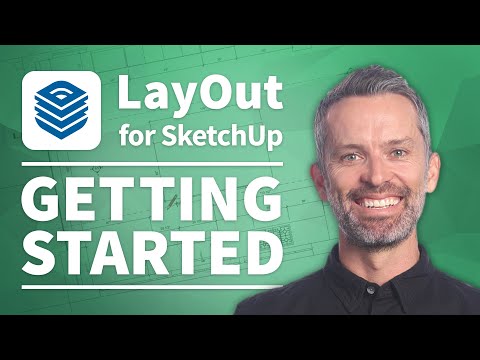 0:12:44
0:12:44
 0:00:28
0:00:28
 0:13:03
0:13:03
 0:04:19
0:04:19
 0:00:10
0:00:10
 0:00:19
0:00:19
 0:00:12
0:00:12
 0:08:41
0:08:41
 0:00:35
0:00:35
 0:00:15
0:00:15
 0:00:17
0:00:17
 0:04:11
0:04:11