filmov
tv
Delete the First/Last Word or Part from a Cell in Excel
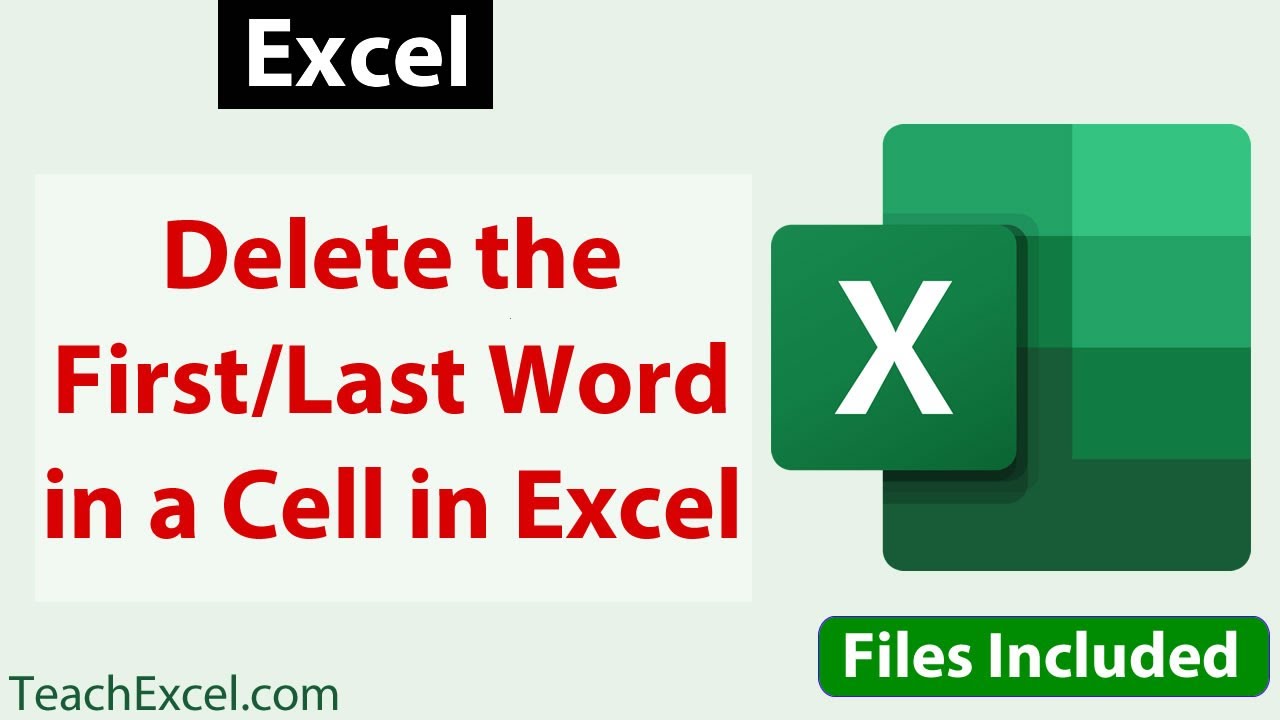
Показать описание
Two powerful formulas that allow you to delete the first or last word or part from a cell in Excel.
I'll show you how to use these two formulas, how to change them to account for errors in the data set and how to change the formulas to work with your specific data set.
Once I show you how to adapt the formulas to your needs, I'll explain the formulas in-depth, covering every aspect of them, explaining the logic behind the formulas, breaking out the individual pieces of the formulas, explaining how everything works together, and, hopefully, giving you a better understanding of how text manipulation functions work in Excel and some of the tricks that are used to make them more powerful.
I hope you enjoy this text manipulation tutorial for Excel!
#excel #tutorial #howto
Delete the First/Last Word or Part from a Cell in Excel
Remove First or Last Character From Text String in Excel
Get first word or get LEFT word in Excel - 2 Minute Excel Formula
Extract First Name using TEXTBEFORE function in Excel
How to remove first and last word from the cells
How to Remove the FirstLast Word from Text string in Cell in Excel
No Formula-Separate First Name & Last Name in MS Excel
Extract First, Middle & Last Names from a list of Names in Microsoft Excel
delete unwanted data at once | MS Excel Tips & Tricks Tutorial
Remove last word
Excel formulas Chap1. How to Remove delete Trim text or last word in a excel cell
Formula to Remove or delete the last word in a excel cell
How to Remove Numbering from Some Pages in Word
Do you curse a lot?
Remove last character from first word in excel (2 Solutions!!)
How To Switch First and Last Name in Excel Column - Swap Last and First Name in Excel
delete the first and last word of your name
How to Delete a Blank Page You Can't Delete in Word (Updated)
How to Remove a Word From Cells in Google Sheets: Google Sheets for Marketers
Extract Last Name using TEXTAFTER function in Excel
How To Remove Page Number From Last Page In Word
Shortcut to delete multiple page (range of pages) in Ms Word (2007 and Above)
CASE STUDY//HOW TO REMOVE FIRST AND LAST WORD//USE OF LEN,LEFT, RIGHT
How to remove last word from string in JavaScript
Комментарии
 0:14:13
0:14:13
 0:02:37
0:02:37
 0:02:32
0:02:32
 0:00:36
0:00:36
 0:00:53
0:00:53
 0:04:02
0:04:02
 0:01:40
0:01:40
 0:00:50
0:00:50
 0:01:47
0:01:47
 0:02:36
0:02:36
 0:03:15
0:03:15
 0:03:15
0:03:15
 0:01:23
0:01:23
 0:00:43
0:00:43
 0:01:57
0:01:57
 0:03:24
0:03:24
 0:00:08
0:00:08
 0:00:40
0:00:40
 0:02:27
0:02:27
 0:00:38
0:00:38
 0:02:33
0:02:33
 0:02:43
0:02:43
 0:05:18
0:05:18
 0:01:25
0:01:25